Create a Site Similarity Setting
Complete the following steps to create a site similarity setting:
Log in to the ONE system.
Click Menus/Favs > Demand Planning > Life Cycle Forecasting > Site Life Cycle Forecasting.
The Search Site Similarity screen opens.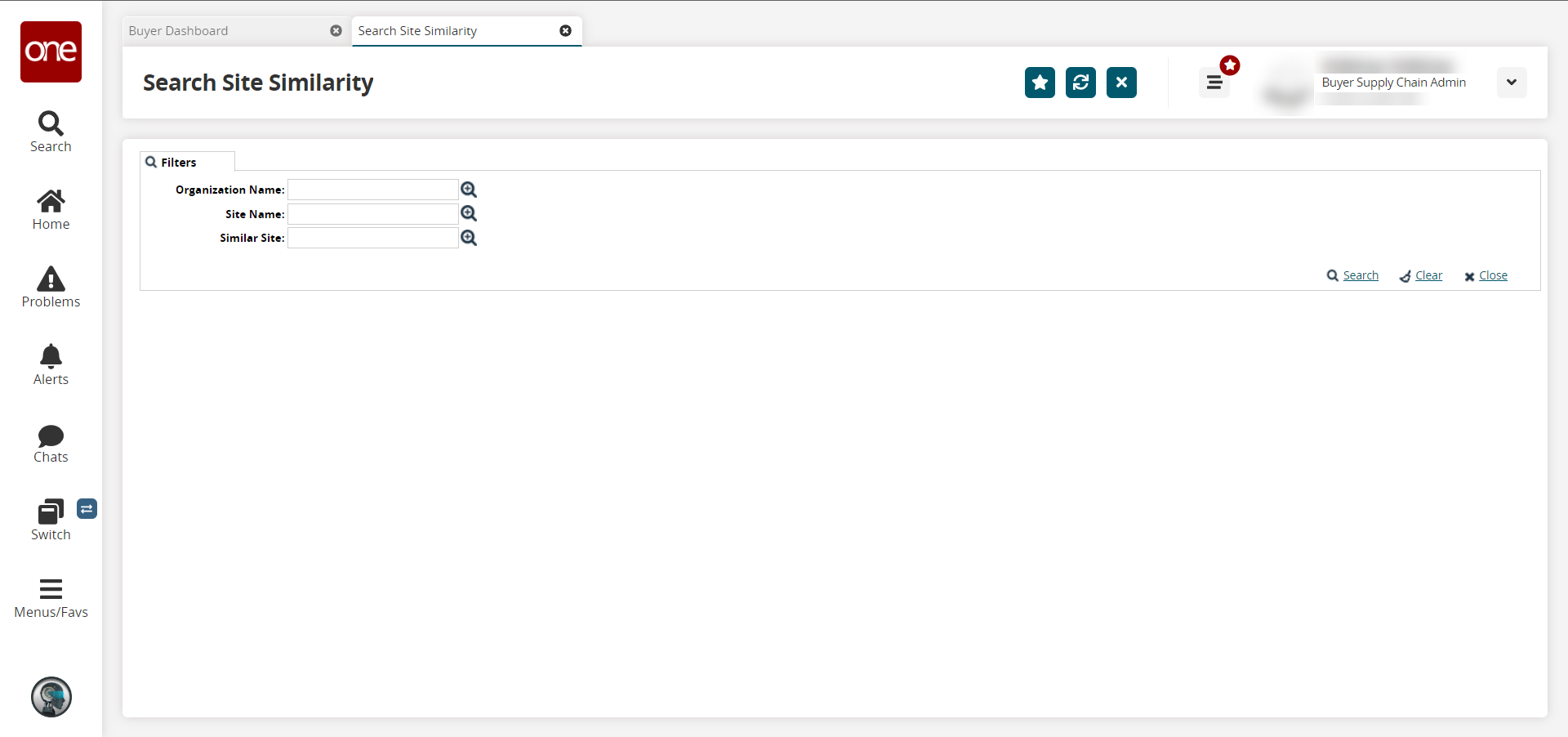
In the Organization Name field, click the picker tool icon to select an appropriate enterprise for the similarity search.
In the Site Name field, click the picker tool icon to select a comparison site.
In the Similar Site field, click the picker tool icon to select a site to be compared to the first site.
Click the Search button.
The page displays the search results.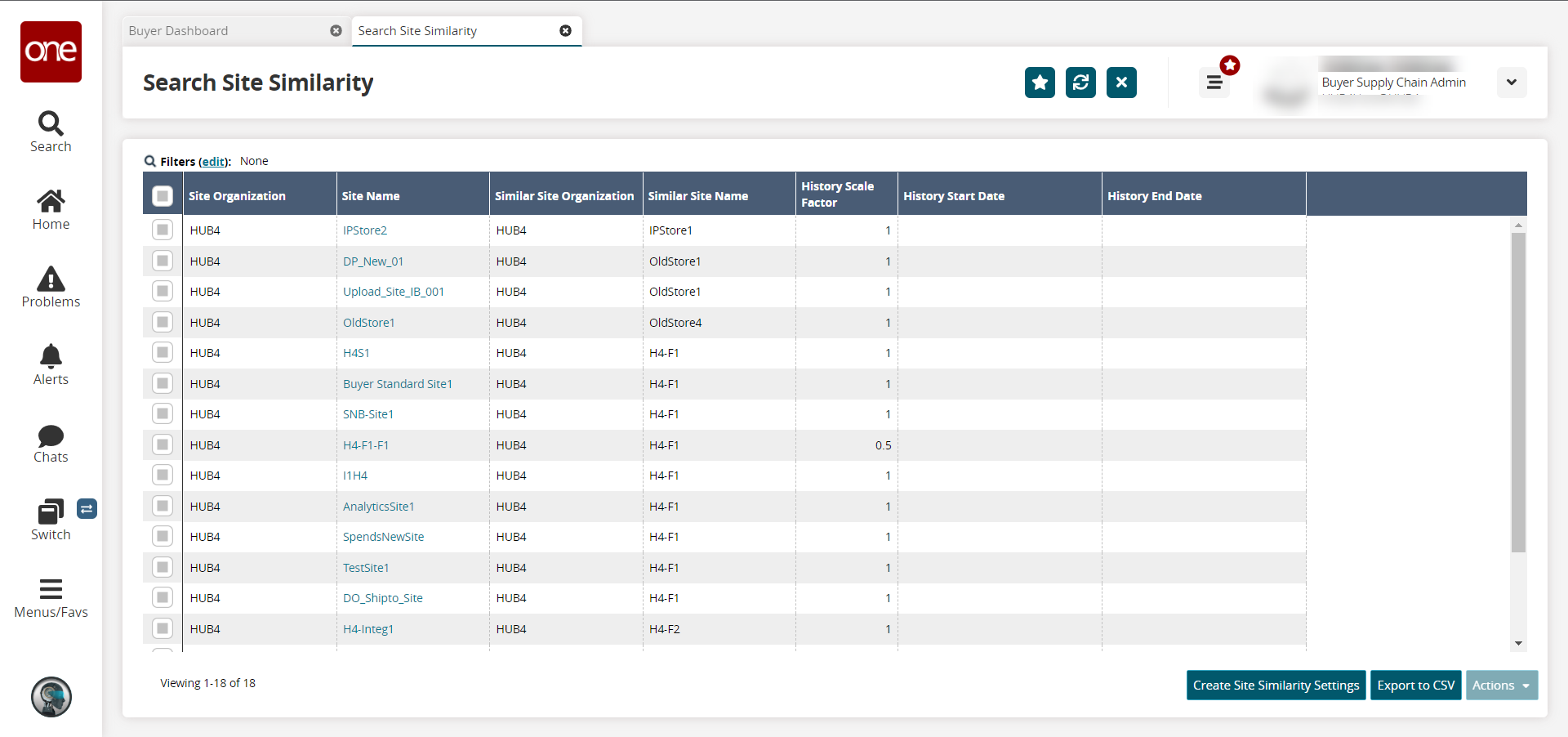
Click the Create Site Similarity Setting button.
The Create Site Similarity Settings page opens.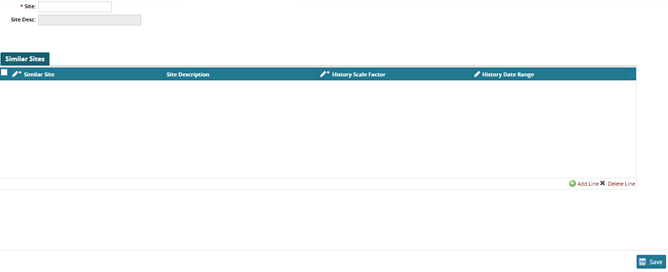
In the * Site field, enter the site name. This field is required.
To add a new line, click the Add Line link; to delete a line, click Delete Line.
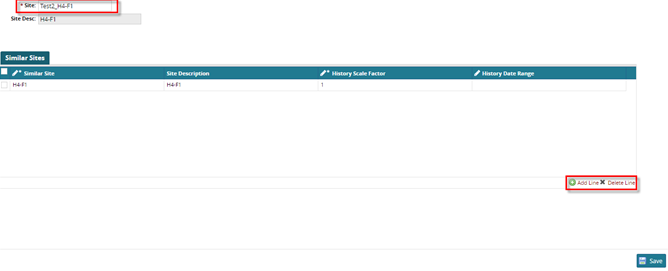
Click Save.