Creating Approval Matrices
Complete the following steps to create approval matrices:
L og in to the ONE system.
Click Menus/Favs > Administration > Approval Matrix. In the NEO UI, users can click on the Menus/Favs icon on the left sidebar and type in the name of the screen in the menu search bar. For more information, see "Using the Menu Search Bar."
The Approval Matrix screen opens.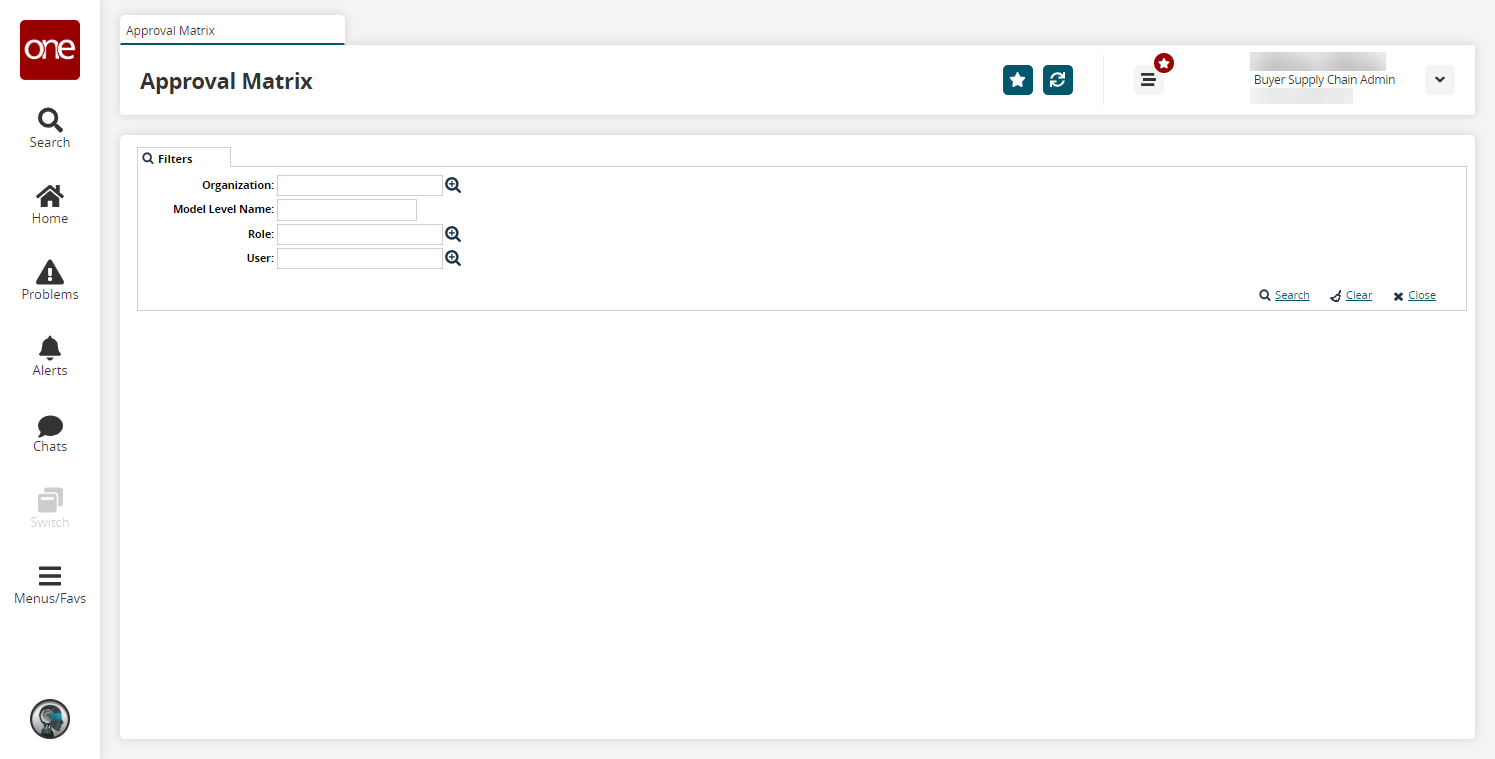
Click the Search link.
The search results appear.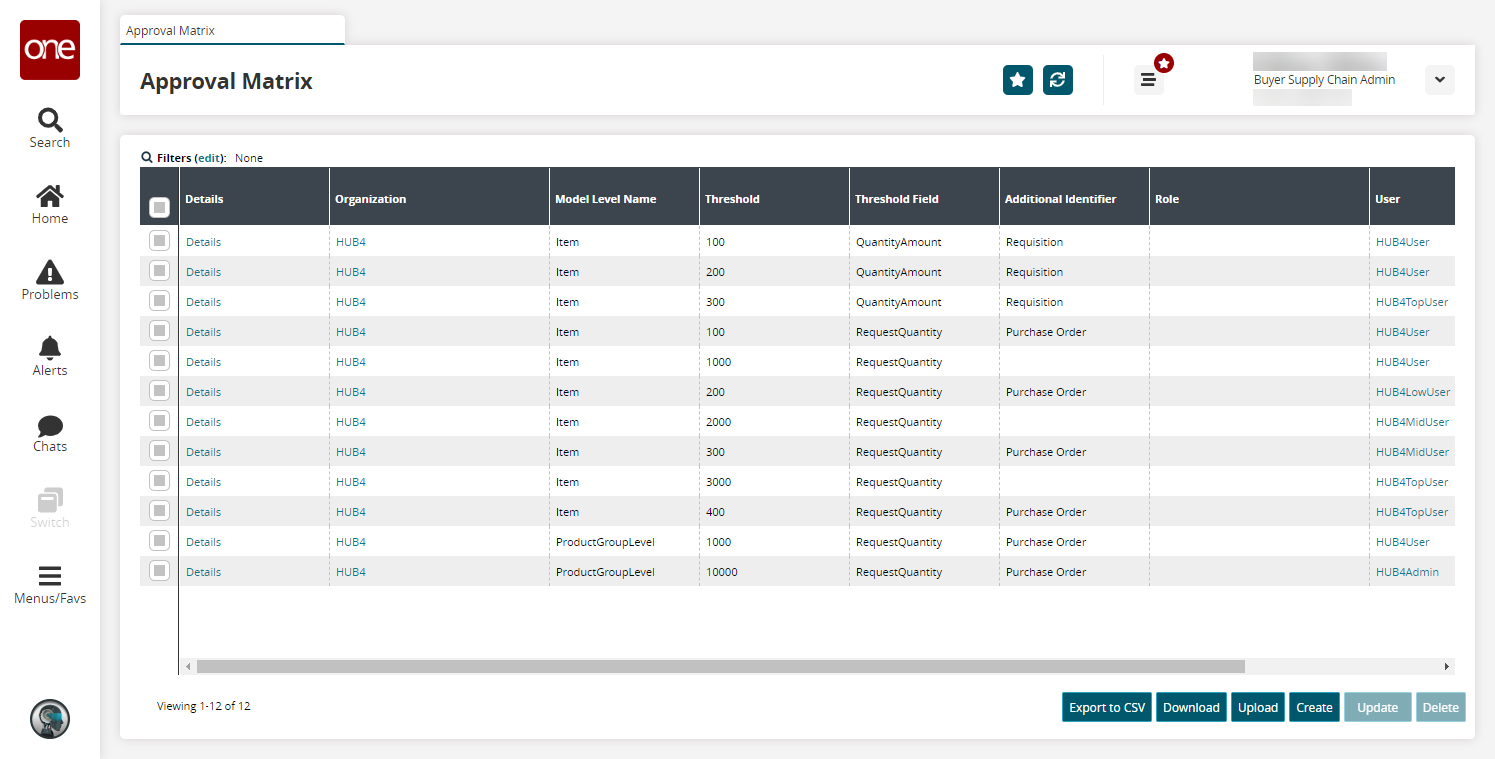
Click the Create button to create a new approval matrix.
The Create screen opens.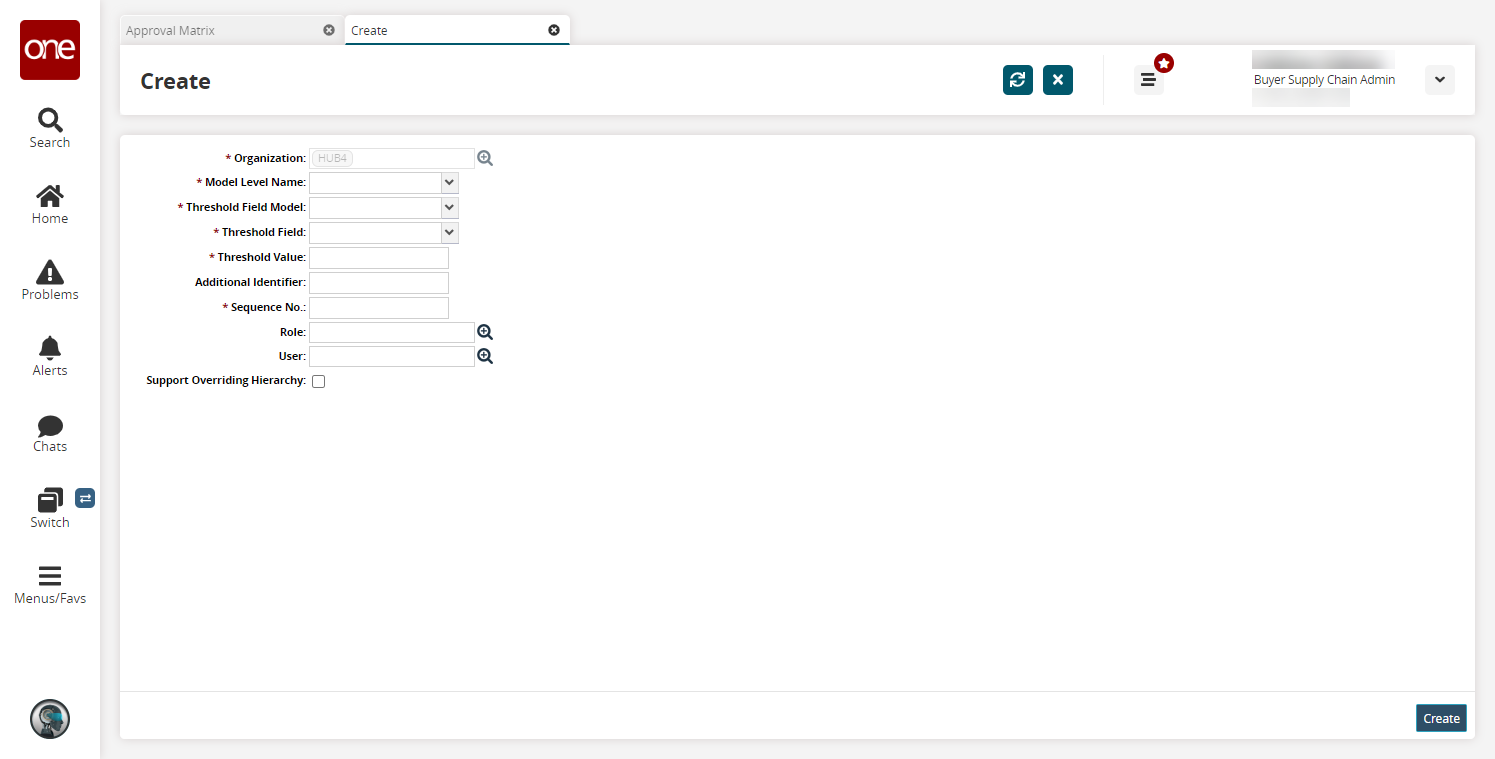
Fill out the following fields. Fields with an asterisk ( * ) are required.
Field
Description
* Organization
This field is auto-populated.
* Model Level Name
Select a model level name from the dropdown menu.
* Threshold Field Model
Select a threshold field model from the dropdown menu.
* Threshold Field
Select a threshold field from the dropdown menu.
* Threshold Value
Enter a threshold value.
Additional Identifier
Enter any additional identifiers.
* Sequence No.
Enter a sequence number.
Role
Select a role using the picker tool.
User
Select a user using the picker tool.
Support Overriding Hierarchy
Select this checkbox to support hierarchy overriding.
Click the Create button.
A success message appears.