Creating Attach Rates
Complete the following steps to create an attach rate:
Log in to the ONE system.
Click Menus/Favs > Demand Planning > Attach Rate > Create Attach Rate.
The Create Attach Rate screen appears.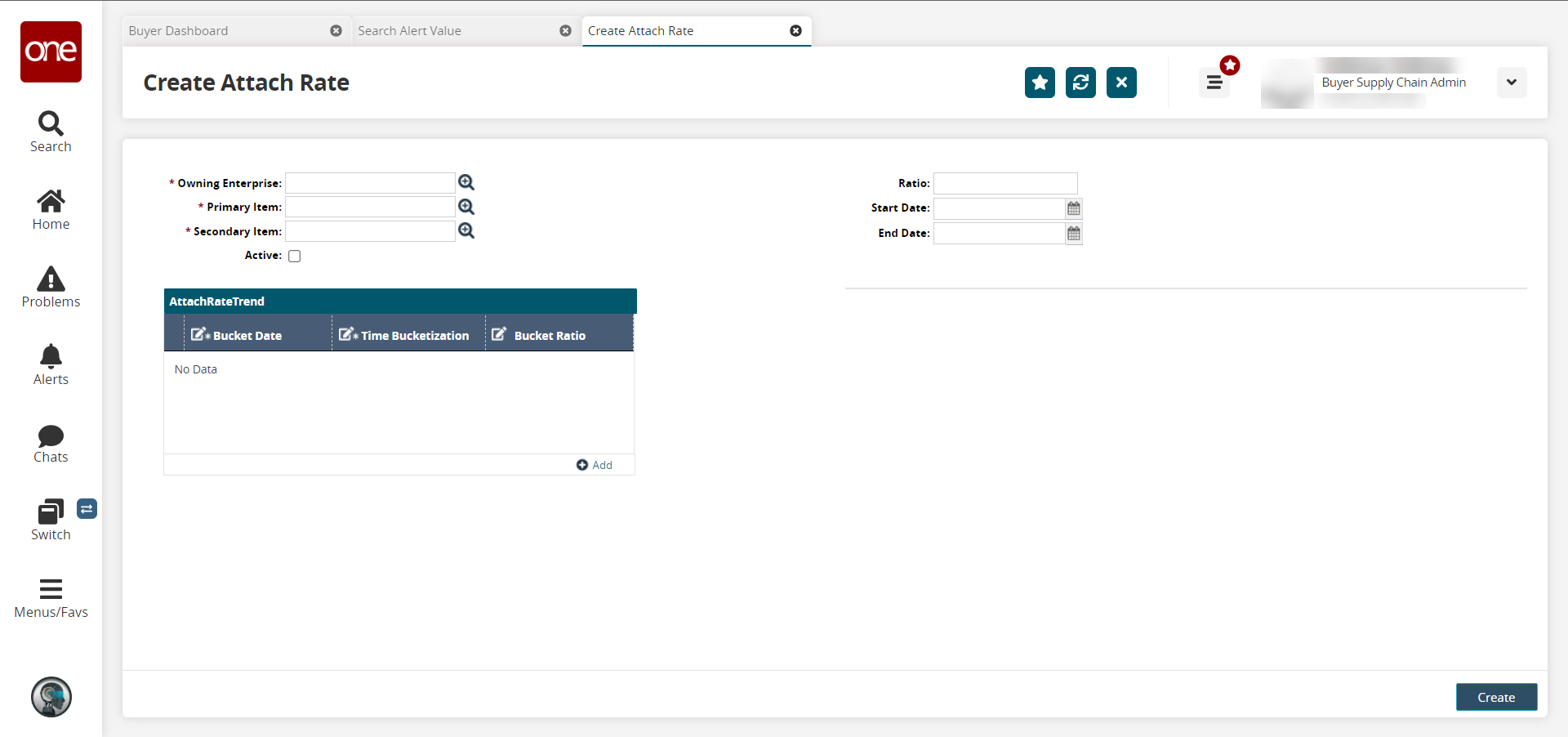
Fill out the following fields. Fields with an asterisk ( * ) are required.
Field
Description
* Owning Enterprise
Click the picker tool icon to select the owning enterprise.
* Primary Item
Click the picker tool icon to select the primary item.
* Secondary Item
Click the picker tool icon to select the secondary item.
Active
Click the checkbox to mark the attach rate as active.
Ratio
Enter a numerical value for the ratio.
The Ratio field represents the ratio between the primary and secondary items. =For example, if a vendor sells five razor blades for every razor sold, the attach rate is 500%. For this example, you would enter 500 in the Rate field.
Entering 1 indicates 1%. Entering 0.1 indicates 0.1%. The upper end of the ratio is without bounds.Start Date
Click the calendar icon to select the start date.
End Date
Click the calendar icon to select the end date.
(Optional) In the AttachRateTrend section, click the +Add link.
A new row appears in the AttachRateTrend section.In the new row, enter a Bucket Date, Time Bucketization, and Bucket Ratio, as necessary.
To save the attach rate, click the Create button at the bottom of the screen.
A success message appears.