Creating Forecast Policies
Complete the following steps to create a forecast policy:
Log in to the ONE system.
Click Menus/Favs > Demand Planning > Forecast Management Policy> Create Forecast Policy.
The Create Forecast Policy screen displays.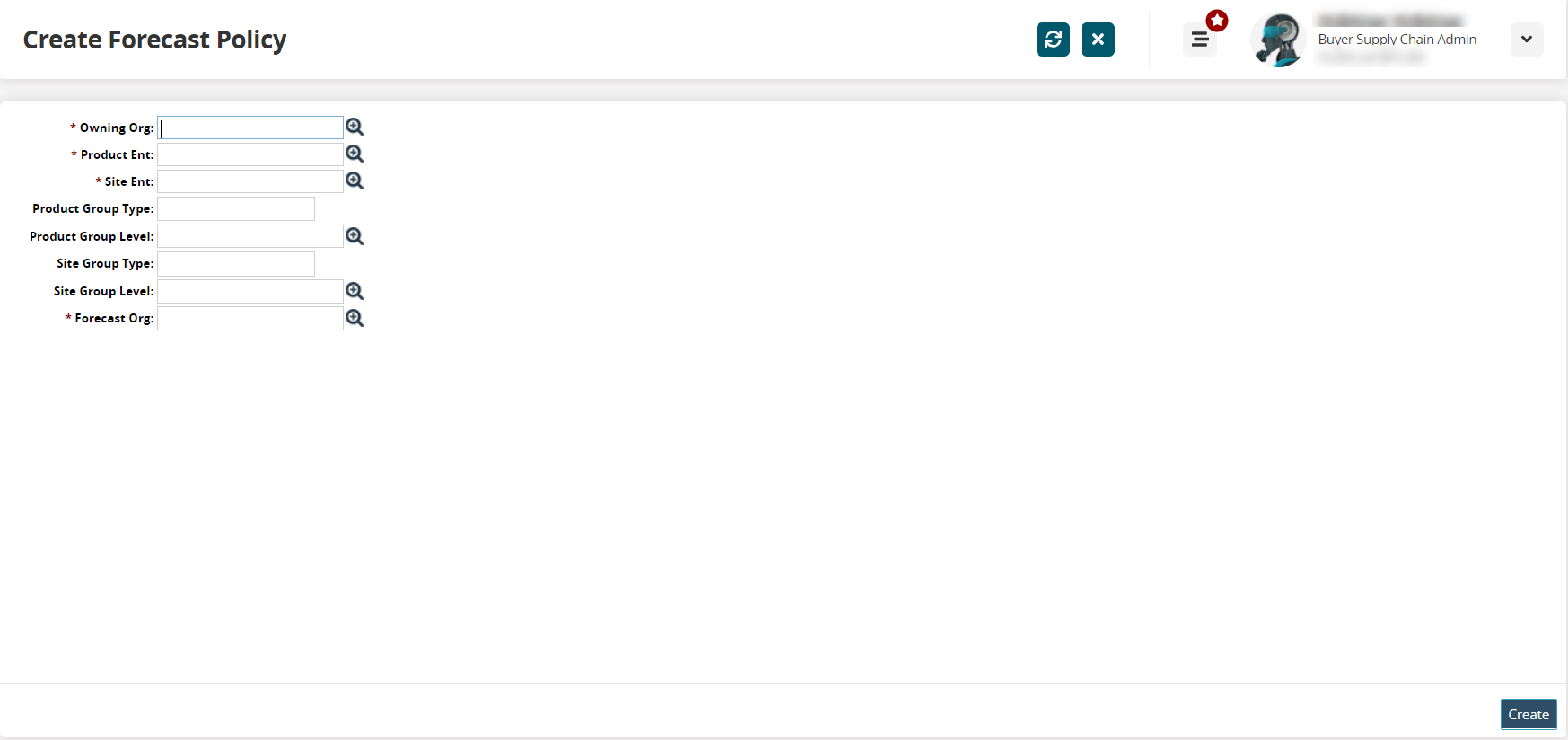
Enter values for the fields as described in the following table. Fields with an asterisk ( * ) are required.
Field
Description
* Owning Org
Type or use the picker tool to select the owning organization for this policy.
* Production Ent
Type or use the picker tool to select the production enterprise.
* Site Ent
Type or use the picker tool to select the enterprise for the site.
Product Group Type
Enter a value for the product group type.
Product Group Level
Type or use the picker tool to select the product group level.
Site Group Type
Enter a value for the site group type.
Site Group Level
Type or use the picker tool to select the site group level.
* Forecast Org
Type or use the picker tool to select the forecast organization.
Click Create.
A success message appears.