Creating HS Tax Rates
Complete the following steps to create a new HS tax rate:
Log in to the ONE system.
Click Menus/Favs > Administration> Item > Search HS Tax Rates.
The Search HS Tax Rates screen displays.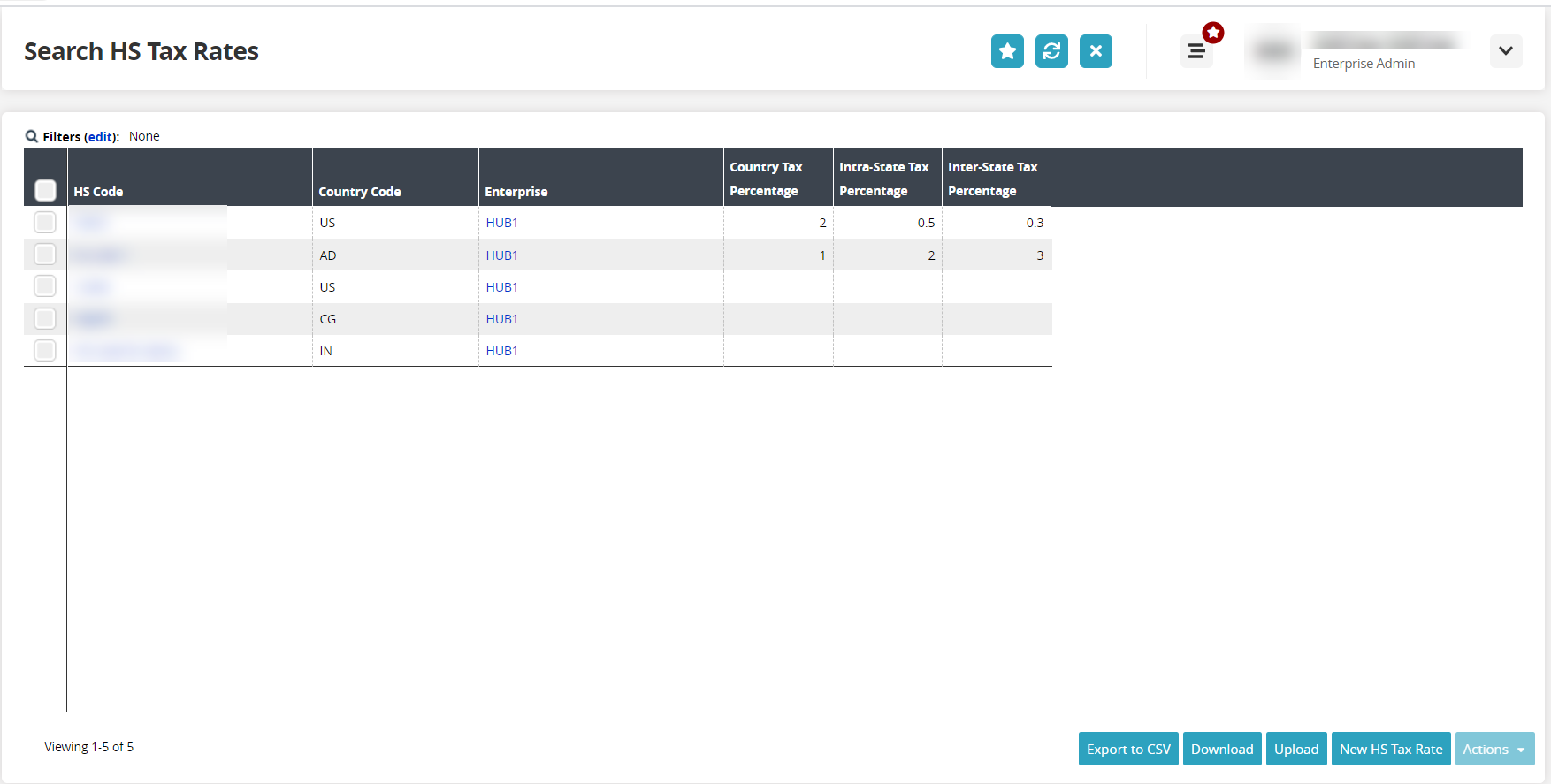
Click the New HS Tax Rate button.
The New HS Tax Rate screen displays.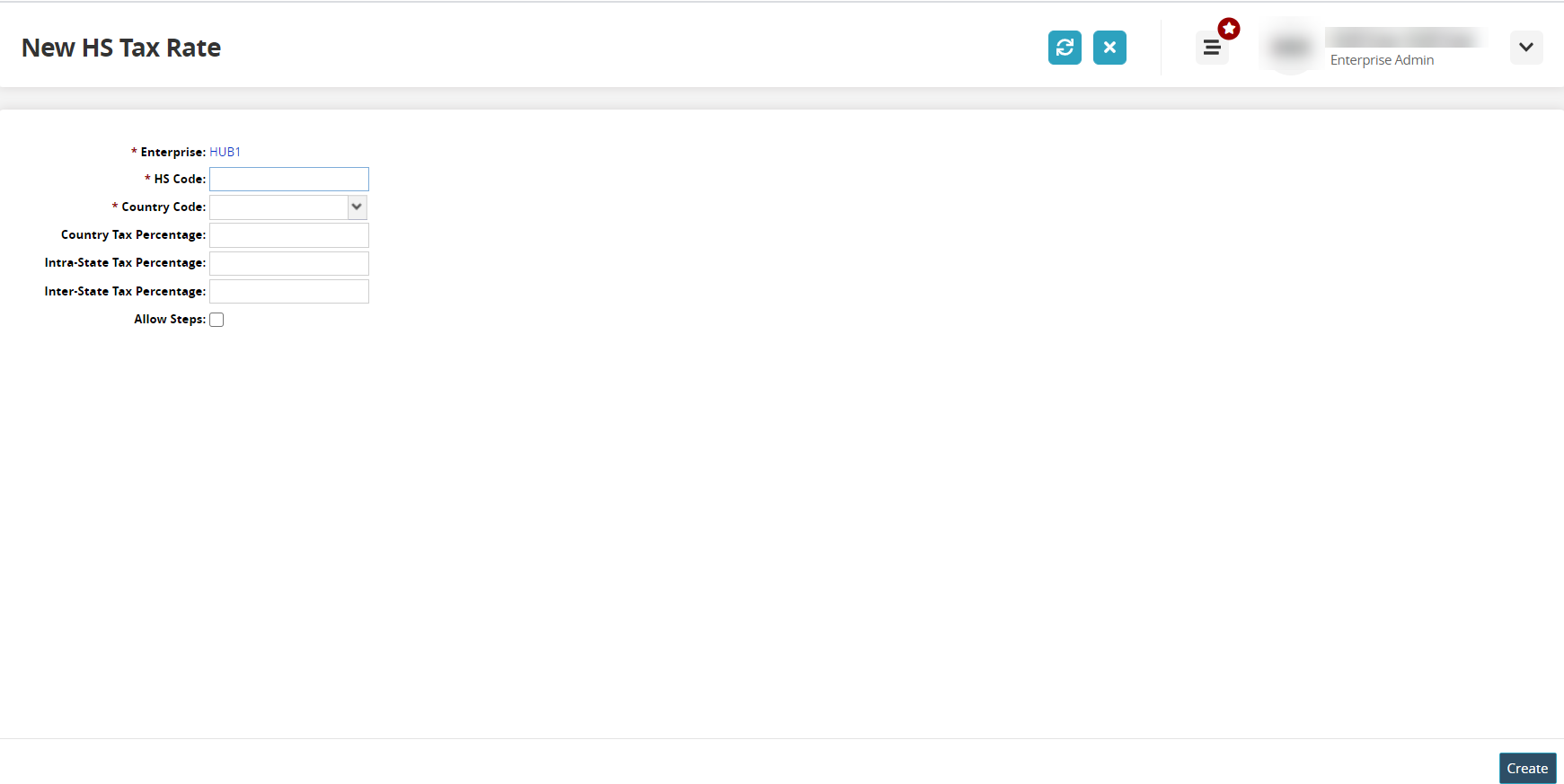
Enter values into the following fields as required. Fields with an asterisk ( * ) are required.
Field
Description
* Enterprise
This field is auto-populated.
* HS Code
Type in the HS code.
* Country Code
Select the country code from the dropdown menu.
Country Tax Percentage
Type in the value for the country tax percentage.
Intra-State Tax Percentage
Type in the value for the intra-state tax percentage.
Inter-State Tax Percentage
Type in the value for the inter-state tax percentage.
Allow Steps
Check this box if separate steps or definitions are required for this code.
When the box is checked, an additional table displays to define the steps. The Country Tax Percentage, Intra-State Tax Percentage, and Inter-State Tax Percentage fields are removed from the list. Users will enter that information for each step of the tax rate.Complete the following fields to define steps for this HS tax code. Note that the Allow Steps box must be checked.
Click the Add link to add a line for the first step.
A new line displays for the definition. Fields that are editable have a pencil icon. Fields with an asterisk ( * ) are required.
Click below the column header to reveal the fields.
Fields that are pink are required.Complete the following fields. Fields with an asterisk ( * ) are required.
Field
Description
* Item Price Range
Type in a beginning and an ending price range for an item.
* Item Price UOM
Select a unit of measure from the dropdown menu.
Country Tax Percentage
Type in a numerical value for the country tax percentage.
Inter-State Tax Percentage
Type in a numerical value for the inter-state tax percentage.
Intra-State Tax Percentage
Type in a numerical value for the intra-state tax percentage.
Click the Create button.
A green success message displays.