Creating Item Price Overrides
Complete the following steps to create item price overrides:
L og in to the ONE system.
Click Menus/Favs > Demand Planning > Item Price > Create Item Price Overrides.
The Create Item Price Overrides screen appears.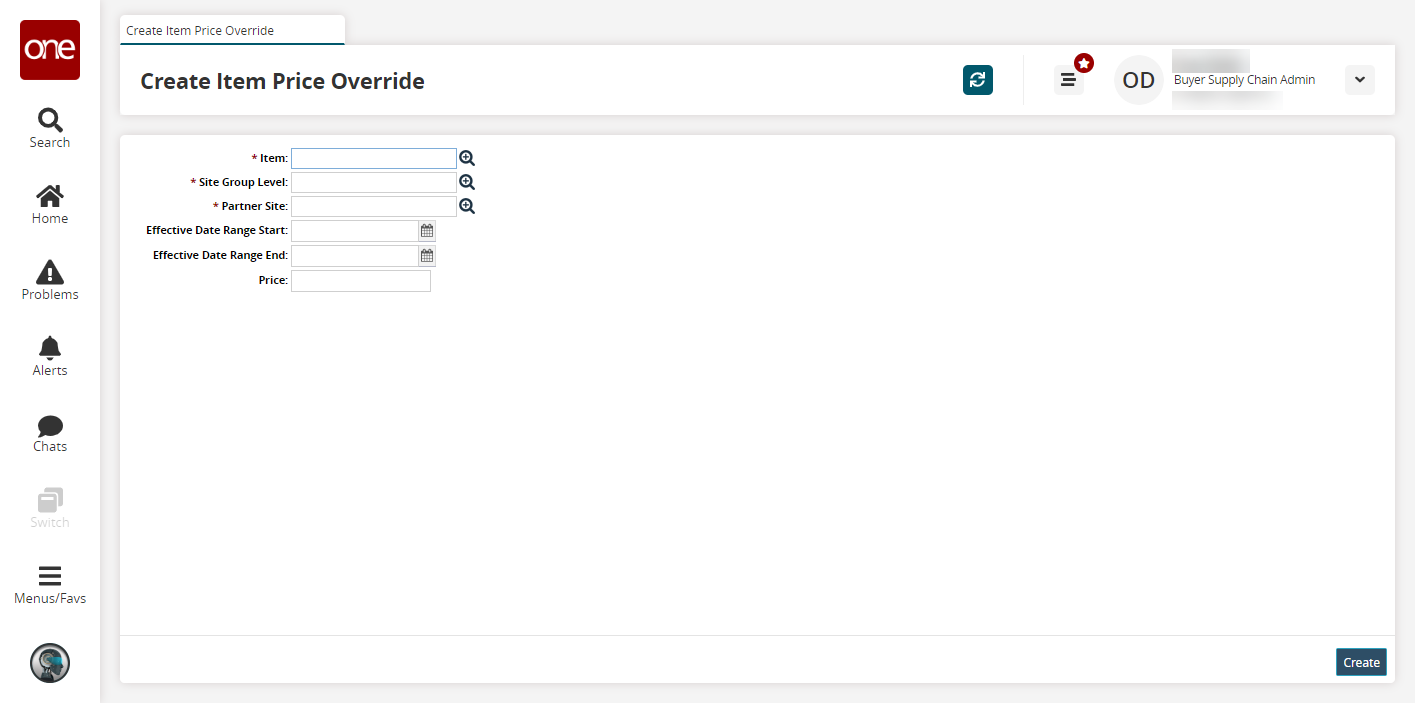
Fill out the following fields. Fields with an asterisk ( * ) are required.
Field
Description
* Item
Select an item using the picker tool.
* Site Group Level
Select a site group level using the picker tool.
* Partner Site
Select a partner site using the picker tool.
Effective Date Range Start
Select an effective start date by clicking the calendar icon.
Effective Date Range End
Select an effective end date by clicking the calendar icon.
Price
Enter a price.
Click Create.
A success message appears.