Creating Logical Inventory Policy
Complete the following steps to create a Logical Inventory Policy:
L og in to the ONE system.
Click Menus/Favs > Warehouse Mgmt > Policies > Logical Inventory Policy > Create Logical Inventory Policy .
The Create Logical Inventory Policy screen displays.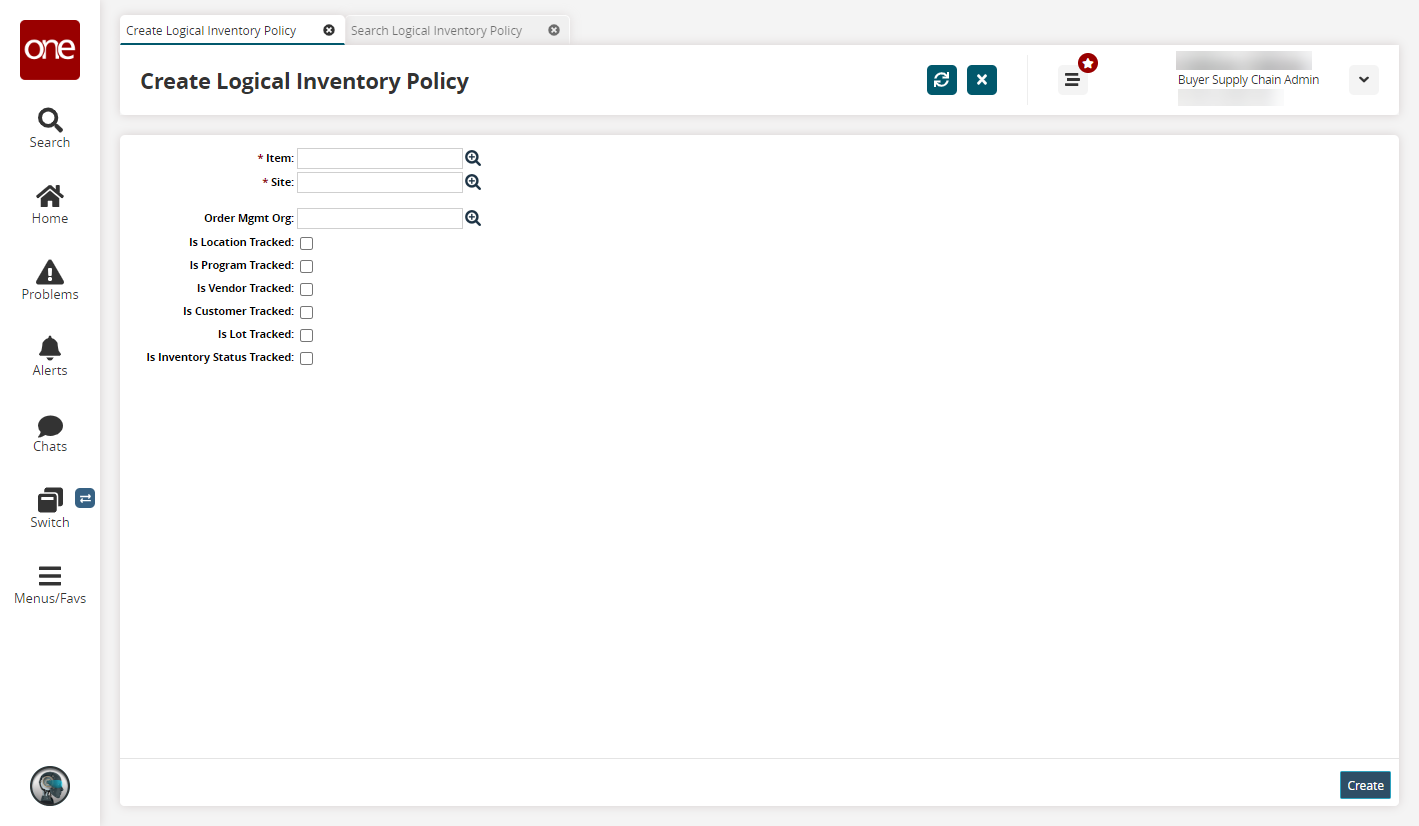
Fill out the following fields. Fields with an asterisk ( * ) are required.
Field
Description
* Item
Select an item using the picker tool.
* Site
Select a site using the picker tool.
Order Mgmt Org
Select an order management organization using the picker tool.
Is Location Tracked
Select the checkbox to track locations.
Is Program Tracked
Select the checkbox to track programs.
Is Vendor Tracked
Select the checkbox to track vendors.
Is Customer Tracked
Select the checkbox to track customers.
Is Lot Tracked
Select the checkbox to track lots.
Is Inventory Status Tracked
Select the checkbox to track inventory statuses.
Click Create to create a new logical inventory policy.
A success message displays.