Creating New Funds
As the Enterprise Admin, you can create new funds.
Complete the following steps to create a new fund:
From the Administration menu, select Fund.
The Fund screen appears.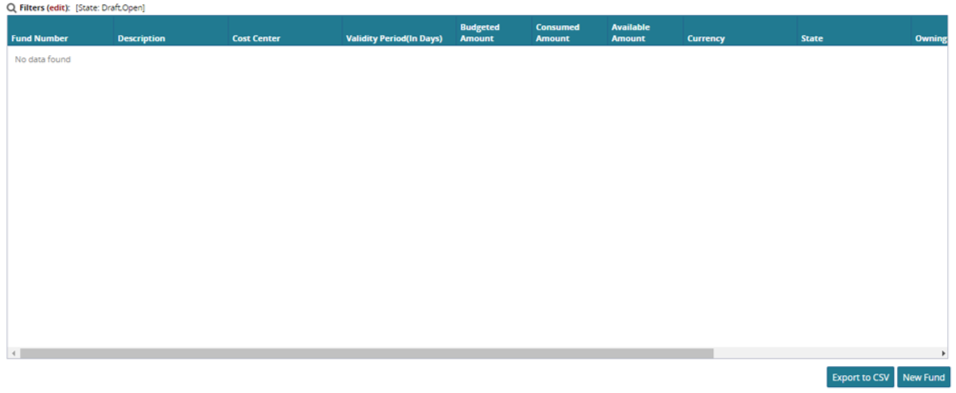
Click New Fund.
The New Fund screen appears.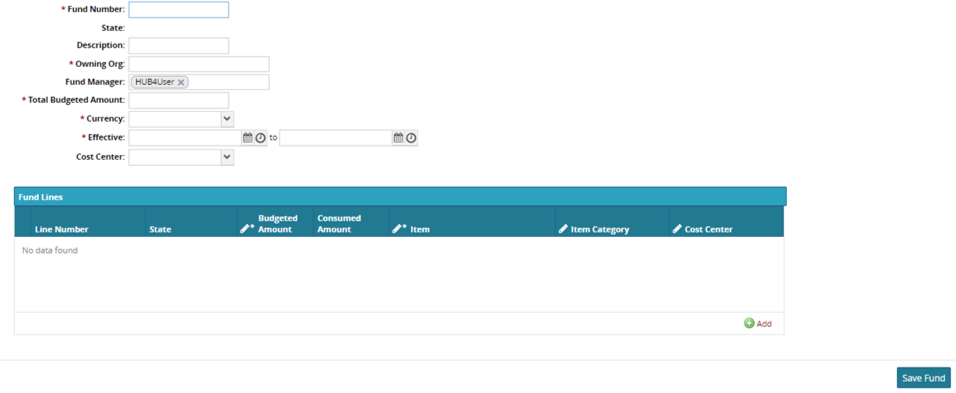
In the Fund Number field, enter a unique identifying number for the fund. This field is a user-defined field and can contain any combination of alpha and numeric characters as well as special characters.
(Optional) Enter a short description for a fund in the Description field.
In the Owning Org field select the organization which owns the funds. Usually, this is your organization.
Enter the user name of the fund manager in the Fund Manager field.
Next, enter the total budgeted amount for this fund into the Total Budgeted Amount field.
Select the currency for the fund using the Currency drop-down menu.
Use the date and time buttons to select the start and end dates for the budget.
Adding Fund Lines to a Fund
Click Add to add a line to the fund.
The new fund line appears.Enter a budget amount for the line in the Budgeted Amount column.
Select an item.
The Line Number field is auto-populated.Repeat the three preceding steps to add more lines to the budget.
When you are done, click Save.
A success message appears.