Creating Orders from (Projected Inventory) PIVs
Users can create orders from PIVs. The following PIVs are supported for Order Creation.
Plant PIV
Material PIV
DC PIV
A Create Order screen with prefilled information opens when users click the PIV cells. The information prefilled in the Create Order screen depends on the order type and the user/role type as described in the following table:
|
Order Type |
User/Role type |
Prefilled details |
|
Deployment Order |
Buyer/ Orchestrator/ Vendor role |
The Site field from PIV is prefilled into Ship To Site field if it is Inbound order else it is prefilled in Ship From Site field on the Create Deployment Order screen |
|
Sales Order |
Buyer/ Orchestrator/ Vendor role |
The Site field from PIV is prefilled into Ship From Site field on the Create Sales Order screen |
|
Purchase Order |
|
|
In this section, we are following the procedure for Creating Purchase Orders from DC PIV. A similar procedure is followed for Creating Deployment Orders and Sales Orders from Plant PIV and Material PIV.
See the "Viewing Material Projected Inventory" section and "Viewing Projected Inventory for Finished Goods at a Plant" section in the current version of the Online Help to find the procedure to access the respective PIVs.
Complete the following steps to Create Purchase Orders from DC PIV:
Click Menu/Favs > Inventory > DC PIV.
The DC PIV screen appears with filters.Click inside the Customer box and start typing the name of a customer. A list appears, containing customer names that match what you are typing. Once your customer appears in the list, select that customer from the list.
Select values for the Site, Item, Vendor, and Location fields.
Select the Date Range.
Select the variation type from the Variation drop-down menu. The available options are Inbound Supply, Deployment, Deployment & Inbound Supply.
Click the Search link.
The DC PIV screen shows the projected inventory for the selected search criteria.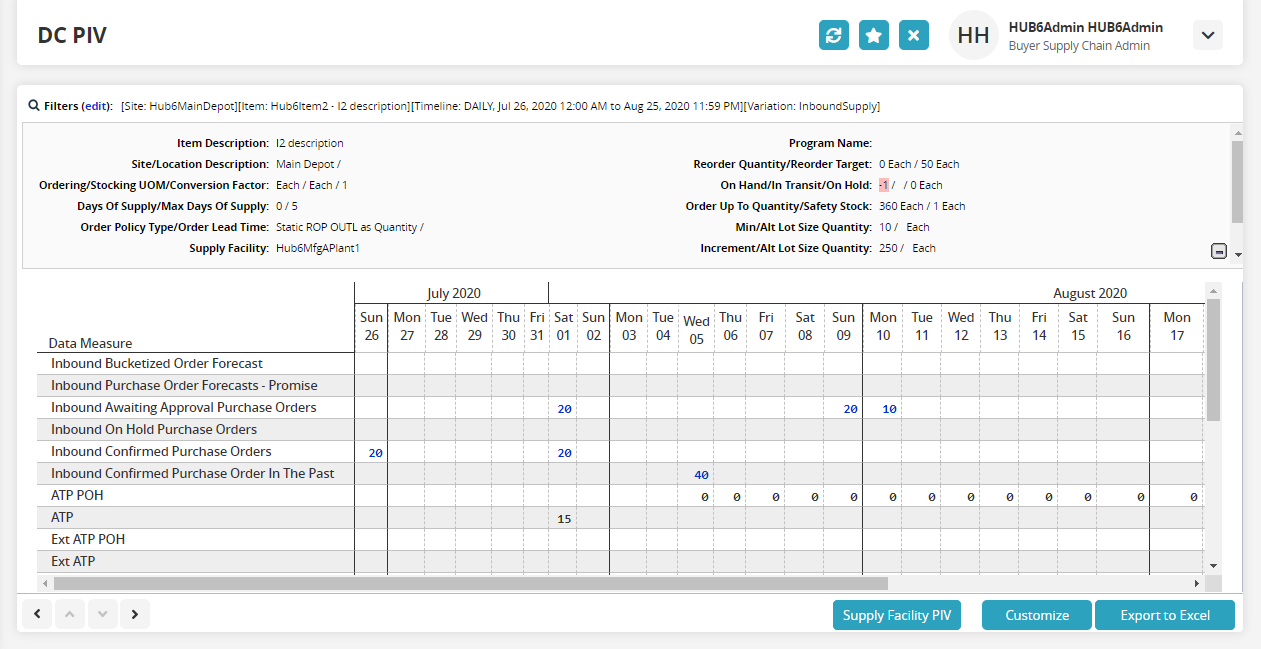
Find the PIV cell with inventory issues for which you want to create purchase orders and right-click.
The Create Purchase Order screen with prefilled information appears.
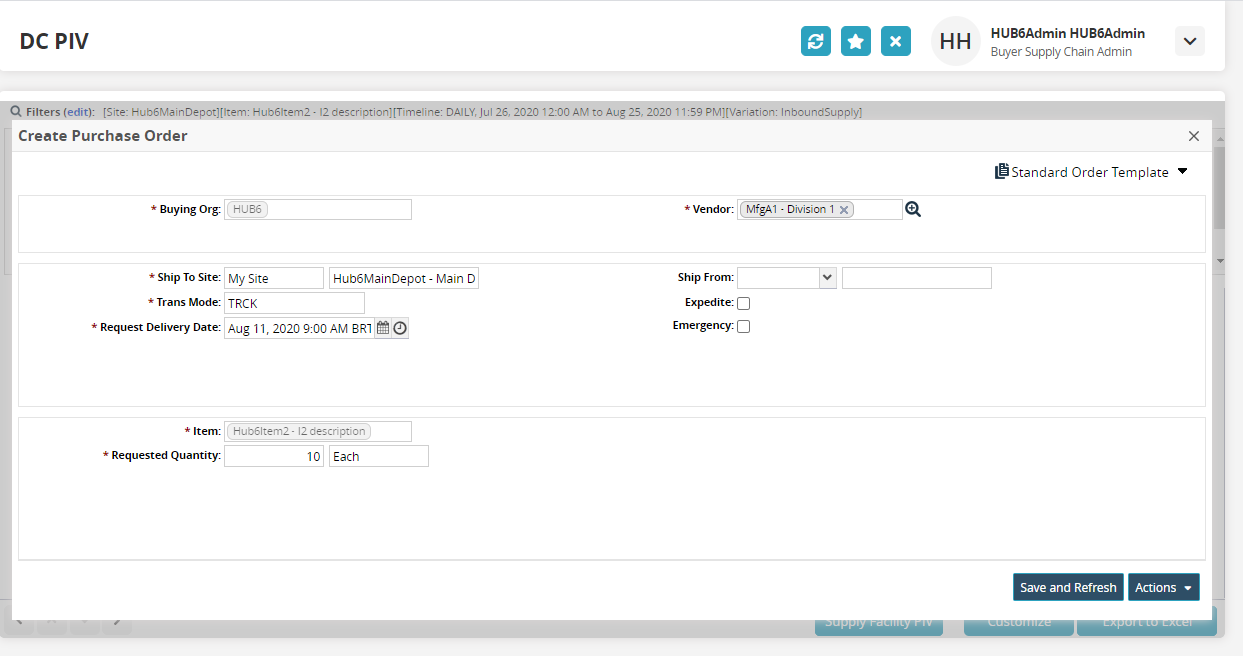
Click the Save and Refresh button to save the order created and refresh the page.
Click the Actions button to select the appropriate action from the list.