Creating Site Lane Modes
Complete the following steps to create new site lane modes:
L og in to the ONE system.
Click Menus/Favs > Administration > Search Site Lane Mode.
The Search Site Lane Mode screen opens.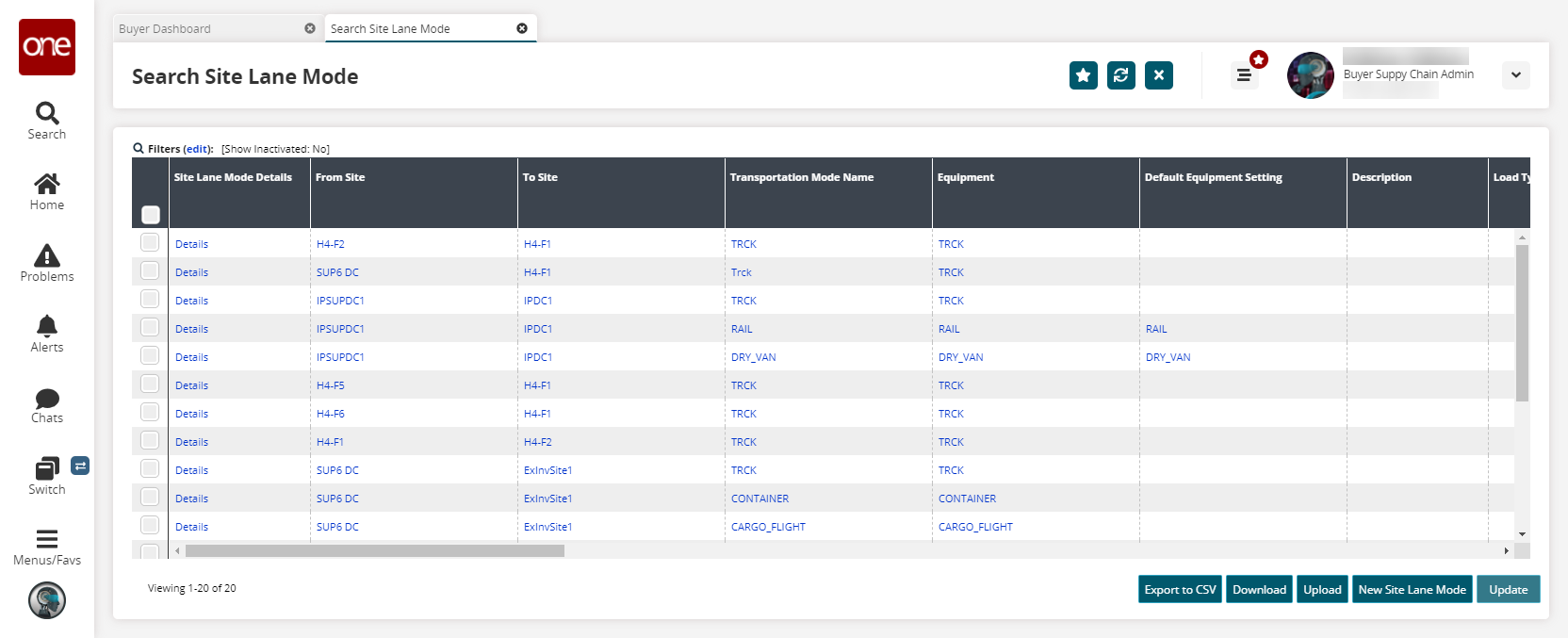
Click the New Site Lane Mode button.
The New Site Lane Mode screen opens.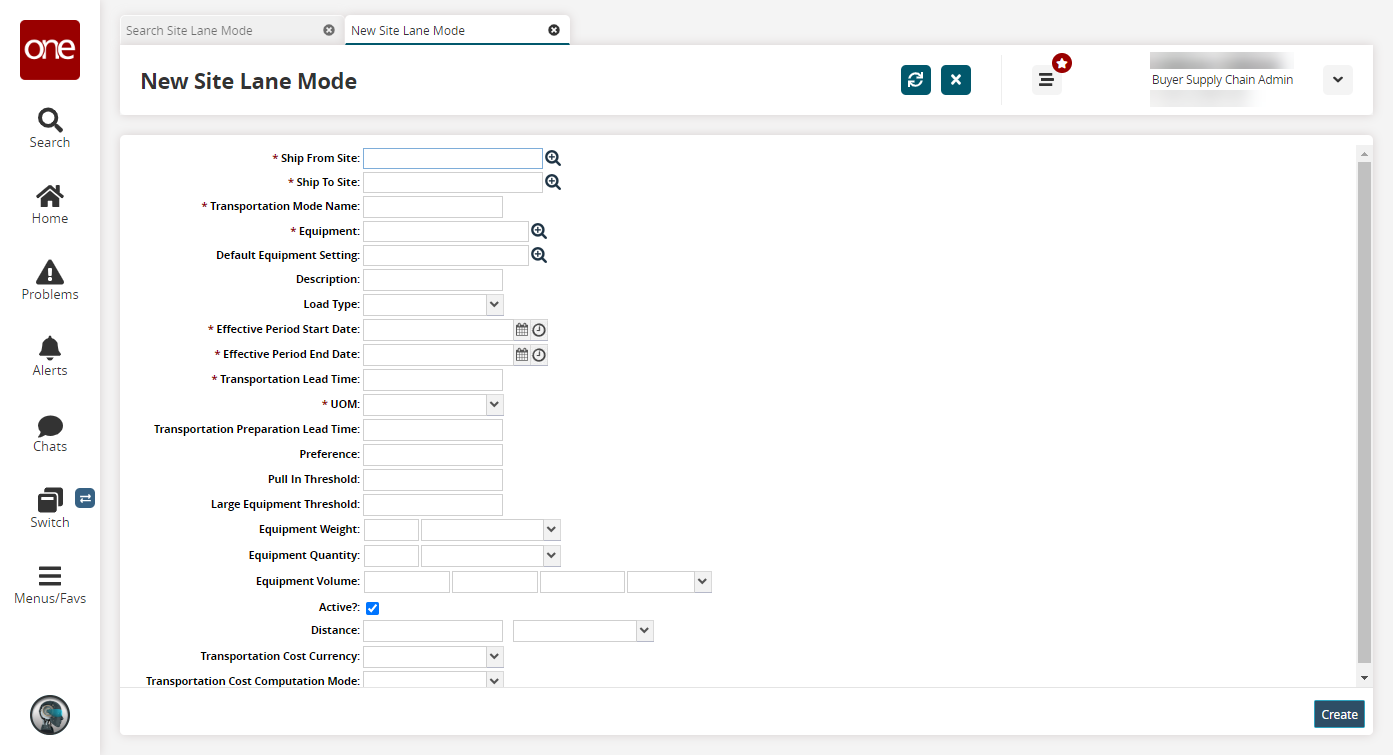
Fill out the following fields. Fields with an asterisk ( * ) are required.
Field
Description
* Equipment
Select a piece of equipment using the picker tool.
Default Equipment Setting
Select a default equipment setting using the picker tool.
Description
Enter a description.
Load Type
Select a load type from the drop-down menu.
* Effective Period Start Date
Select an effective start date using the date and time picker.
* Effective Period End Date
Select an effective end date using the date and time picker.
* Transportation Lead Time
Enter the transportation lead time.
* UOM
Enter a unit of measure from the drop-down menu.
Transportation Preparation Lead Time
Enter a transportation preparation lead time.
Preference
Enter a preference.
Pull-In Threshold
Enter a pull-in threshold.
Large Equipment Threshold
Enter a large equipment threshold.
Equipment Weight
Enter an equipment weight and select a unit of measure.
Equipment Quantity
Enter an equipment quantity and select a unit of measure.
Equipment Volume
Enter an equipment volume and select a unit of measure.
Active?
Select this checkbox if the site lane mode is active.
Distance
Enter a distance and select a unit of measure.
Transportation Cost Currency
Enter a currency of measure.
Transportation Cost Computation Mode
Select a transportation cost computation mode from the drop-down menu.
* Transportation Rate Per Volume
Enter a transportation rate per volume and select a unit of measure.
Click Create.
A success message appears.