Cross References Report
The Cross References report shows a summary of mappings between internal and external fields.
Complete the following steps to view the Cross References report:
Log in to the ONE system as an Enterprise Admin.
Click Menus/Favs > Tools > References > Cross-References.
In the NEO UI, users can click on the Menus/Favs icon on the left sidebar and type in the name of the screen in the menu search bar. For more information, see "Using the Menu Search Bar."
The Cross-References screen appears.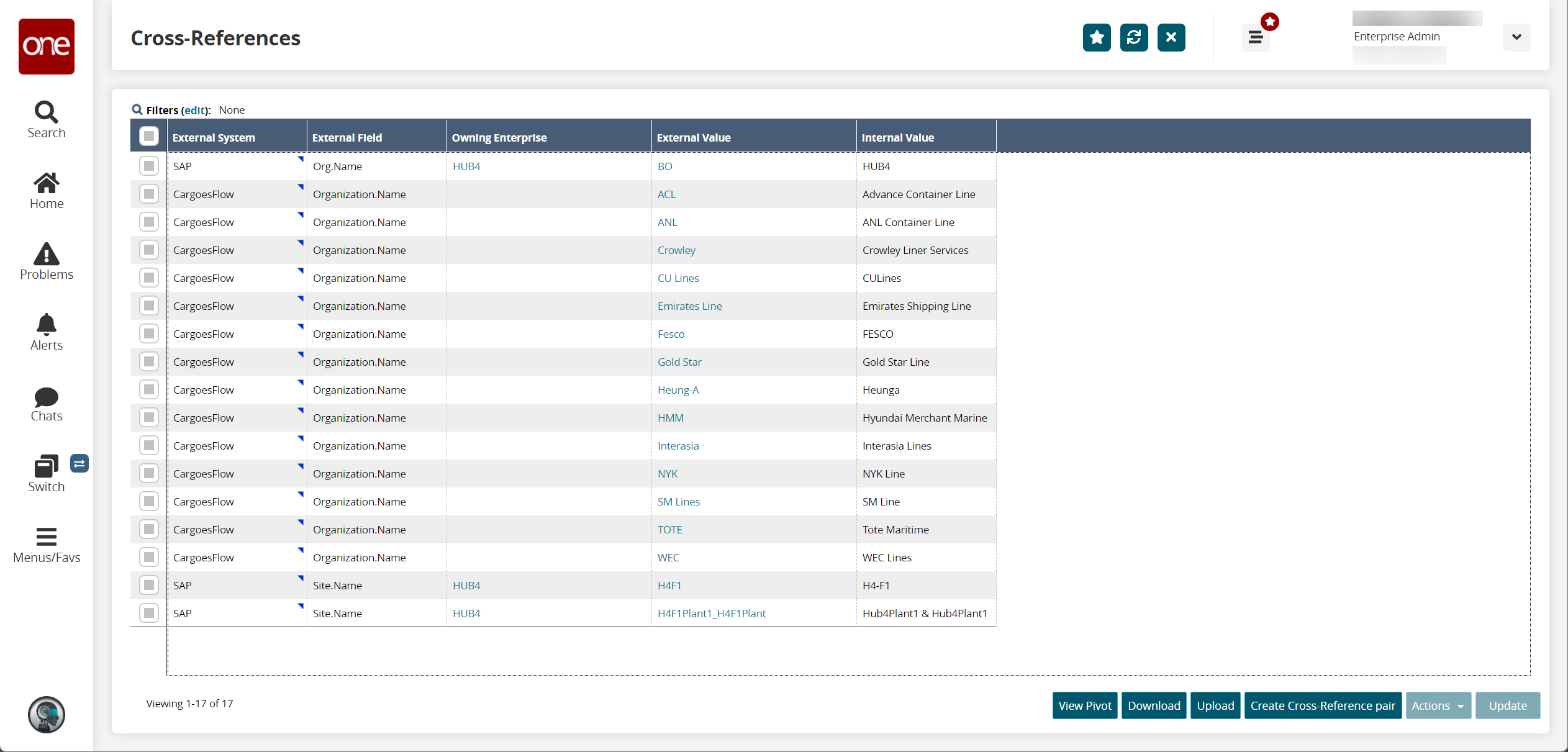
Click the Export to CSV button to export the report to a CSV file.
Click the Download button to download a file to your computer.
Click the Upload button to upload a file to the ONE system for batch uploads. Please see the "Uploading Files" section in the Online Help for more information.
Select one or more rows and click Actions > Delete to delete cross-references.
Select one or more rows and click Update to update cross-references.
Click the Create Cross-Reference pair button to create new cross-references.