Equipment Types
The Equipment Settings feature uses compatibility rules to determine which equipment type is compatible with other equipment types for a given shipment. It also uses multi-equipment planning to support multiple equipment types and rates for a given shipment. For a given shipment, the system provides a menu of equipment types and rates, per mile rates for multiple compatible TL equipment types, and fixed rates for multiple compatible LTL equipment types. The system uses a multi-equipment rate structure for a given shipment, and TL and LTL cost computation uses vehicle-based rates.
You can view a list of equipment settings. From the Equipment Settings tab, you can view details about a specific equipment type, apply actions, create a new equipment setting, or delete an equipment setting. Equipment settings include equipment dimensions and shipment unit dimensions. The dimension settings are important for most engine calculations. The shipping unit dimensions are applied to the shipment lines in the case of LTL and Parcel equipment. Any movement, shipment, or shipment line that violates these equipment settings will be flagged with an Over Weight or Over Dimension flag, as described in Working with Shipment States.
The Enterprise Admin can view equipment type information in the system.
Complete the following steps to manage equipment type data:
Log in to the ONE system.
Click Menus/Favs > Administration > Equipment Type.
The Equipment Type screen appears.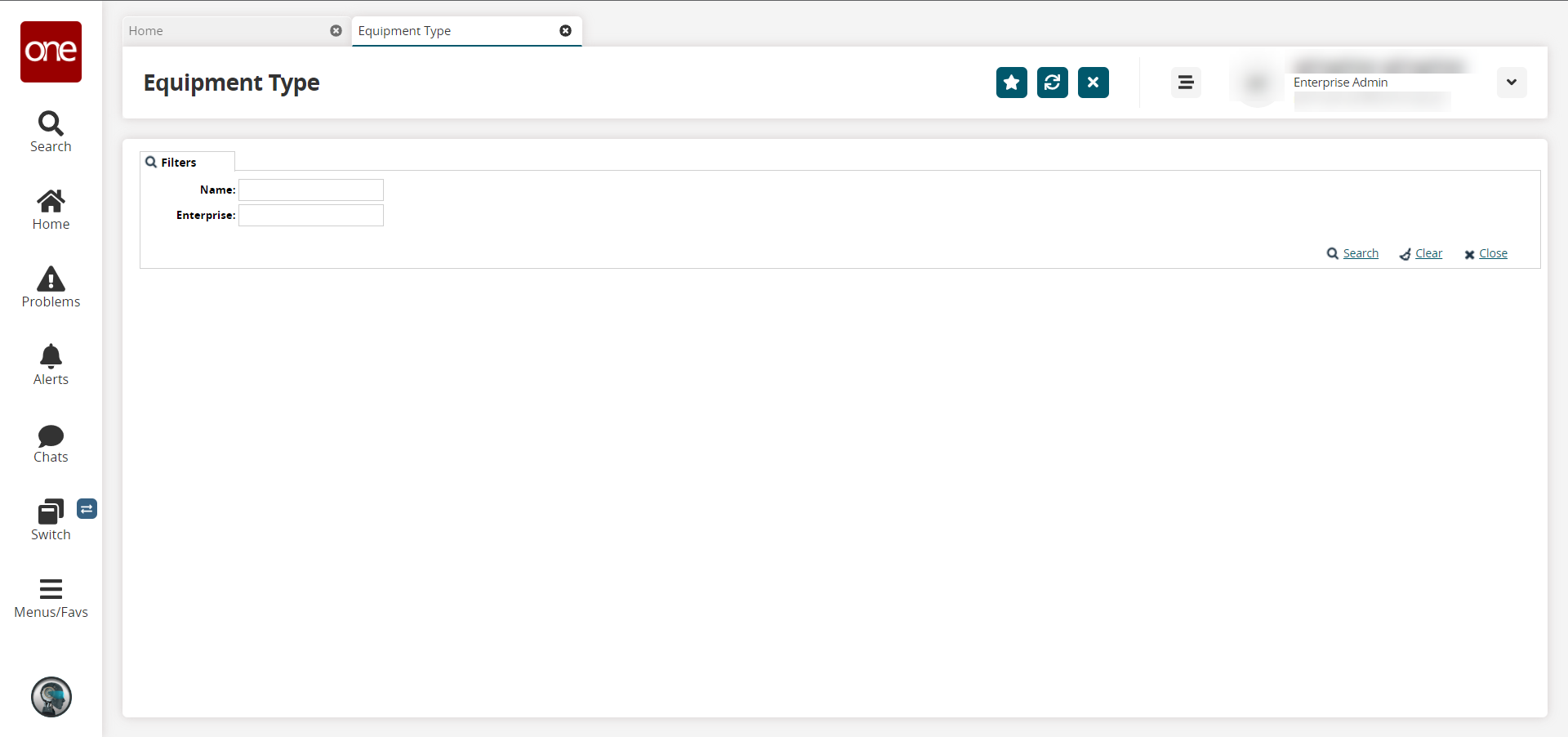
Enter a value in the Name and/or Enterprise field to limit the equipment types shown. To show a complete list of equipment, simply click the Search link without entering values in the fields.
A list of results appears.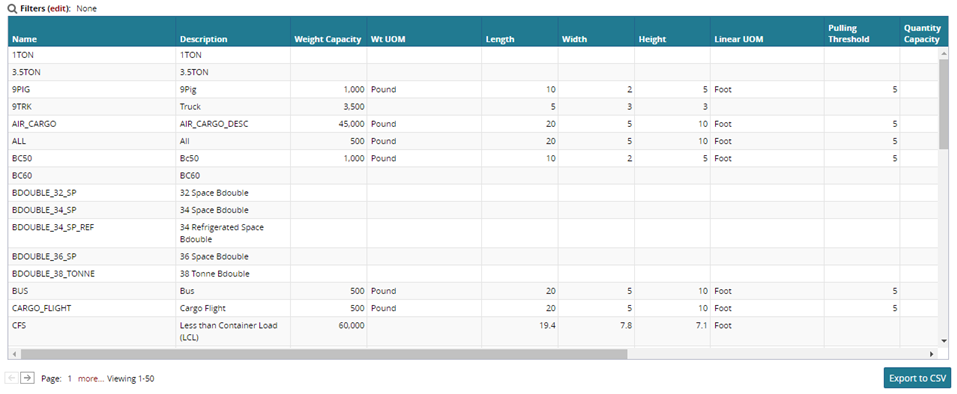
To export the results of the search to a spreadsheet, click the Export to CSV button at the bottom of the screen.