Filtering the Real-time Transportation Execution Screen
Users can filter movements/shipments and save the result as a favorite, which is added to a list of saved favorites. In addition, favorited filters added to the Intransit, Delivery, Ready, and Received shipment state reports display as a favorite option for users on RTTEP.
Complete the following steps to filter and save a filter as a favorite on the Real-time Transportation Execution screen:
L og in to the ONE system.
Select Menu/Favs > Transportation > Real-time Transportation Execution.
In the NEO UI, users can click on the Menus/Favs icon on the left sidebar and type in the name of the screen in the menu search bar. For more information, see "Using the Menu Search Bar."
The Real-time Transportation Execution screen displays.Click the Filter icon on the date and time widget.
Filtering options display.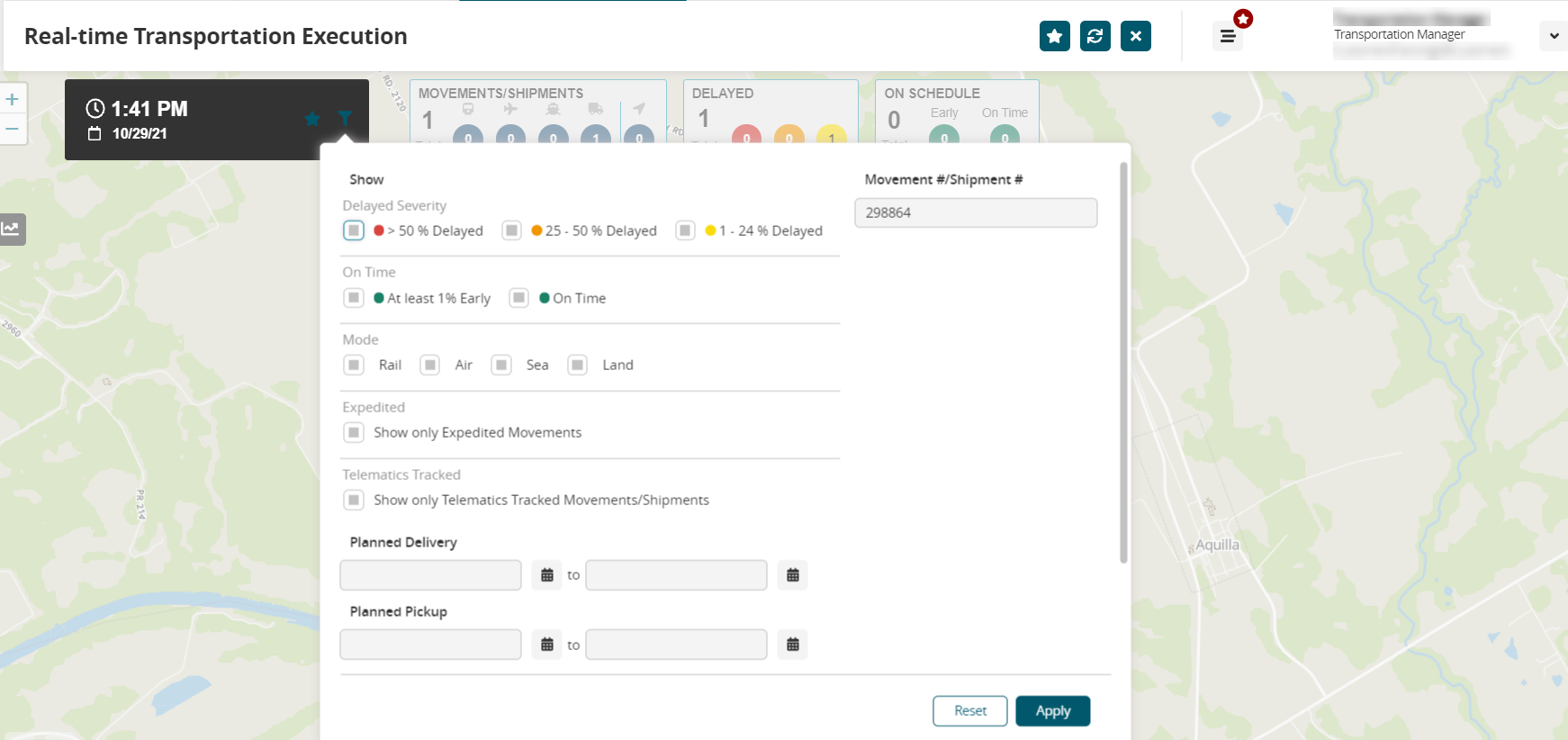
Fill out the following fields. Fields with an asterisk ( * ) are required.
Field
Description
Delayed Severity
Check the box(es) to show the severity level for the movements/shipments.
On Time
Check the box(es) to show movements/shipments that are on-time or at least 1% early.
Mode
Check the box(es) to display movements/shipments transported by particular modes.
Expedited
Check the box to display only expedited movement.
Telematics Tracked
Check the box to display only movements and/or shipments that are designated to be tracked by Telematics.
Planned Delivery
Use the calendar tool to select the beginning and end dates for the planned delivery date range.
Planned Pickup
Use the calendar tool to select the beginning and end dates for the planned pickup date range.
Carrier
Use the picker tool to select a carrier.
Origin Site
Use the picker tool to select the origin site for the movement/shipment.
Movement #/Shipment #
Enter a movement or shipment number.
* Transaction Type
Select a transaction type from the dropdown menu.
Destination Site
Use the picker tool to select the destination site for the movement/shipment.
Click the Apply button.
The screen refreshes with the data filtered accordingly.Click the Favorites icon at the top of the RTTEP screen.
A popup displays.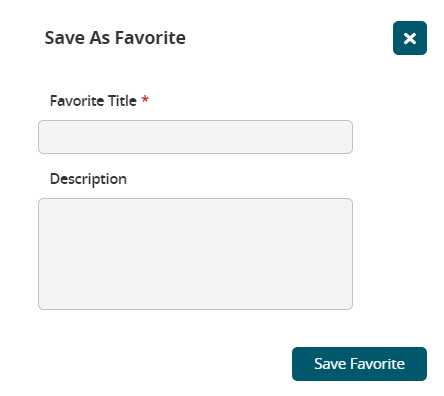
Enter a title for the filter in the * Favorite Title field.
Enter details about this filter favorite in the Description field.
Click on the Save Favorites button.
A confirmation popup displays.Click the OK button.
The new filter is saved as a filter and can be accessed from the Favorite icon on the date/time widget.
Complete the following steps to view favorites from the Intransit, Delivery, Ready, and Received shipment state reports while in RTTEP:
From a shipment state report listed above, save a report with filters as a new favorite.
From the RTTEP screen, click the favorites star icon located in the date and time widget.
A list of favorites displays with the favorite added from the shipment state screen.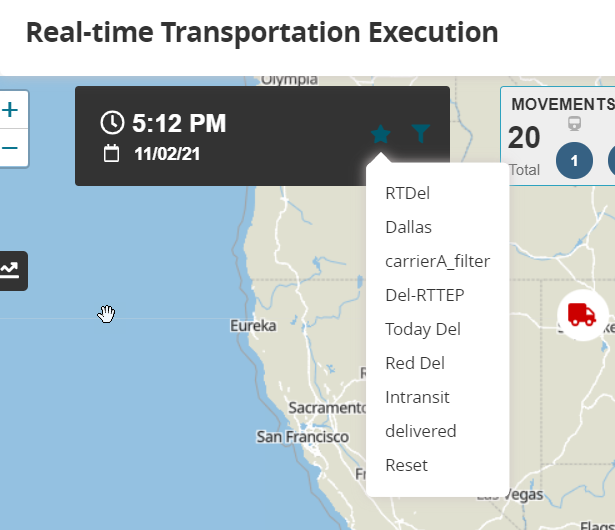
Click on one of the options from the list.
The RTTEP screen refreshes to show the movements and shipments as filtered from the shipment state report favorite.