GLG: Performing a Global Search
Complete the following steps to perform a global search:
Log in to the ONE Network system.
Click the global Search icon located at the top of the left sidebar.
The Search slideout displays.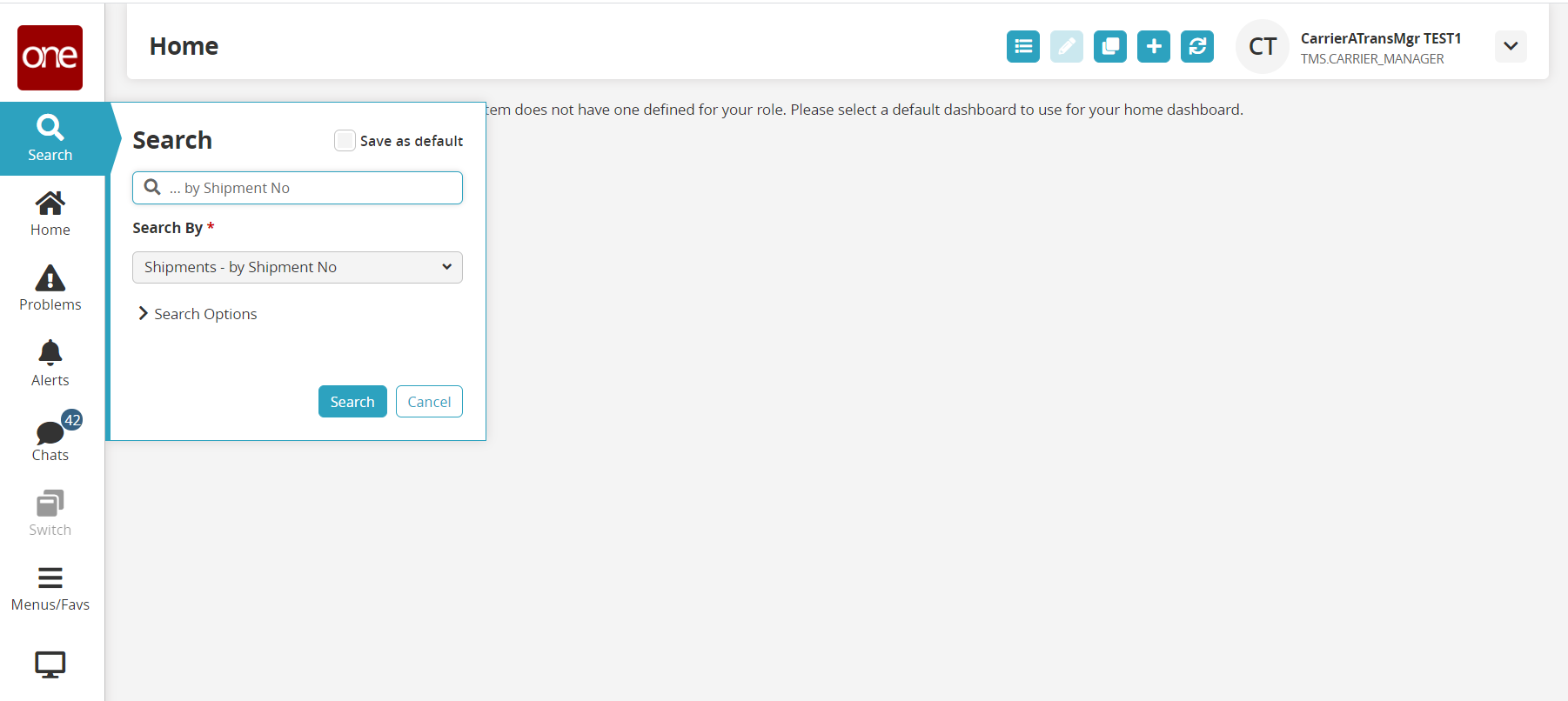
Click the dropdown menu to choose the variable in the Search By field.
The results vary based on the enterprise and user/role configuration.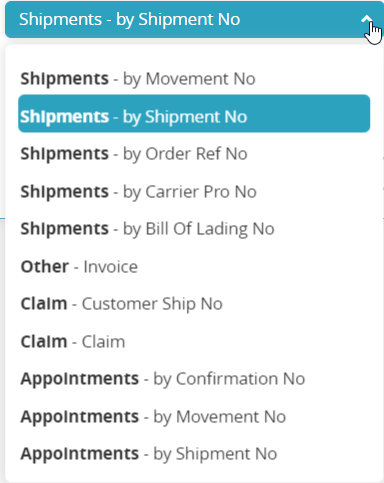
Click the arrow to display the Search Options.
Additional fields display for advanced searching. This screen may vary based on the enterprise and user/role configuration.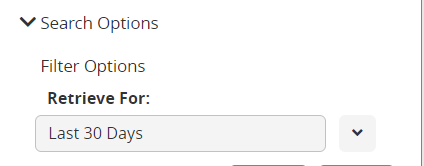
In the Retrieve For field, select the timeframe from the dropdown menu.
In the Search field, enter the value (i.e., shipment number or movement number).
The Search field allows the use of the wild card symbol/asterisk (*). It can be used before or after a value.
Click the Search button.
The data results display.