Generating Split Ratios
Split Ratio processing requires input for the engine to run.
Complete the following steps to generate Split Ratios:
L og in to the ONE system.
Click Menus/Favs > Demand Planning > Split Ratio Processing > Generate Split Ratios. In the NEO UI, users can click on the Menu/Favs icon on the left sidebar and type in the name of the screen in the menu search bar. For more information, see "Using the Menu Search Bar."
The Generate Split Ratios screen appears.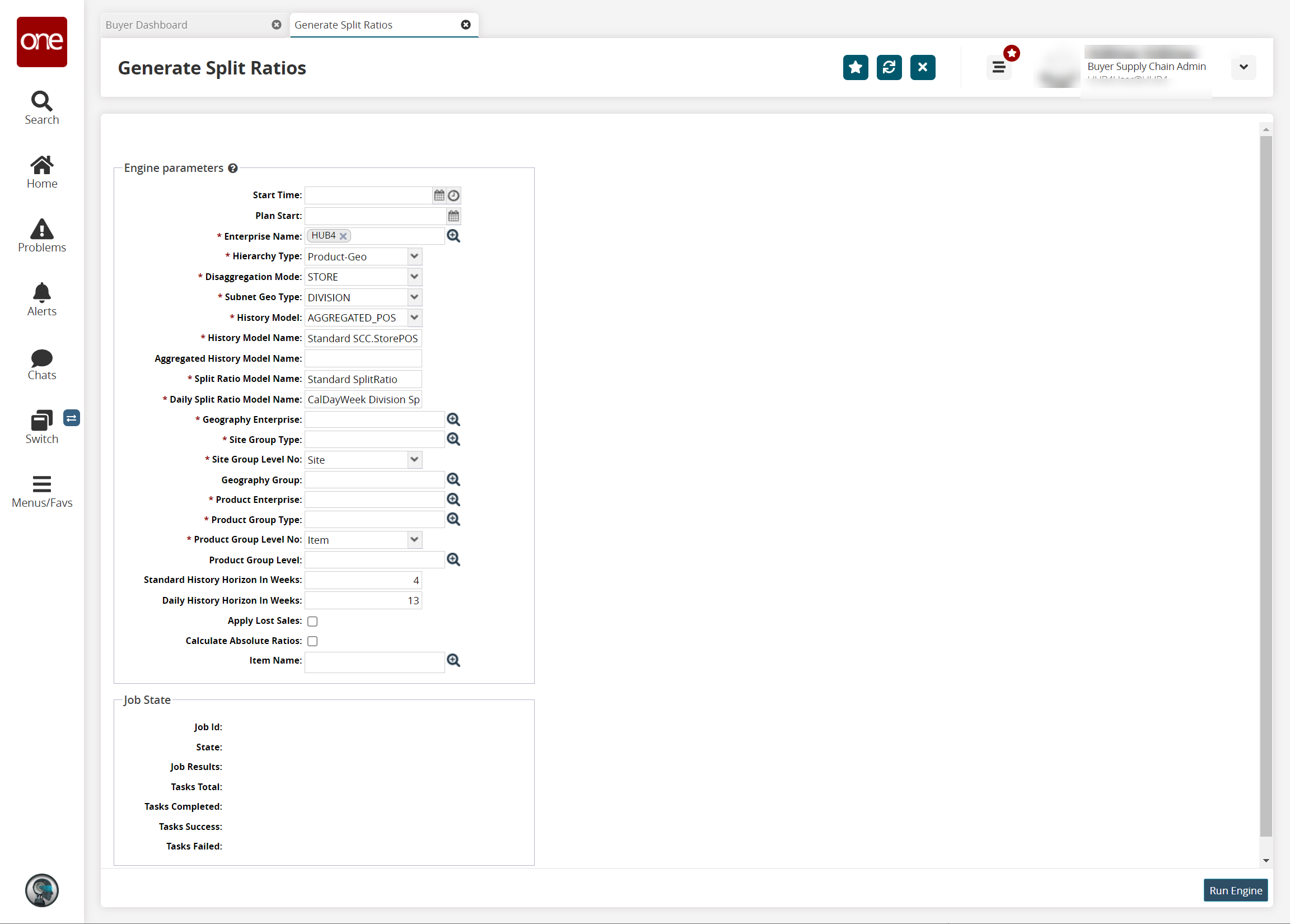
Enter values for fields described in the table below. Fields with an asterisk ( * ) are required.
Field Name
Description
Start Time
The set start time and date for the engine to run
Plan Start
The planned start date for the engine to run
* Enterprise Name
The name of the enterprise for which the engine runs
* Hierarchy Type
Defines combinations of hierarchies used for computation
* Disaggregation Mode
Ratios can be calculated at STORE, CHANNEL, DAILY, or HIERARCHY levels.
* Subnet Geo Type
Either DC or DIVISION. If set to DC, then the assumption is that each site group level maps to the DC site; SGL name = DC site name.
* History Model
This model is used for channel mode; can be AGGREGATED_POS, ORDER, or SHIPMENT.
* History Model Name
Name for the history model. The default value is Standard SCC.StorePO.
Aggregated History Model Name
Name for the aggregated history model
* Split Ratio Model Name
The model name for hierarchical top-down split ratios (like DC -> Store)
* Daily Split Ratio Model Name
The model name for daily split ratios (like Week -> Day)
* Geography Enterprise
The Site Group name for which the engine runs
* Site Group Type
The Site Group type for which the engine runs
* Site Group Level No
Contains the supported level of Geography Hierarchy
Geography Group
Site Group level, such as DIVISION 1
* Product Enterprise
The Product Group enterprise name for which the engine runs
* Product Group Type
The product group type for which the engine runs
* Product Group Level No
Contains the supported level of Product Hierarchy
Product Group Level
Product Group level, such as All Food
Standard History Horizon In Weeks
The number of weeks historical data is read in the past to calculate standard (geo or channel) split ratios.
Daily History Horizon In Weeks
The number of weeks historical data is read in the past to calculate daily split ratios.
Apply Lost Sales
If checked, the engine applies lost sales data.
Calculate Absolute Ratios
If checked, the engine calculates absolute ratio data.
Item Name
The name of the item
Once all information has been entered, click the Run Engine button.
A success message appears.