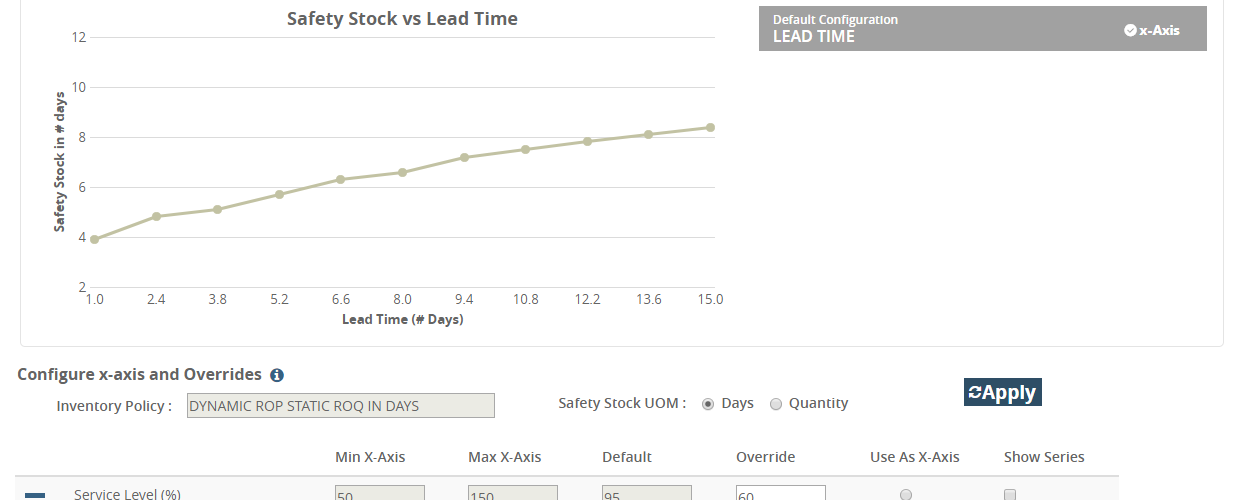Inventory Planning Simulation Tool
Buyer Admin users can use the Inventory Planning Simulation Tool to simulate various inventory overrides, run statistical calculations, and return results in the form of a graph.
Complete the following steps to view the Inventory Planning Simulation Tool:
Log in to the ONE system.
Click Menus/Favs > Inventory Planning > View Inventory Planning Simulation Tool.
The View Inventory Planning Simulation Tool screen displays.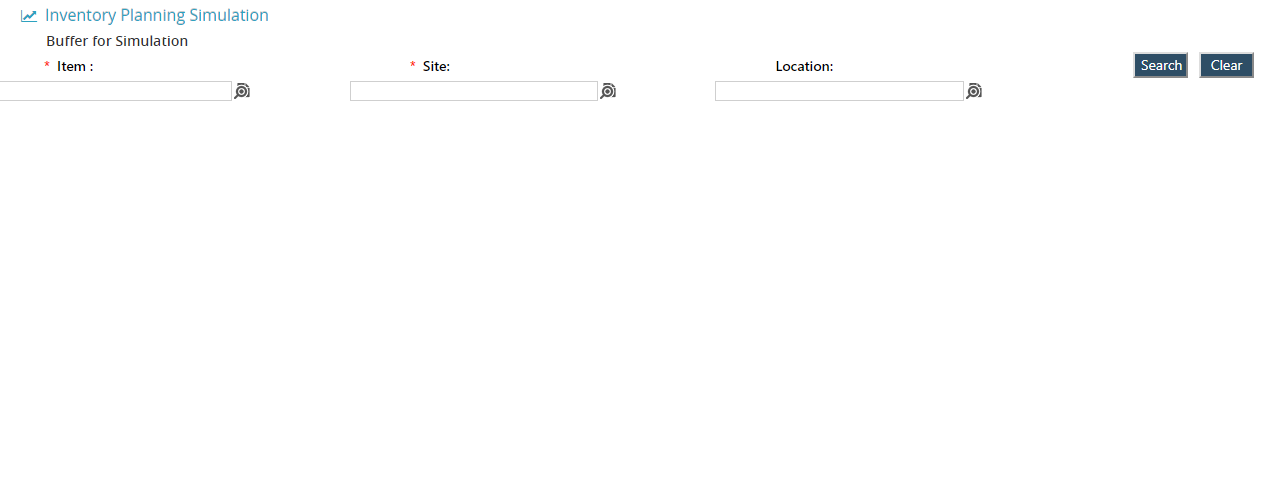
Use the picker tool to select an Item and Site.
Optionally, use the picker tool to select a Location.
Click the Search button after entering all of the required search parameters.
A graph appears.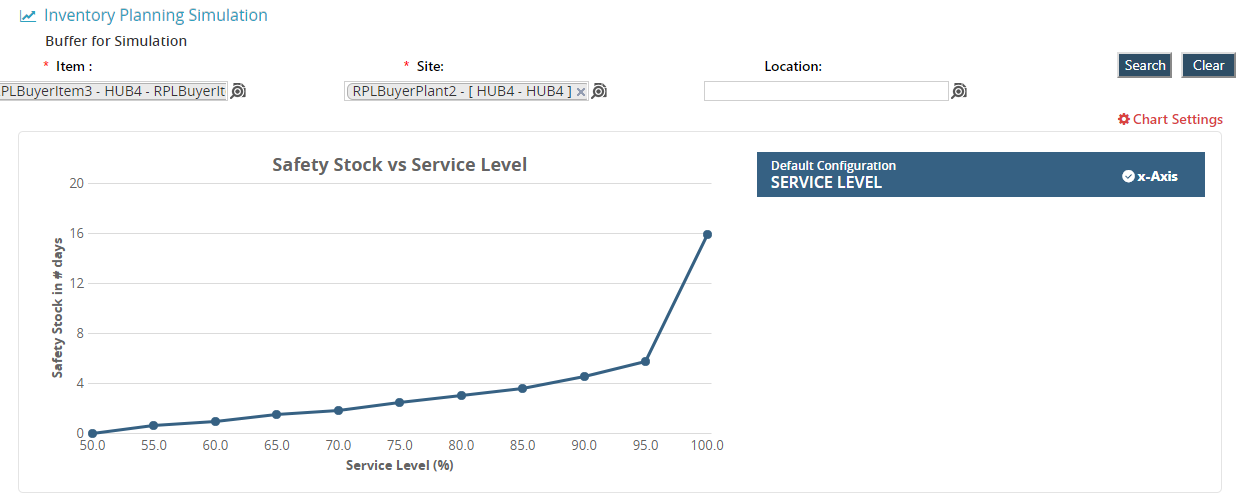
The graph shows safety stock as the number of days versus service level percentage.To change the values on the graph, click the Chart Settings button.
Chart settings appear underneath the graph.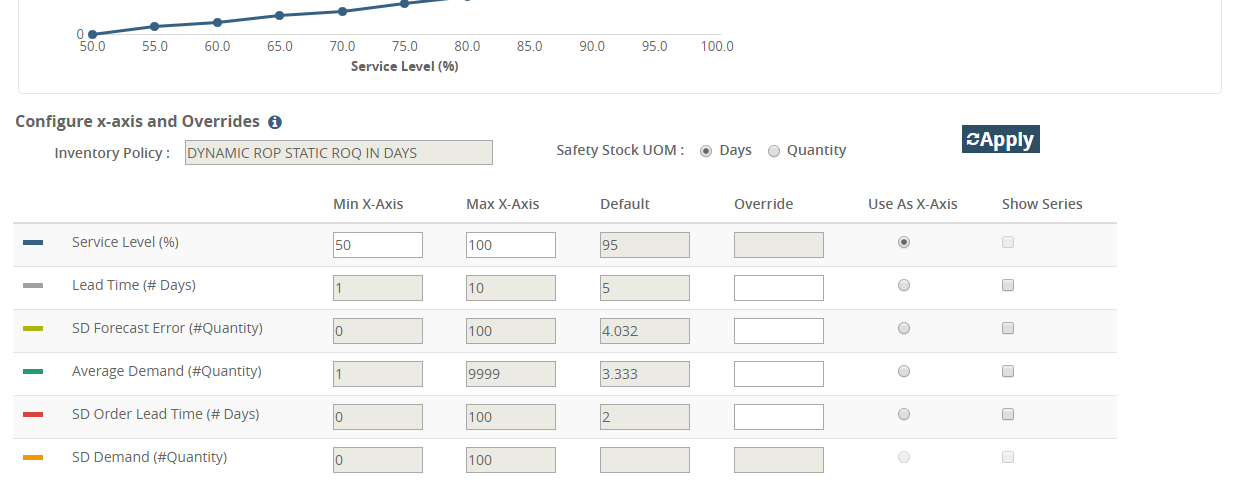
The chart allows you to input custom values for multiple data measures. Click the Apply button to save any changes made to the chart.
Changes appear on the graph above the chart.