Invoking the Rebalance Engine
Users can invoke the Rebalance engine to rebalance buffer lanes between buffers.
Complete the following steps to configure the Rebalance engine:
L og in to the ONE system.
Click Menus/Favs > Engines > Invoke Rebalance Engine.
In the NEO UI, users can click on the Menus/Favs icon on the left sidebar and type in the name of the screen in the menu search bar. For more information, see "Using the Menu Search Bar."
The Invoke Rebalance Engine screen appears.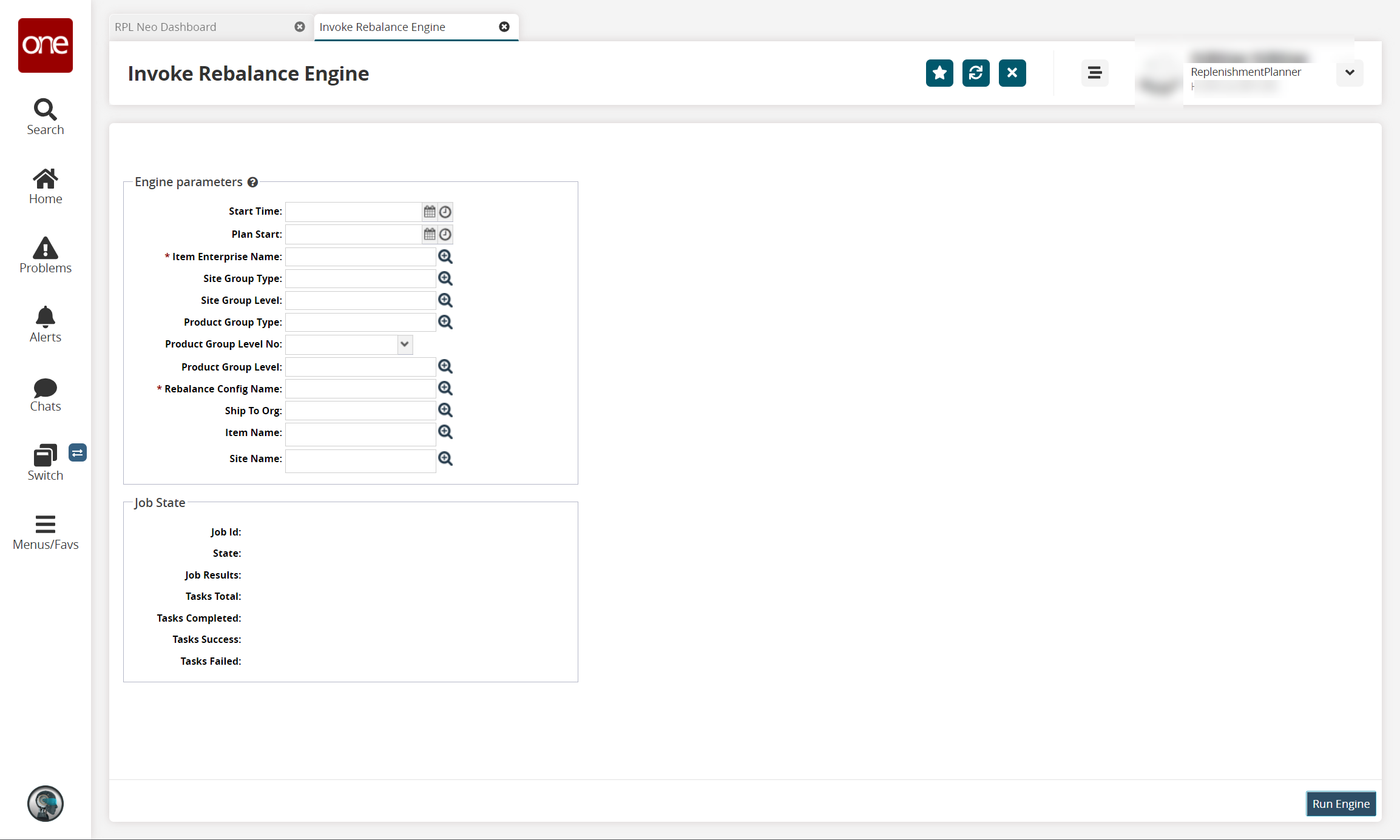
Fill out the following fields. Fields with an asterisk ( * ) are required.
Field
Description
Start Time
Enter the start time and date to invoke the engine.
Plan Start
Enter the plan start time and date to invoke the engine.
* Item Enterprise Name
Select an item enterprise name using the picker tool.
Site Group Type
Select a site group type using the picker tool.
Site Group Level
Select a site group level using the picker tool.
Product Group Type
Select a product group type using the picker tool.
Product Group No
Select a product group level number from the drop-down menu.
Product Group Level
Select a product group level using the picker tool.
* Rebalance Config Name
Select a config name using the picker tool.
Item Name
Select an item name using the picker tool.
Site Name
Select a site name using the picker tool.
Click Run Engine.
The system processes and provides results in the Job State box at the bottom of the screen with a Job ID link. A success message appears.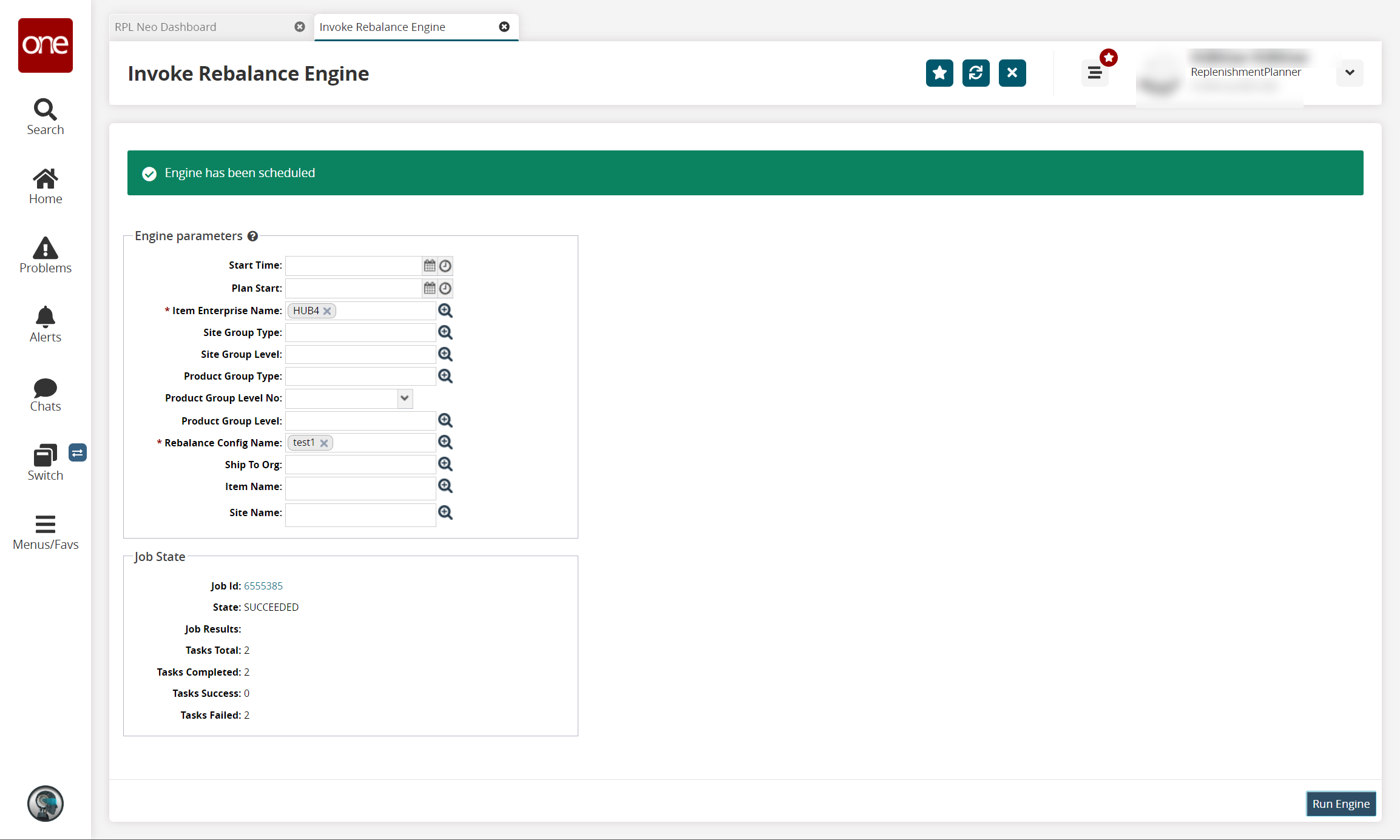
Click the Job ID link to view the status of the job.
The job details page appears.