Messages Report
Complete the following steps to view the Messages Report:
Log in to the ONE system.
Click Menus/Favs > Administration > Messages Report.
The Messages Report screen opens with the filters displayed..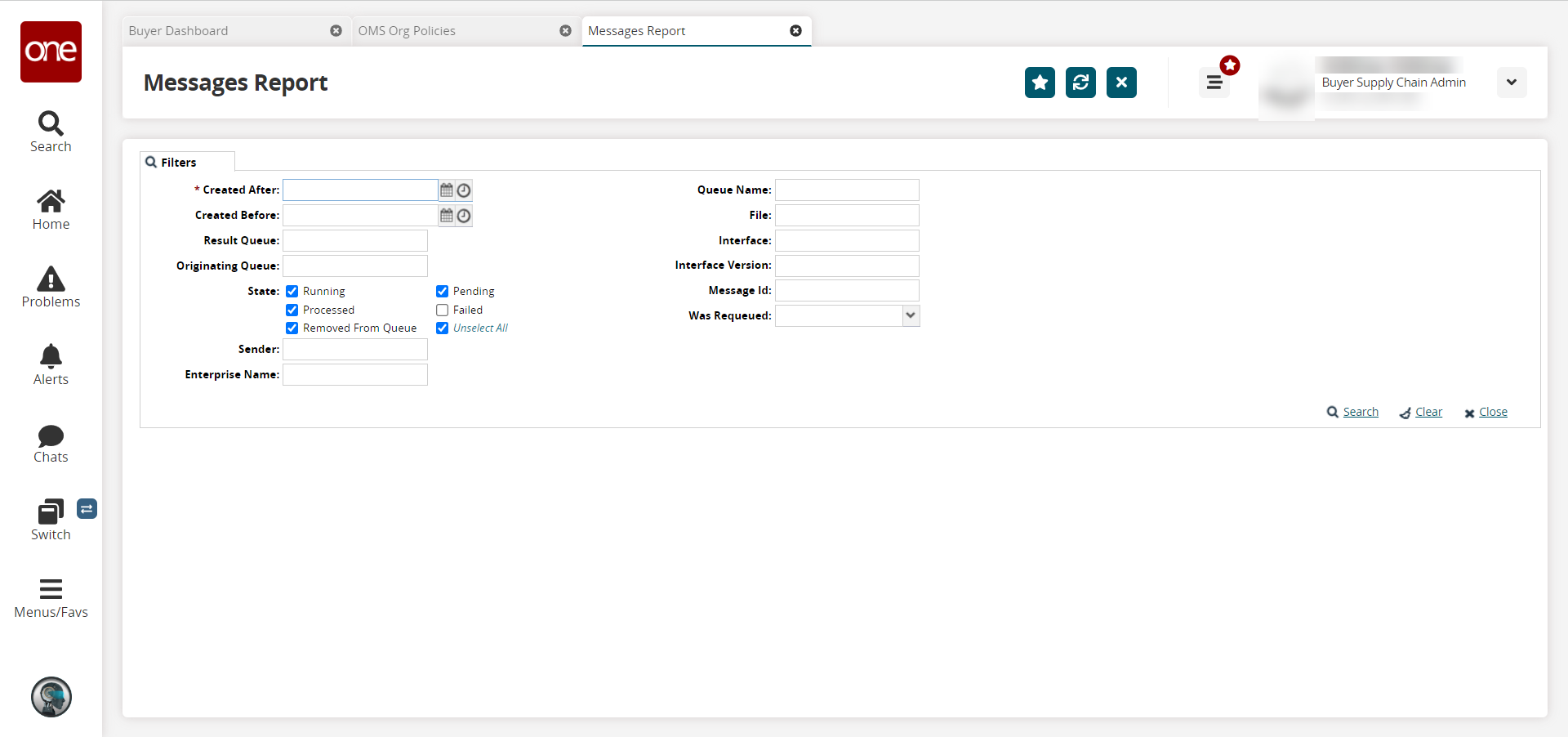
In the * Created After field, click the calendar and clock icons to select a date. This field is required.
Additionally, you can enter values for other filters, as required.
Click the Search link.
A list of results appears.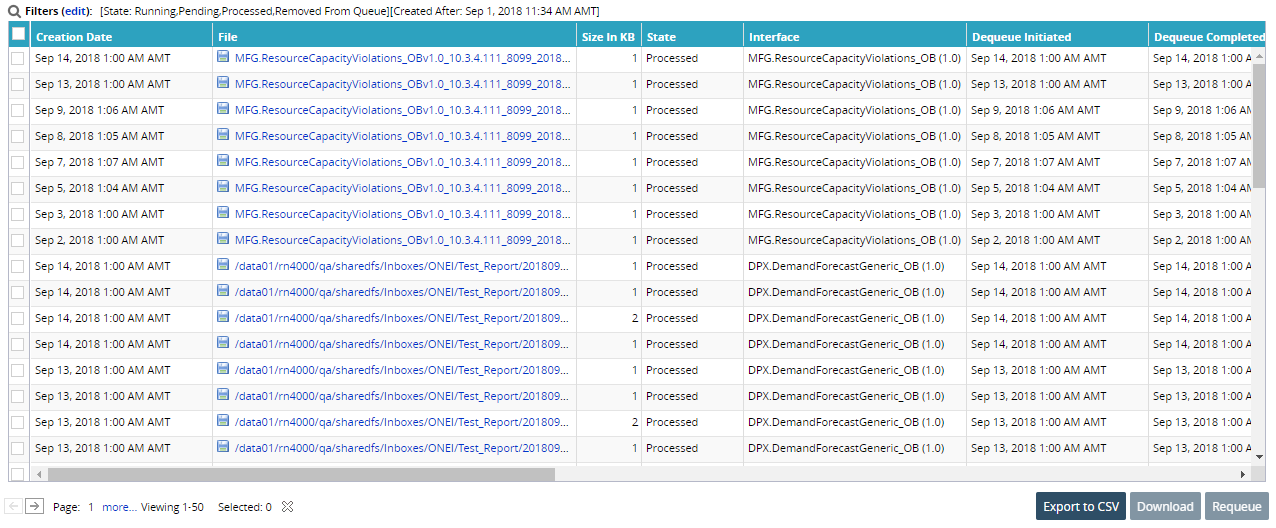
In the File column, click the save icon to download the message to your computer or click the message name link to preview the message.
To export the results to a spreadsheet, click the Export to CSV button at the bottom of the screen.