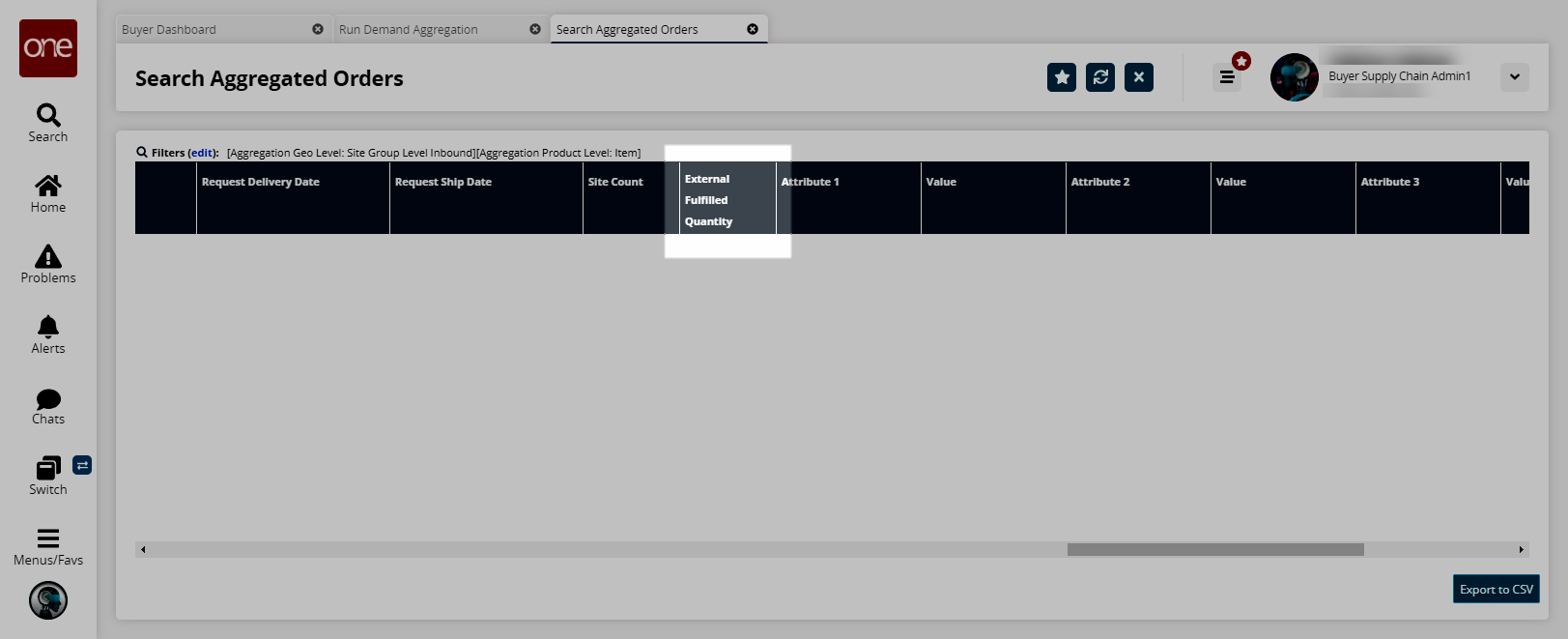Moving Historical Demand Across Sites
Buyer supply chain roles can move historical demand and forecast information from one site to another. Users can create and manage fulfillment site changes through the Create Fulfillment Site Change UI and the Search Fulfillment Site Change UI, respectively. A fulfillment site change allows users to specify an old site, a new site, the customer (if the switch is by a customer), an item (if the switch is only for an item), and a fulfillment change date. The Search Aggregated Orders UI also records any history inherited from another site to distinguish it from the history of the given site in the ExternalFulfillmentQty field.
This feature is primarily for use when one site is shutting down or if a customer shifts fulfillment from one site to another. Not all users and roles have access to this particular feature.
Complete the following steps to create a fulfillment site change:
L og in to the ONE system.
Click Menus/Favs > Demand Planning > Demand Aggregation > Create Fulfillment Site Change.
In the NEO UI, users can click on the Menus/Favs icon on the left sidebar and type in the name of the screen in the menu search bar. For more information, see "Using the Menu Search Bar."
The Create Fulfillment Site Change screen appears.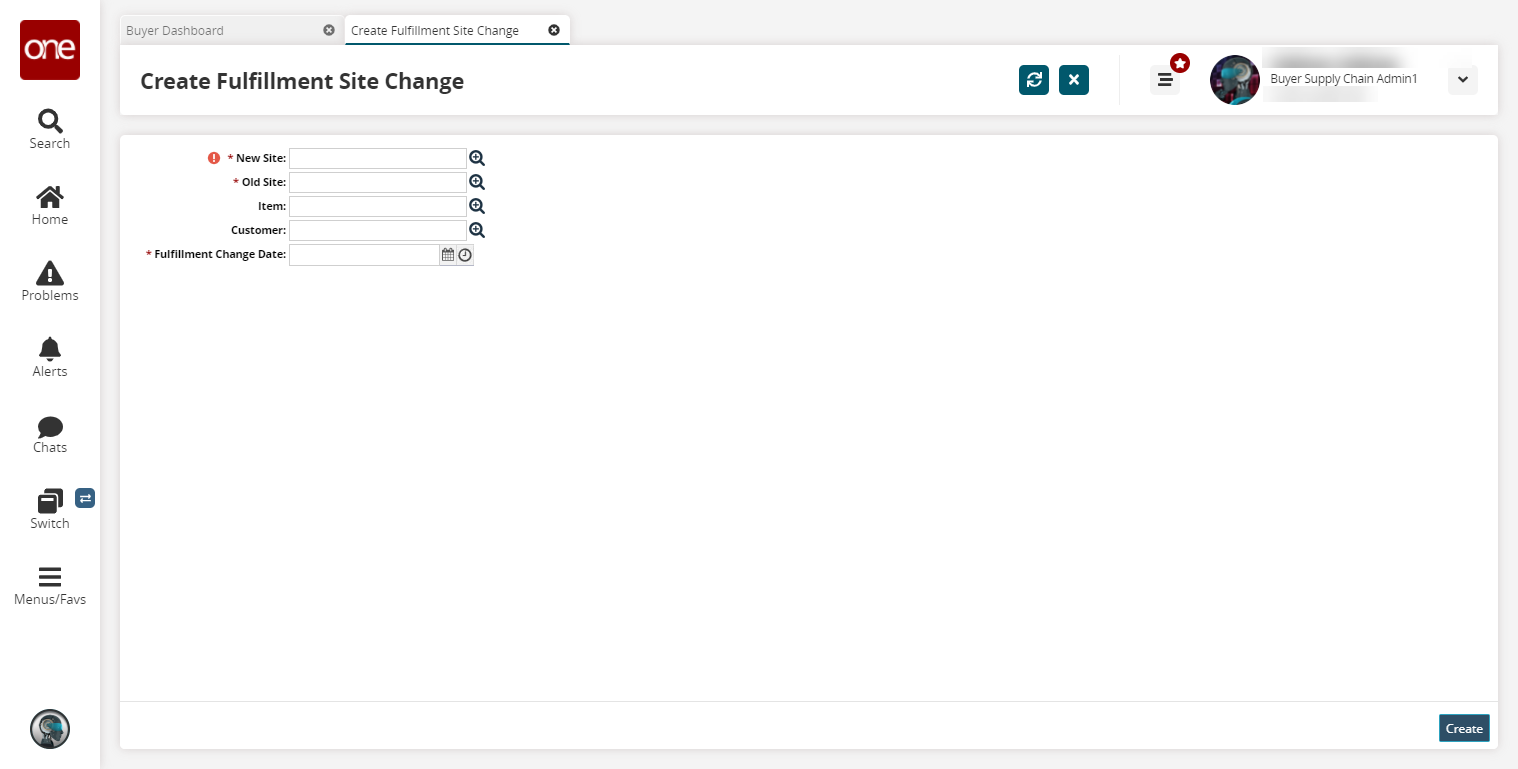
Fill out the following fields. Fields with an asterisk ( * ) are required.
Field
Description
* New Site
This site will fulfill the demand of the old site. Select a new site using the picker tool.
* Old Site
This site's demand will be fulfilled by the new site or this site is being closed. Select an old site using the picker tool.
Item
Select an item if this switch will only apply to this item by using the picker tool.
Customer
Select a customer if this switch will only apply to this customer by using the picker tool.
* Fulfillment Change Date
The date on which the new site will start fulfilling the demand of the old site. Select a date using the calendar and clock icons.
Click the Create button.
A success message appears.
Complete the following steps to search fulfillment site changes:
L og in to the ONE system.
Click Menus/Favs > Demand Planning > Demand Aggregation > Search Fulfillment Site Change.
In the NEO UI, users can click on the Menus/Favs icon on the left sidebar and type in the name of the screen in the menu search bar. For more information, see "Using the Menu Search Bar."
The Search Fulfillment Site Change screen appears.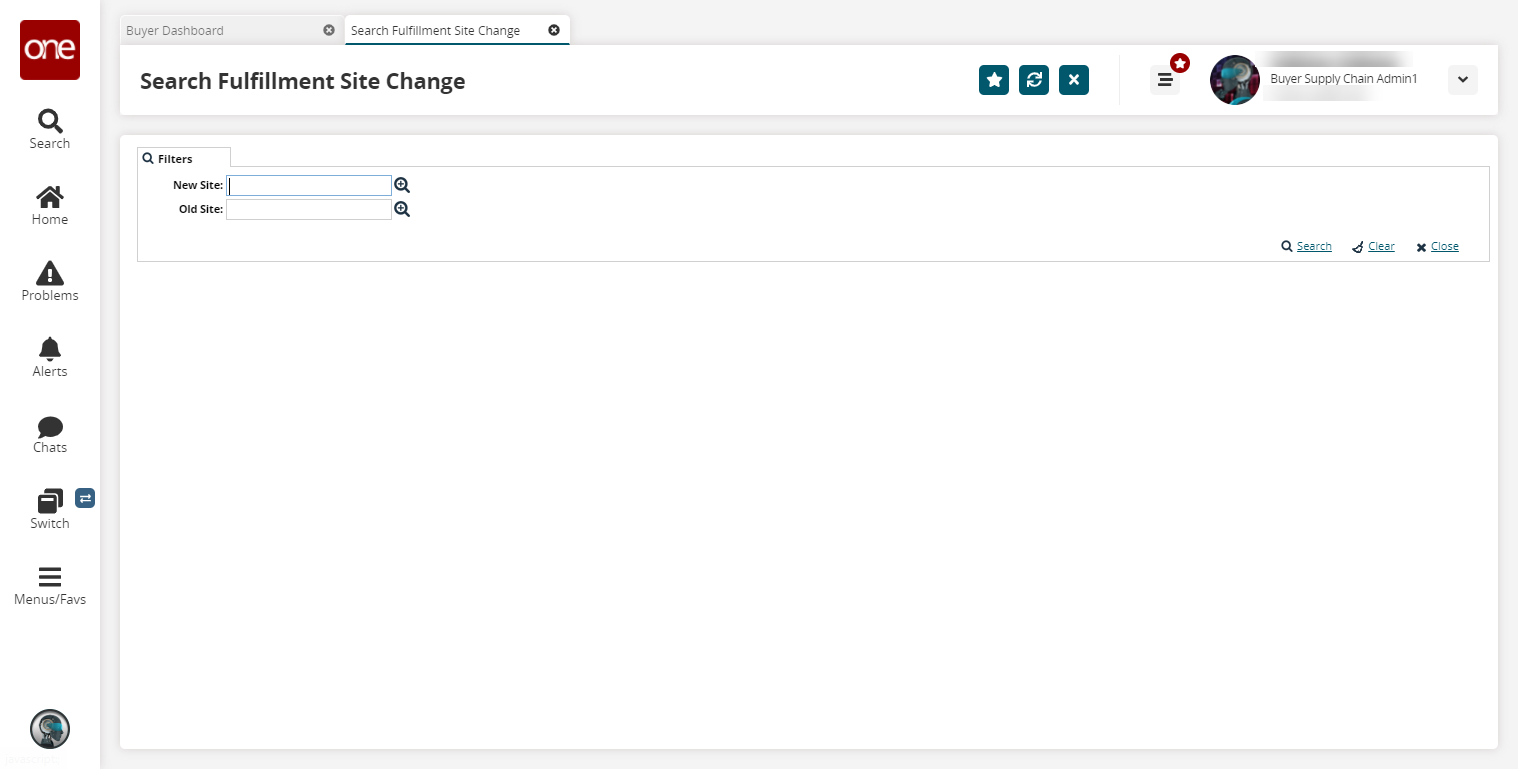
Enter a New Site and an Old Site as required for the search.
Select the Search link.
The search results appear.Click the Export to CSV button to export the report to a CSV file.
Click the Download button to download all information about the visible line items.
Click the Upload button to upload a CSV file. For more instructions on uploading documents, see the "Uploading Files" section in the Online Help.
Click the Actions button to delete or update a line item.
Complete the following steps to view the Search Aggregated Orders UI:
L og in to the ONE system.
Click Menus/Favs > Demand Planning > History Review > Search Aggregated Orders.
In the NEO UI, users can click on the Menus/Favs icon on the left sidebar and type in the name of the screen in the menu search bar. For more information, see "Using the Menu Search Bar."
The Search Aggregated Orders screen appears.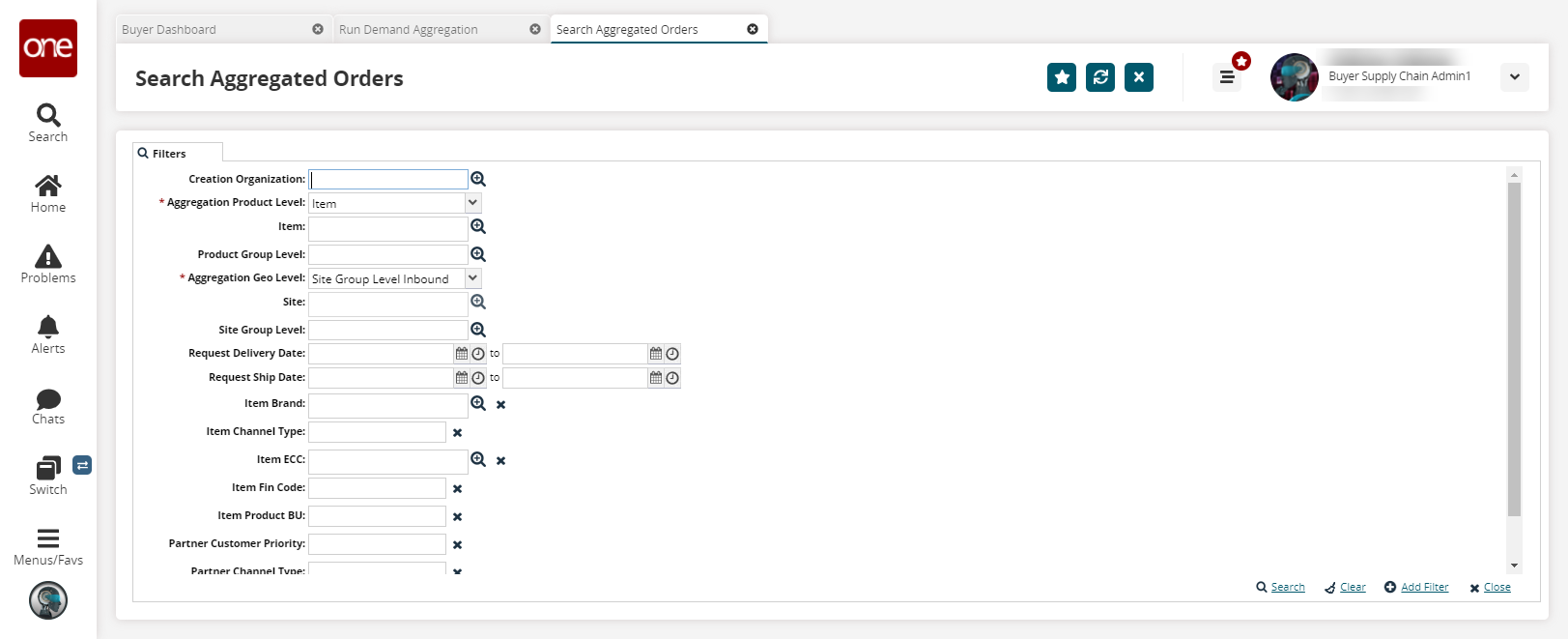
Fill out the fields as required for a search. See the "Searching Aggregated Orders" section in the Online Help for more information.
Click the Search link.
The search results appear.Scroll to the right to view the External Fulfilled Quantity field. Note that this field is populated by running the Demand Aggregation engine.