Promising Deployment Orders
Vendor roles can promise deployment orders and make changes to the promised quantity. If a vendor makes changes, buyer roles can accept or reject those changes
Complete the following steps to promise deployment orders:
L og in to the ONE system.
Search for a deployment order in the New state.
The deployment order details screen appears.If desired, update the Promise Quantity.
Select Actions > Promise.
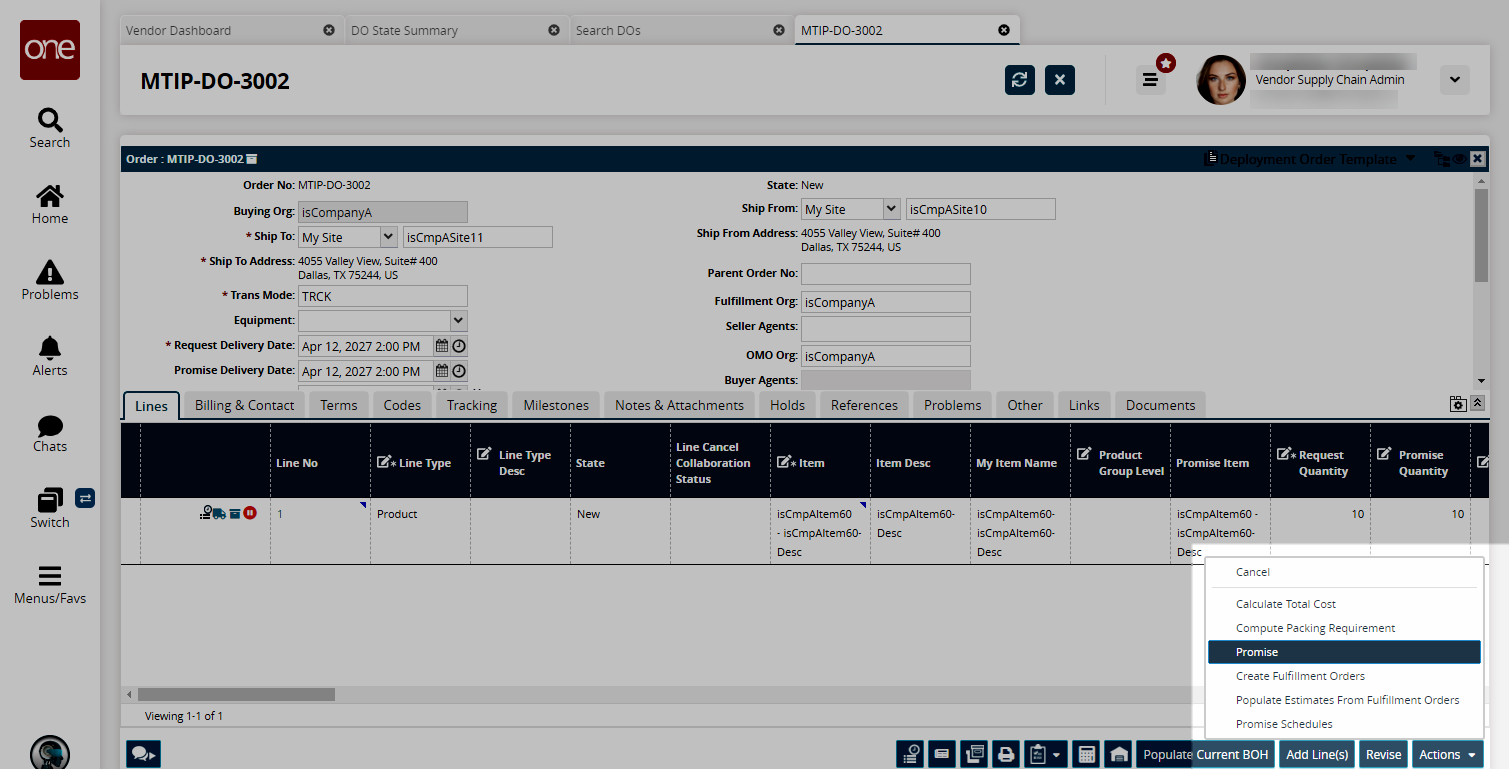
A success message appears and the order moves to the Open state. If the vendor changed the promised quantity, the order moves to the Shipper Confirmed with Changes state.Log in as a Buyer role.
For the above deployment order, update the Request Quantity.
Click Actions > Consignee Confirm.
The order moves to the open state.