Running the Push Engine
The Push Engine is used to push excess inventory of items not in use from a site to its child sites.
Complete the following steps to run the Push Engine:
L og in to the ONE system.
Click Menus/Favs > Replenishment > Replenishment Engines > Run Push Engine.
In the NEO UI, users can click on the Menus/Favs icon on the left sidebar and type in the name of the screen in the menu search bar. For more information, see "Using the Menu Search Bar."
The Run Push Engine screen appears.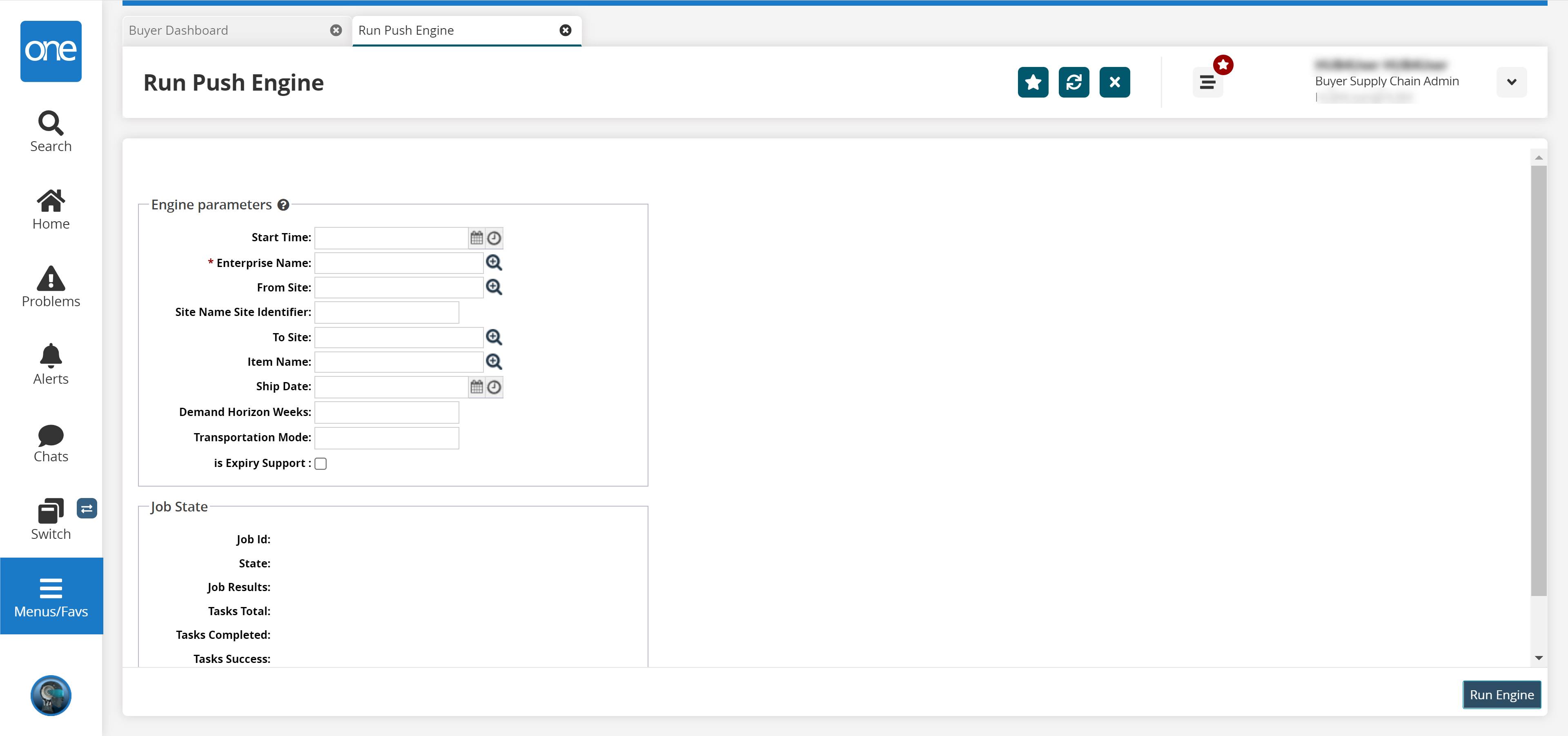
Fill out the following fields. Fields with an asterisk ( * ) are required.
Field
Description
Start Time
Select a date and time for the engine to begin.
* Enterprise Name
Use the picker tool to select an enterprise.
From Site
User the picker tool to select a value.
Site Name Site Identifier
Enter a value for the site name site identifier.
To Site
User the picker tool to select a value.
Item Name
User the picker tool to select a value.
Ship Date
Select a date and time for the ship date.
Demand Horizon Weeks
Enter the number of horizon weeks.
Transportation Mode
Enter the transportation mode.
Is Expiry Support
Select this checkbox if expiry is supported.
To start the replenishment engine, click the Run Engine button.
A success message indicates that the engine is scheduled in the Job State fields.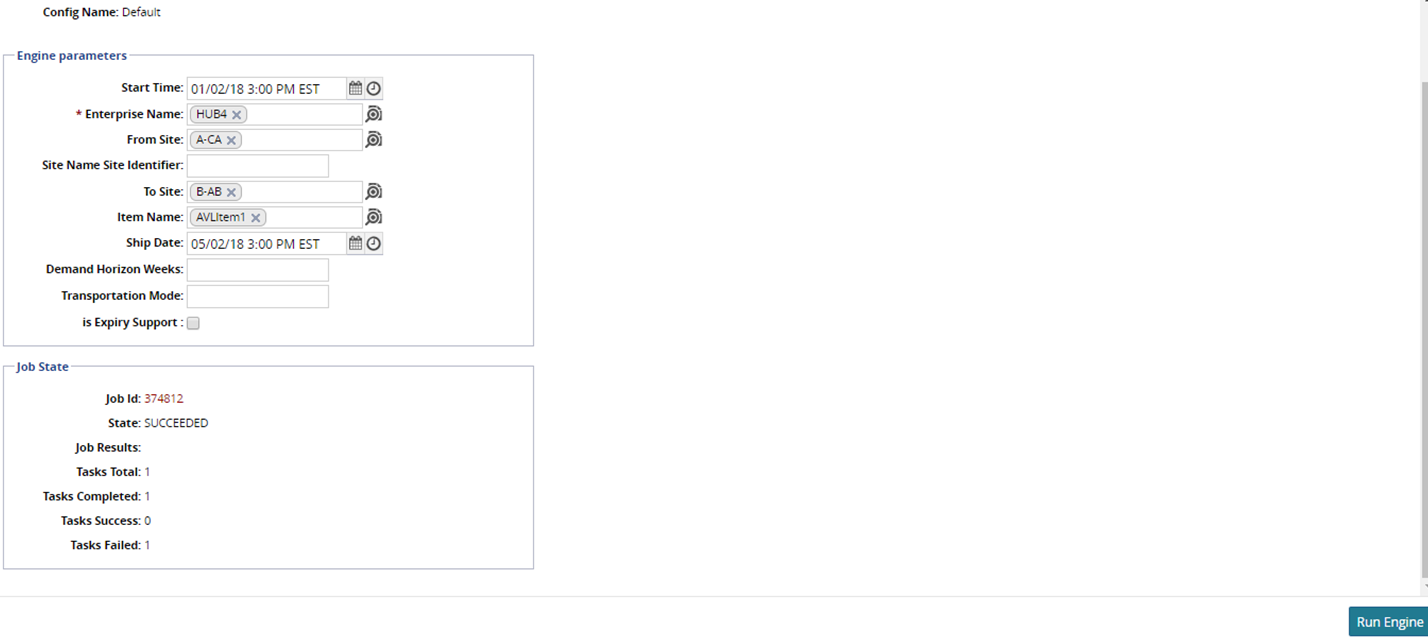
Tip
To refresh the engine status, click the Refresh icon.