Searching Funds
Users with the Enterprise Admin role can search funds in the system.
Complete the following steps to search for funds:
L og in to the ONE system.
Click Menus/Favs > Administration > Fund > Fund.
In the NEO UI, users can click on the Menus/Favs icon on the left sidebar and type in the name of the screen in the menu search bar. For more information, see "Using the Menu Search Bar."
The Fund screen appears.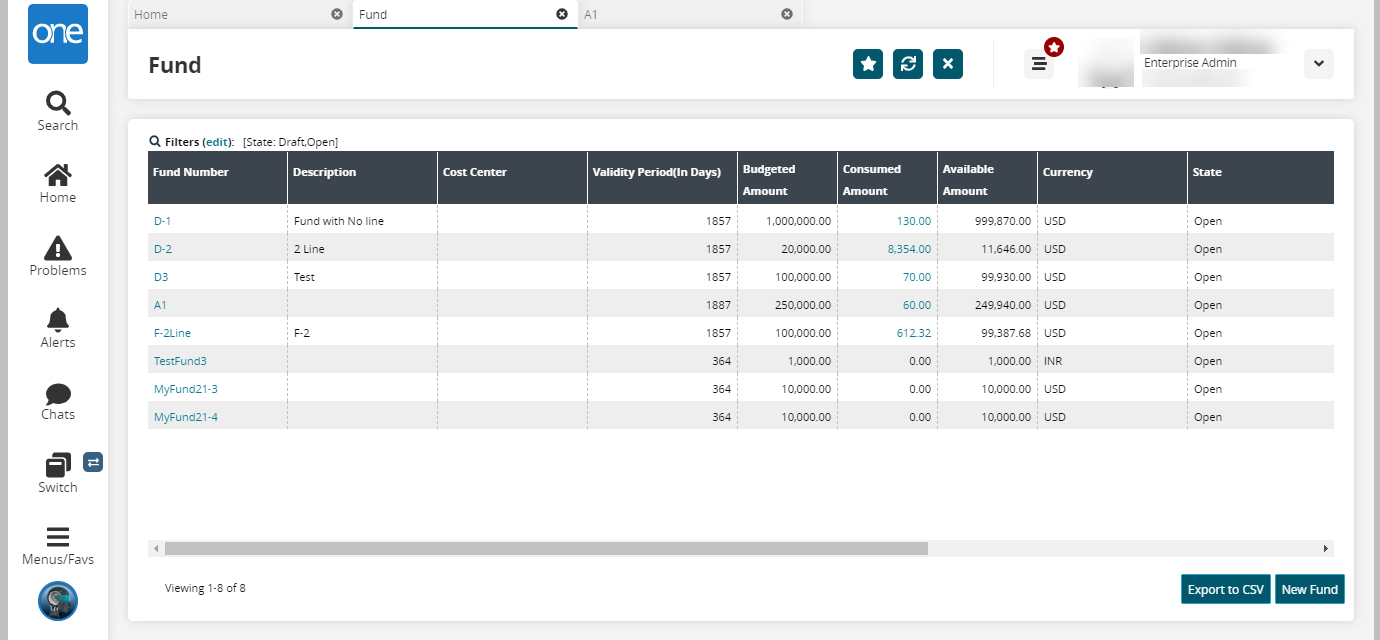
Click the Export to CSV button to export the report to a CSV file.
In the Fund Number column, click the link to view the details for that fund.
The Fund details screen appears.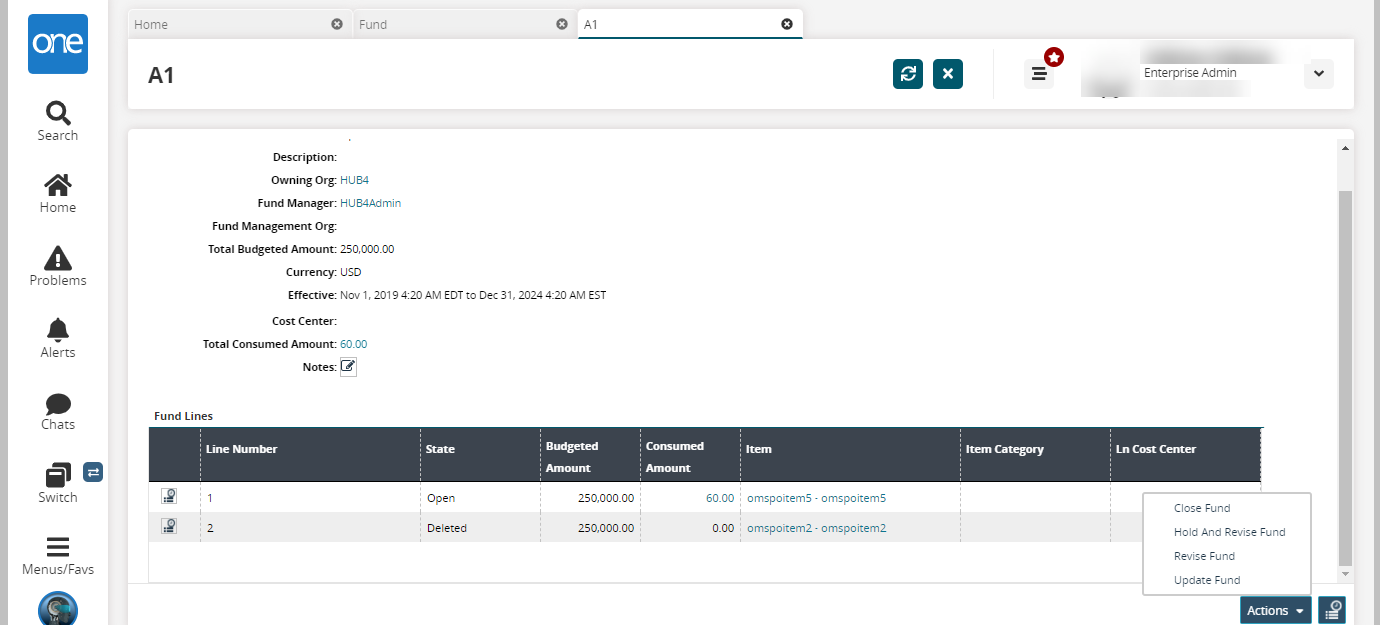
In the Fund Lines table, click the Audit
 icon corresponding to the Line Number to view the audit information.
icon corresponding to the Line Number to view the audit information.Click the Audit Trail
 icon next to the Actions button to view the audit trail for the fund.
icon next to the Actions button to view the audit trail for the fund.Click the Actions button and select an action:
Close Fund: Select the action to close the fund.
Hold and Revise Fund: Select the action to revise and hold the proposed effective date and approved effective date of the fund.
Revise Fund: Select the action to revise the proposed effective date and approved effective date of the fund.
Update Fund: Select the action to update the details of the fund.