Searching Price Overrides
Price override allows you to change the price of an item.
Complete the following steps to search price overrides:
L og in to the ONE system.
Click Menus/Favs > Administration > Program > Search Price Override.
The Search Price Override screen opens.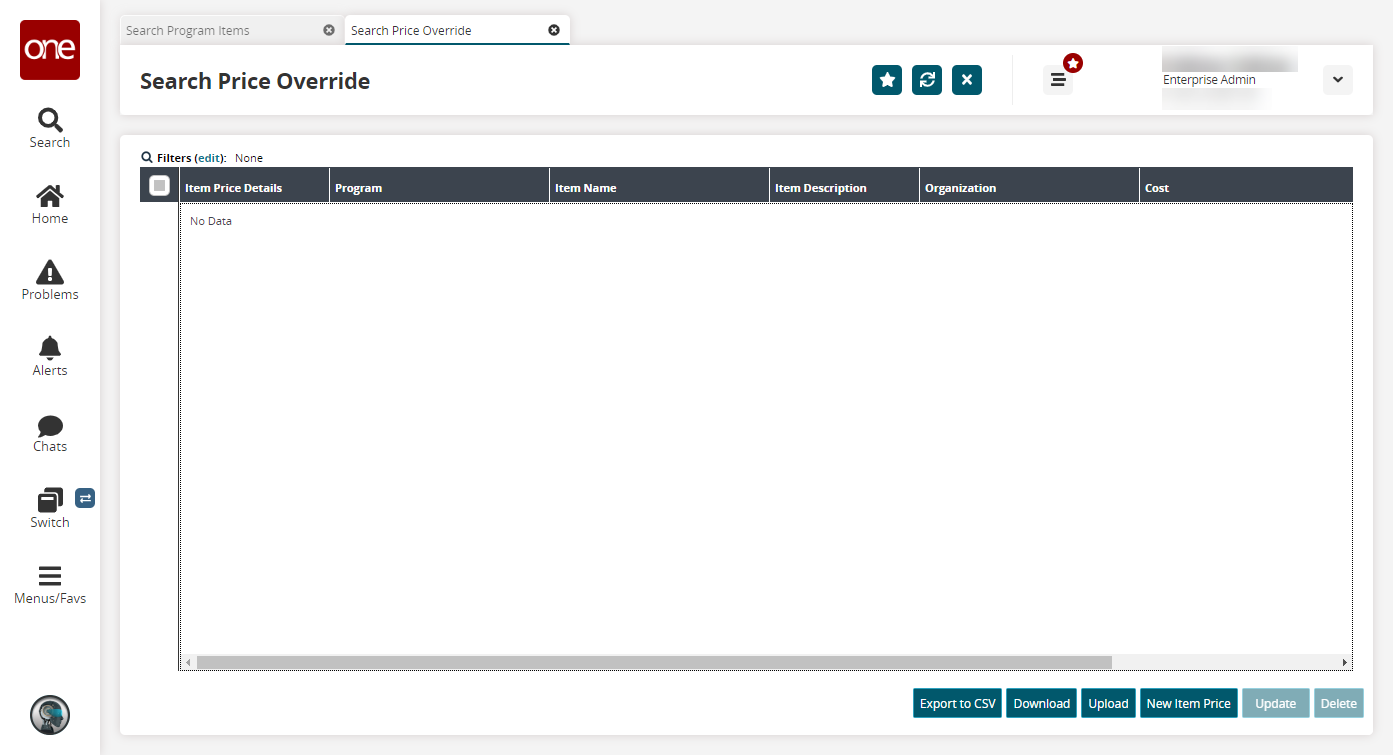
Click the Export to CSV button to export the report to a CSV file.
Click the Download button to download a file to your computer.
Click the Upload button to upload a file to the ONE system for batch uploads. Please see the "Uploading Files" section in the Online Help for more information.
Click the New Item Price button to create new item prices. See the "Creating Item Prices" section for more information.
Select one or more rows and click Update to update price overrides.
Select one or more rows and click Delete to delete price overrides.