Searching and Updating Approval Matrices
Complete the following steps to search approval matrices:
L og in to the ONE system.
Click Menus/Favs > Administration > Approval Matrix.
The Approval Matrix screen opens.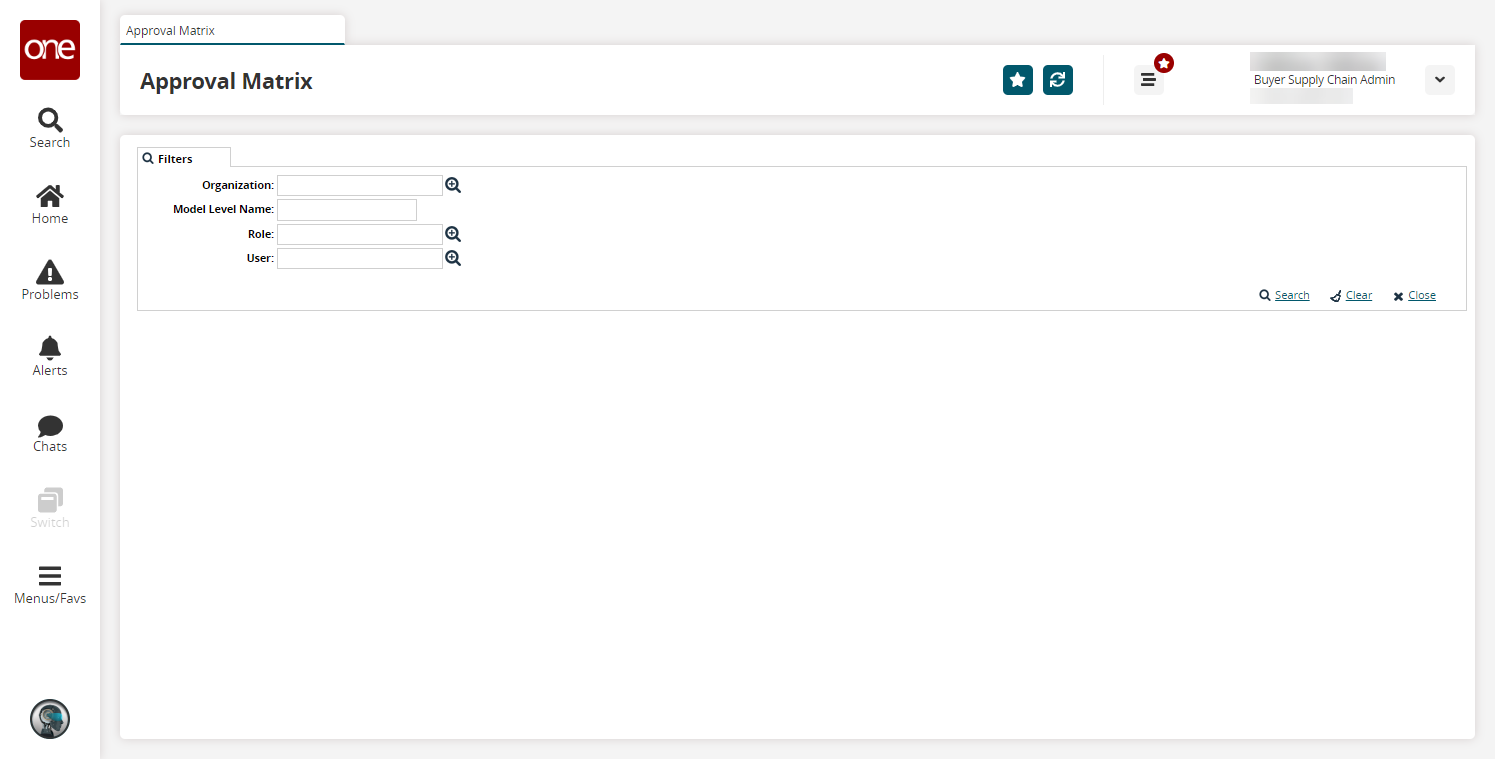
Click the Search link.
The search results are displayed.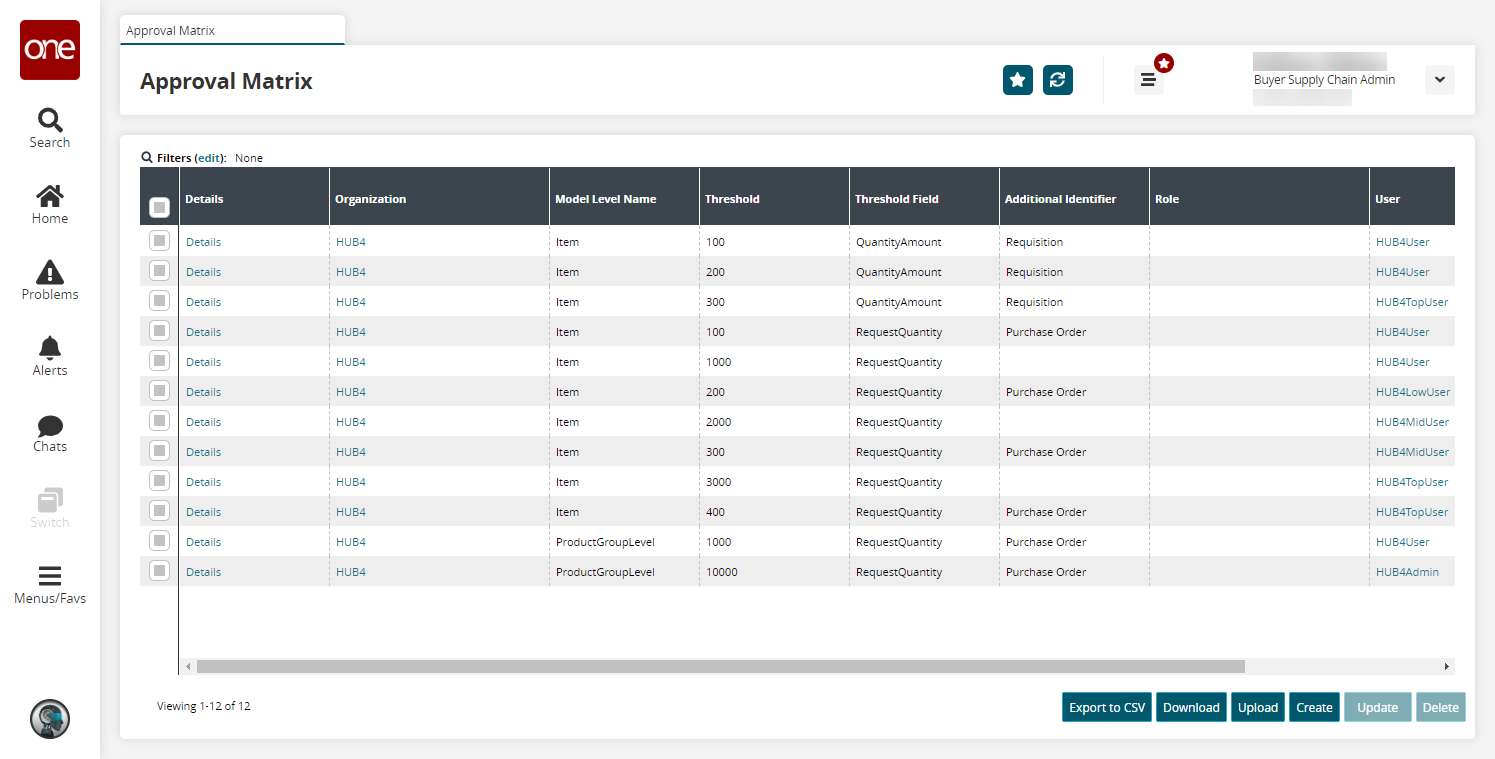
Click the Export to CSV button to export the report to a CSV file.
Click the Download button to download a file to your computer.
Click the Upload button to upload a file to the ONE system for batch uploads. Please see the "Uploading Files" section in the Online Help for more information. See the "Uploading Files" section in the Online Help for more information.
Click the Create button to create a new approval matrix. See the "Creating Approval Matrices" section for more information.
Click the Delete button to delete approval matrices. See the "Deleting Approval Matrices" section for more information.
Complete the following steps to update approval matrices:
Select one or more rows, and click the Update button to update approval matrices.
The screen updates, and the row(s) becomes editable.Click in the Role cell, and use the picker tool to select roles.
Click in the User cell, and use the picker tool to select users.
Click in the Support Overriding Hierarchy cell, and check or uncheck the box.
The cell displays Yes for checked and No for unchecked.Click the Submit button.
A success message appears.Alternatively, click a Details link.
The approval matrix details page opens.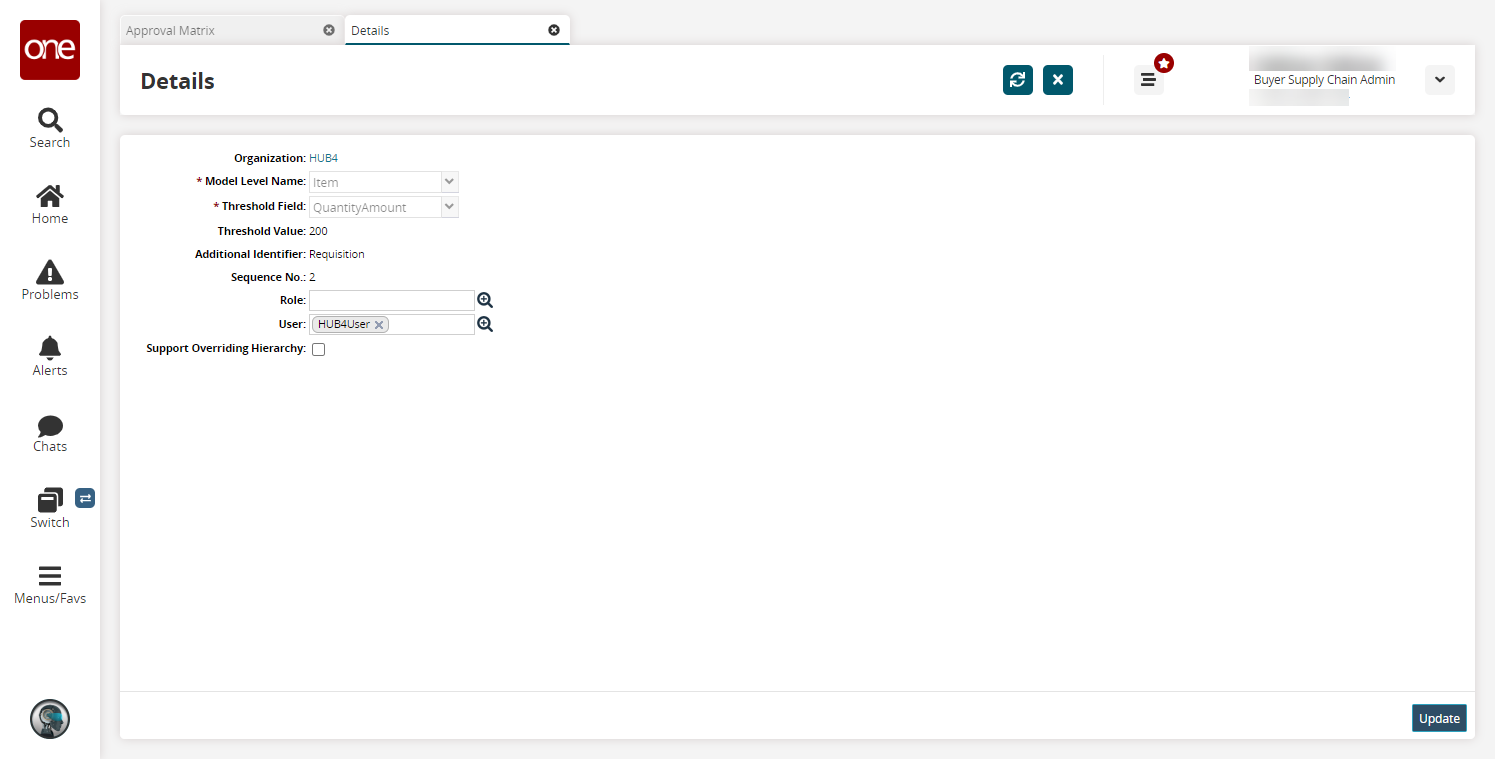
Make your desired changes, and click the Update button.
A success message appears.