Searching and Updating Buffer Procurement Policies
Users can generate a list of buffer policies, filter the list to display only the policies of interest, and update buffer policies as necessary. If desired, the list can be exported to a spreadsheet.
Complete the following steps to search and update buffer procurement policies:
L og in to the ONE system.
Select Menus/Favs > Contract Mgmt > Procurement Policies > Buffer Policies.
For some users, the Buffer Policies UI is also available from the Menus/Favs > Administration > Procurement Policies > Buffer Policies menu.
In the NEO UI, users can click on the Menus/Favs icon on the left sidebar and type in the name of the screen in the menu search bar. For more information, see "Using the Menu Search Bar."
The Buffer Policies screen displays.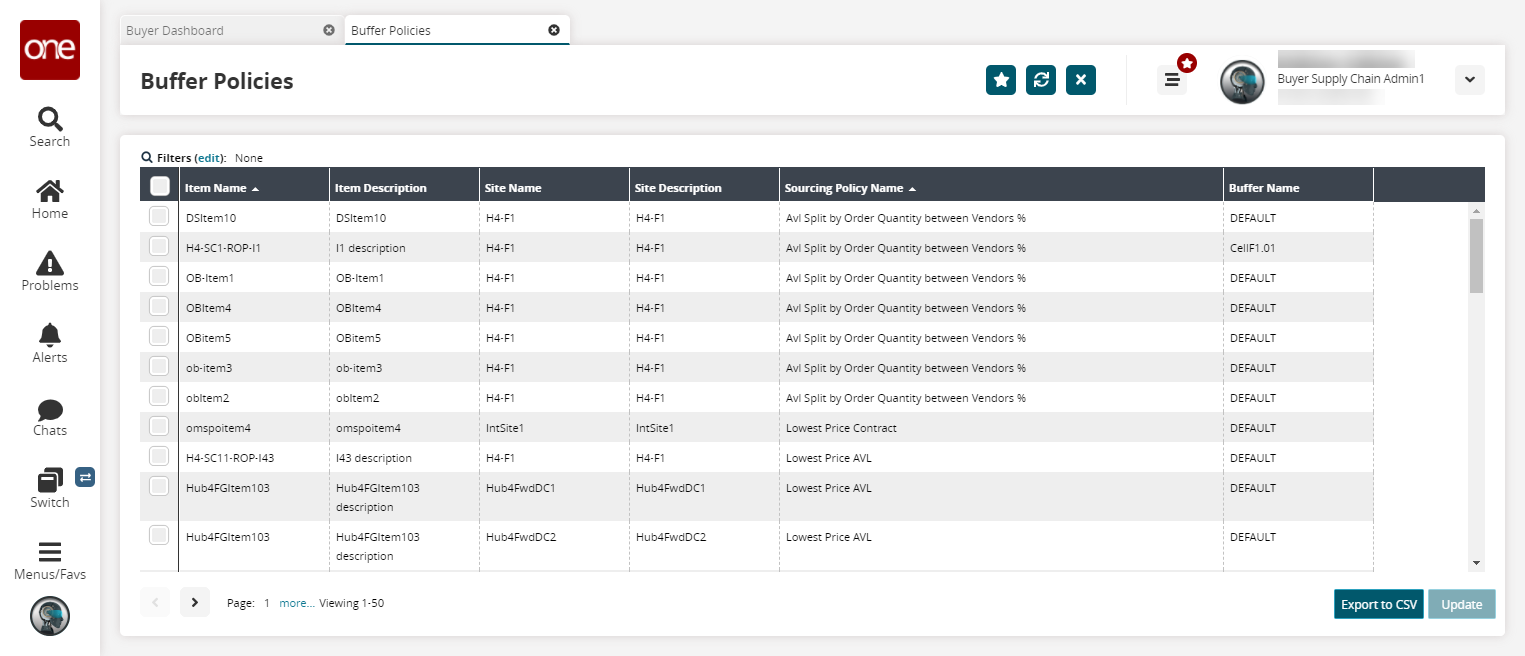
Click the Filters (edit) link to apply search criteria to reduce the number of entries shown.
The Filters menu displays.Fill out the filters as desired, and click the Search link.
The search results display.Click the Export to CSV button to export the report to a CSV file.
Select a checkbox and click the Update button to update an item policy.
The Sourcing Policy Name field becomes editable.
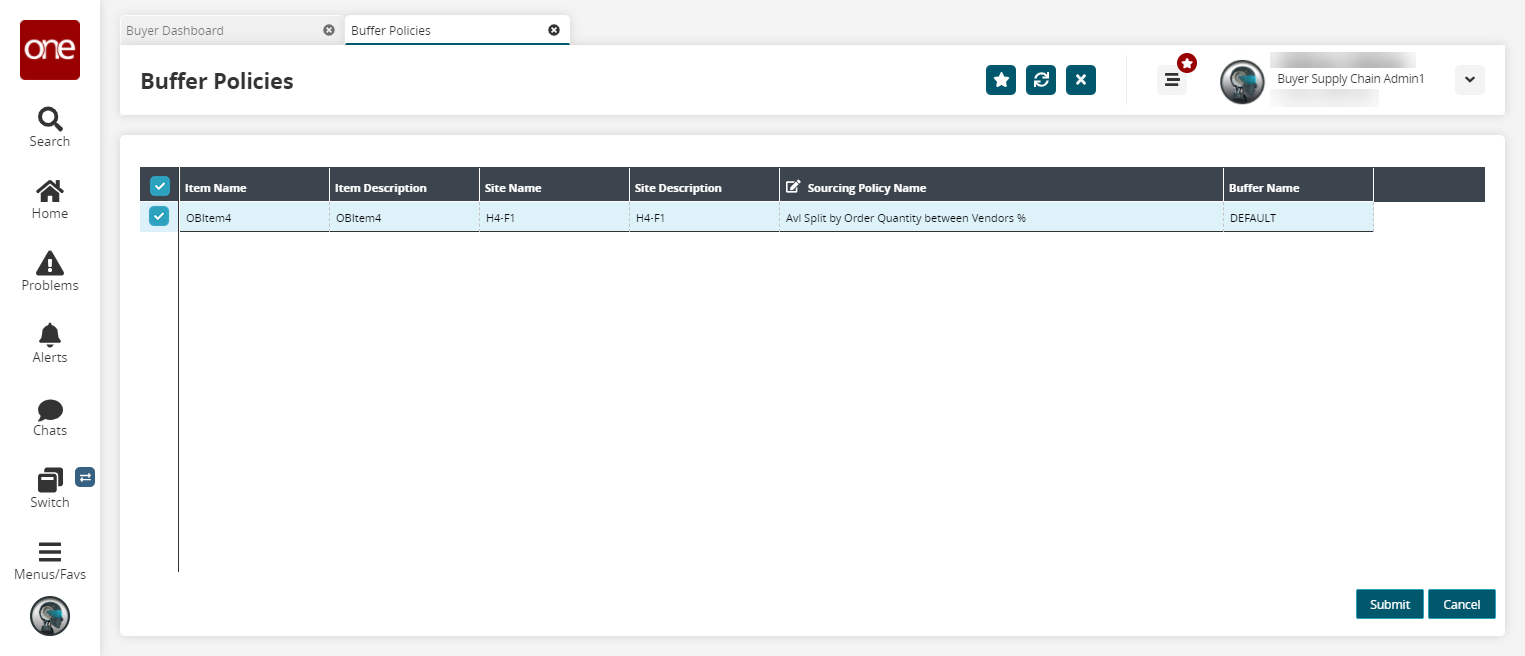
Edit the field as required.
When finished, click Submit.
A success message displays.