Updating DP Config Algorithm Overrides
You can update a Demand Planning (DP) configuration (config) algorithm override in the One Network system.
Complete the following steps to update DP config algorithm overrides:
L og in to the ONE system.
Click Menus/Favs > Demand Planning > Forecast Processing > Search DP Config Algorithm Overrides.
In the NEO UI, users can click on the Menus/Favs icon on the left sidebar and type in the name of the screen in the menu search bar. For more information, see "Using the Menu Search Bar."
The Search DP Config Algorithm Overrides screen opens.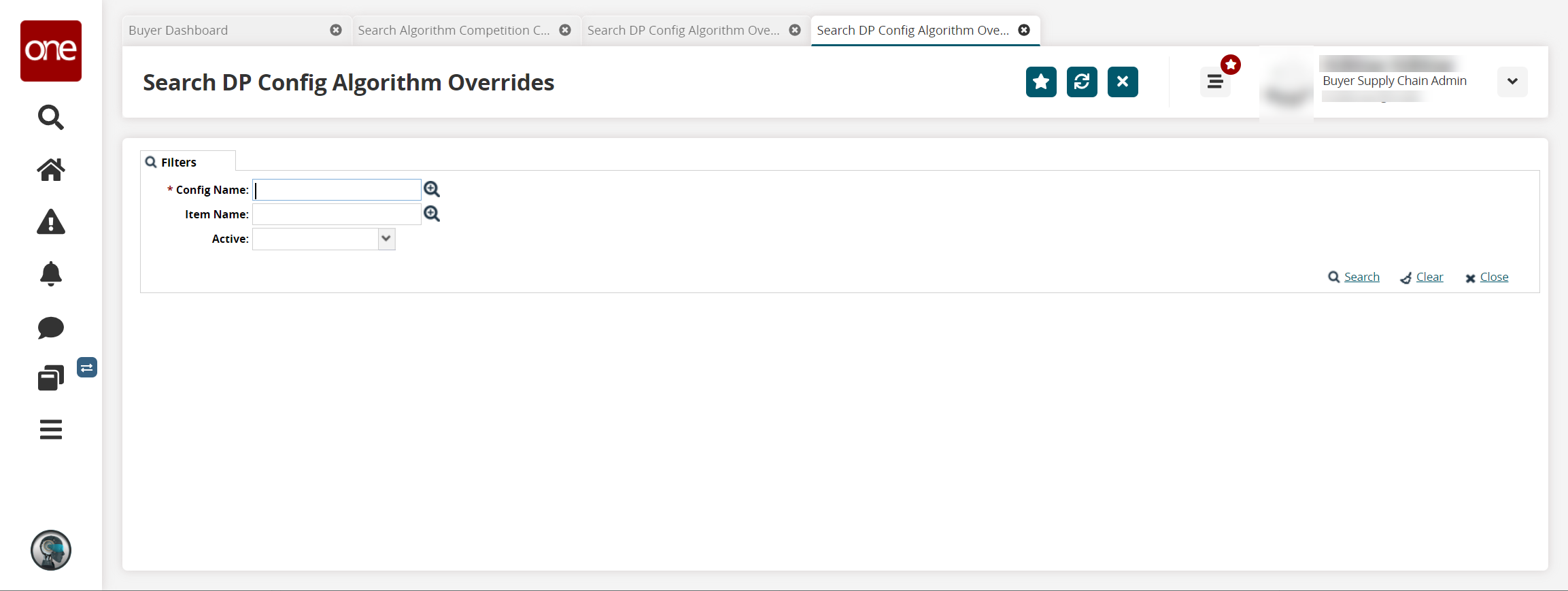
Enter search criteria into the fields. Fields with an asterisk ( * ) are required.
Click the Search link.
A list of DP config algorithm overrides display.Click the checkbox next to the override you want to update.
Click the Actions button.
Select Update Override.
The Update Override screen appears.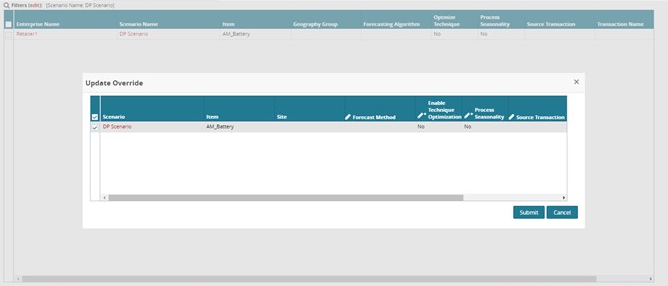
As required, make changes to any fields with a pencil icon. Fields with an asterisk ( * ) are required.
Field
Description
Forecast Method
Select a forecast method from the dropdown menu.
*Enable Technique Optimization
Check the box to enable technique optimization.
*Process Seasonality
Check the box to process seasonality in the forecast.
*Exp Trend Limit Enabled
Check the box to enable exponential trend limits.
Source Transaction
Select a source from the dropdown menu.
Transaction Name
Type in a transaction name.
*Active
Check the box to make the forecast active.
Manual Value
Enter a manual value.
Manual Value UOM
Select a unit of measure from the dropdown menu.
Historical Horizon
Enter a value for the historical horizon.
Algorithm Parameter
Select a parameter for the algorithm with the picker tool.
Click the Submit button.
A success message appears.