Updating OMS Organization Policies
The Enterprise Admin can update new Order Management System (OMS) Organization Policies .
Complete the following steps to update an OMS Organization Policy:
L og in to the ONE system.
Click Menus/Favs > Administration > Organization > OMS Org Policies.
In the NEO UI, users can click on the Menu/Favs icon on the left sidebar and type in the name of the screen in the menu search bar. For more information, see "Using the Menu Search Bar."
The OMS Org Policies screen displays.
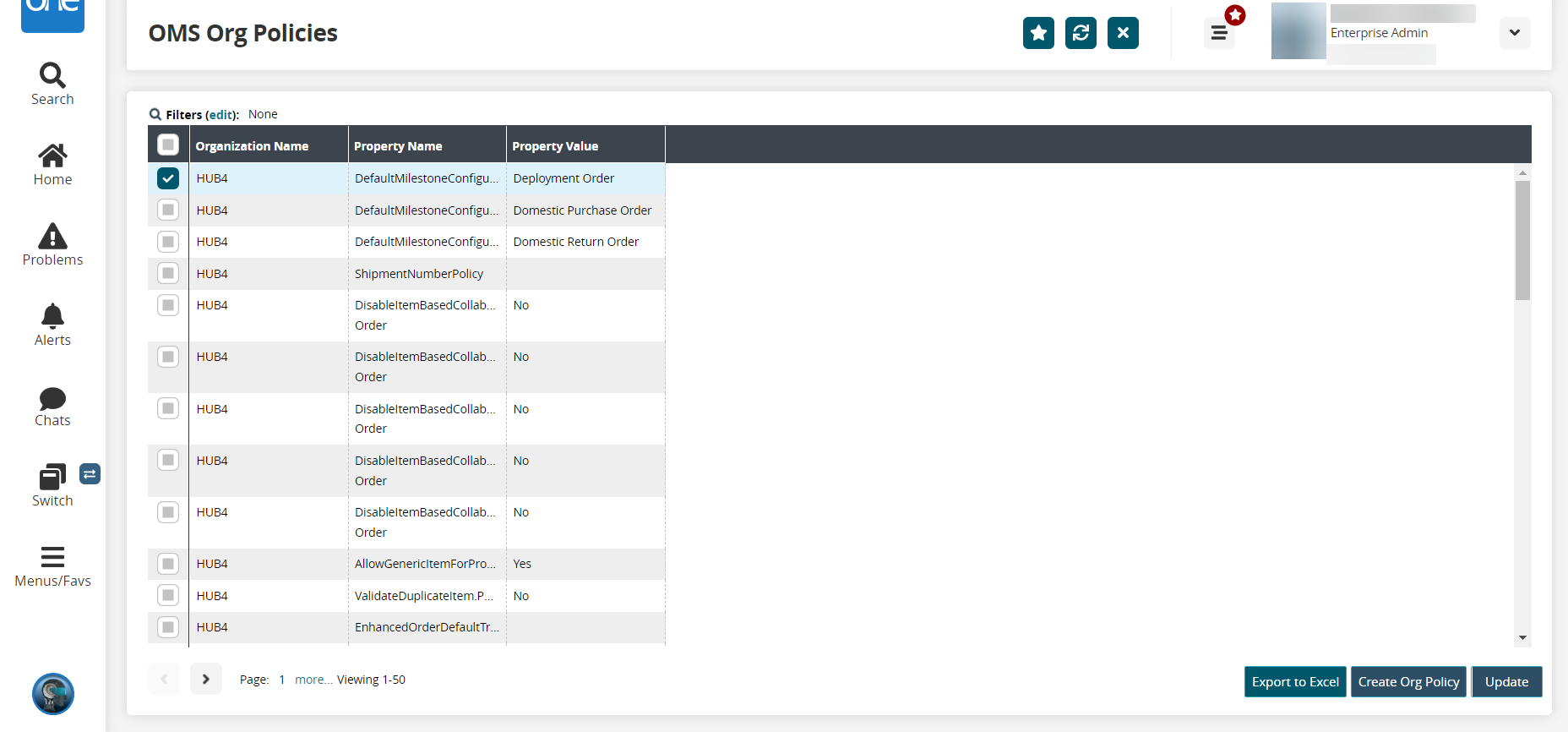
Select a checkbox for the organization policy, and then click Update.
The selected entity can now be edited.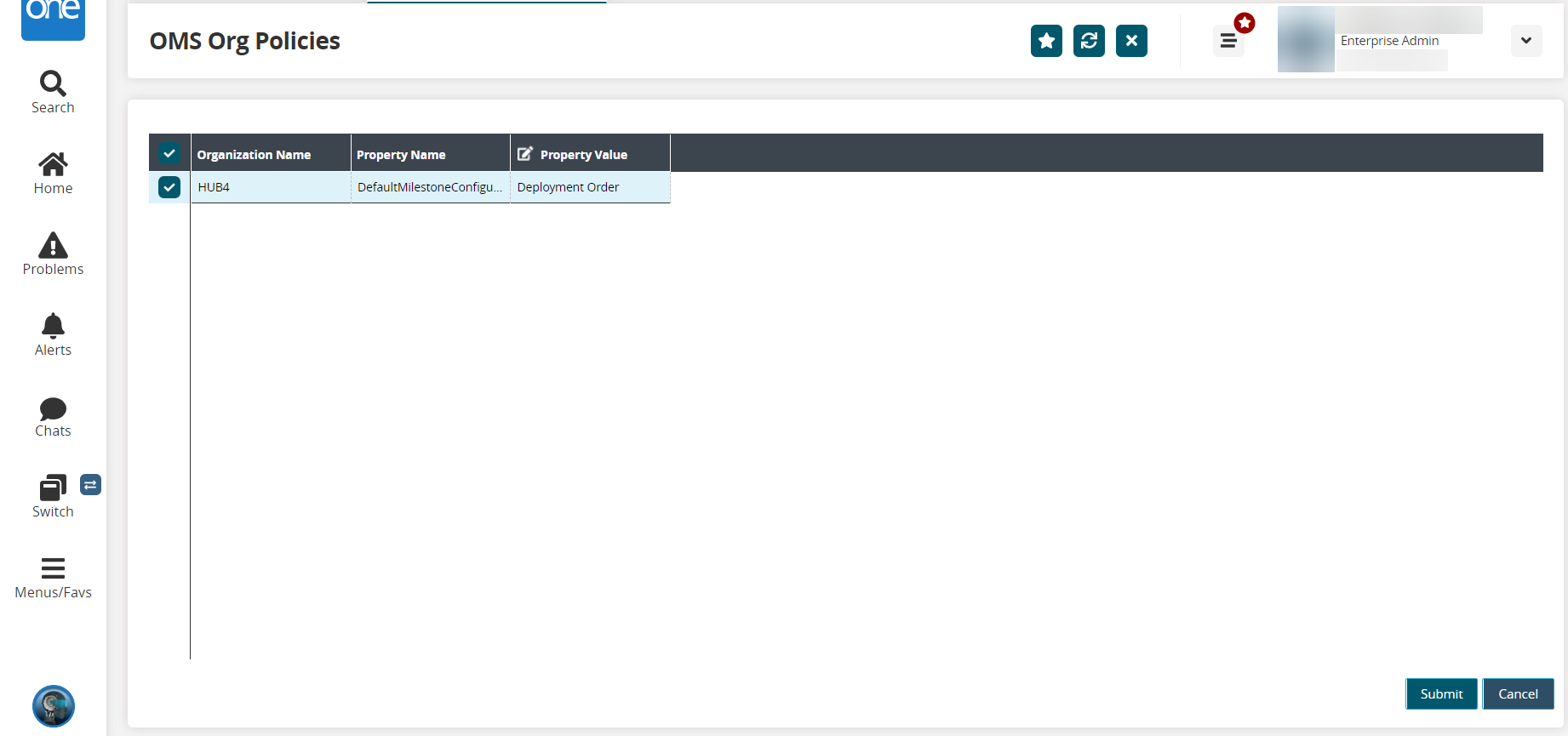
Edit the Property Value for the policy.
Note
The Buyer user can create their own order numbers in the system. To achieve this, you can set the parameters that begin with "AcceptUIOrderNumber" to Yes for each property desired. The Buyer user also can automate some steps of the Deployment Order process in the system. To achieve this, you can set the parameters that begin with "Auto" and end with ".DO" to Yes for each property desired.
Click the Submit button at the bottom of the page.
A success message appears.