User Overrides in the Partner Site Forecast Book
Users can view o verrides at the aggregate level without needing a split ratio and view delta overrides (+/- quantity).
Complete the following steps to add user overrides:
L og in to the ONE system.
Click Menus/Favs > Demand Planning > Partner Site Forecast Book. In the NEO UI, users can click on the Menus/Favs icon on the left sidebar and type in the name of the screen in the menu search bar. For more information, see "Using the Menu Search Bar."
The Partner Site Forecast Book screen displays.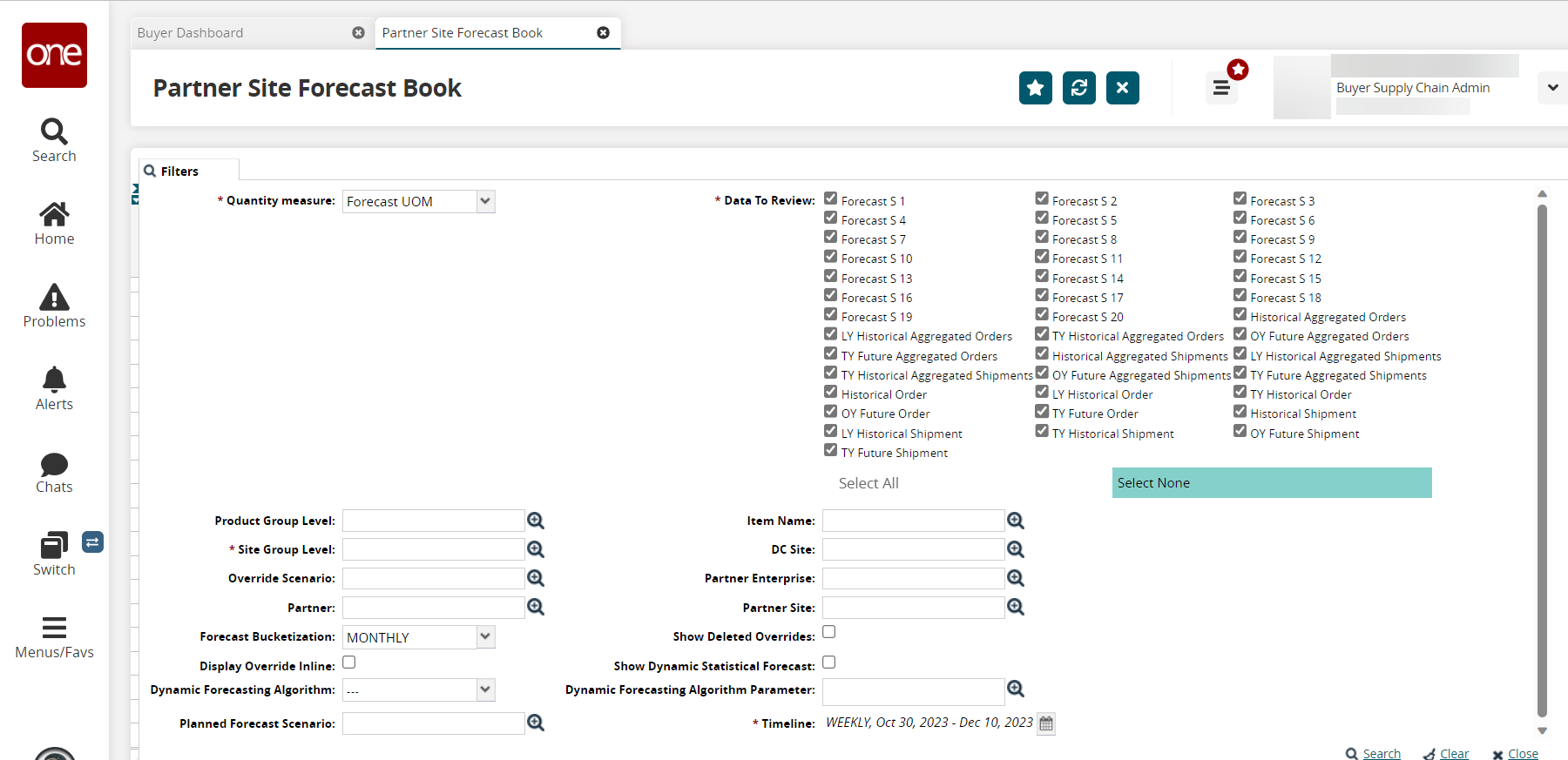
Enter filters as required. Please see the ".Searching the Partner Site Forecast Book vNEO_3.7" section of the Online Help for more information about the filters.
The forecast view displays.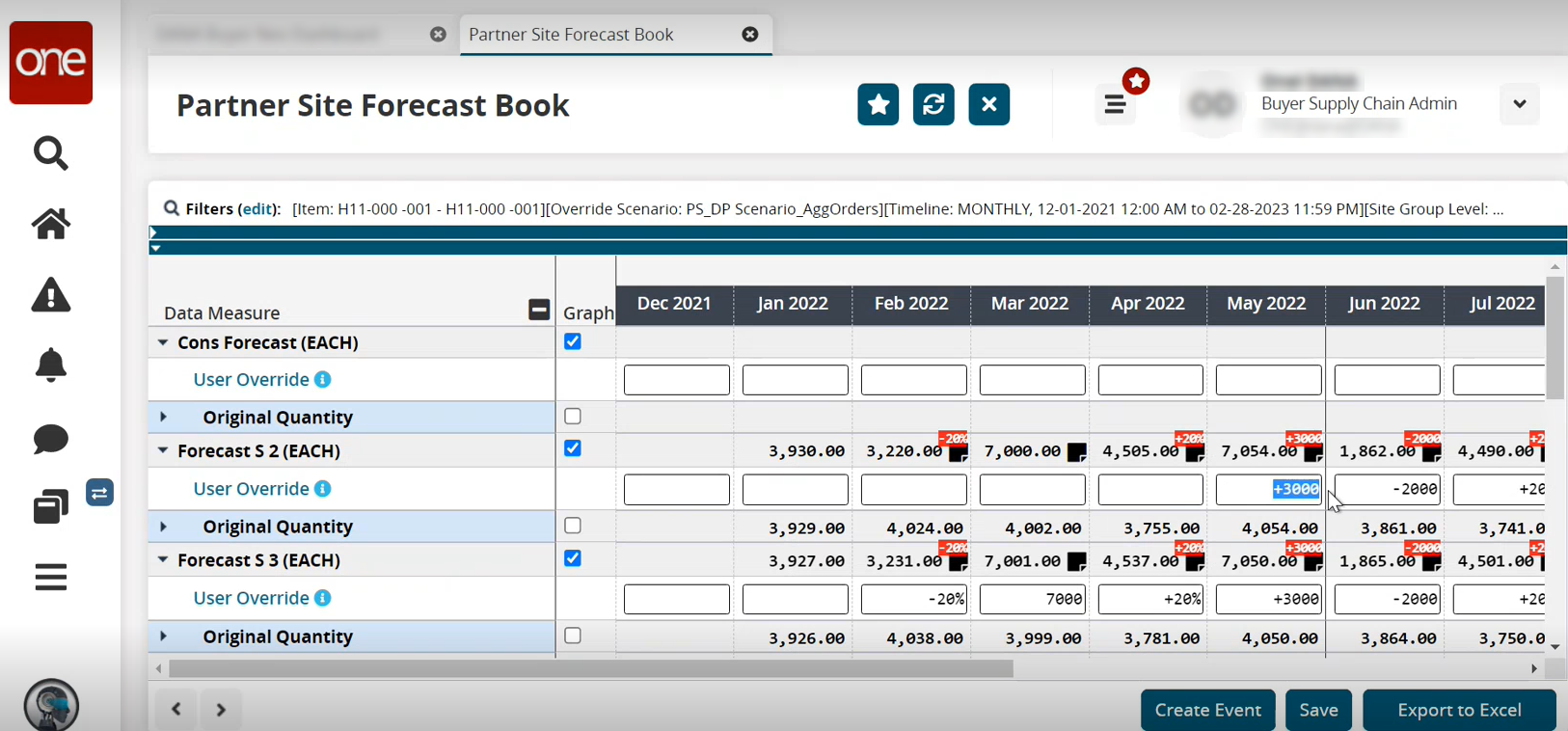
Click the User Override link.
The Demand Forecast Override Audit screen displays existing override changes.In the cell for the data measure (first column) and date bucket (in the example above, the month and year column) on the Partner Site Forecast Book screen, enter one of the following types of values to submit an override. If needed, hover over the
 icon for information on the types of overrides available.
icon for information on the types of overrides available.Absolute value amount for the override (example: 65)
Relative amount +/- for the override (example: +10 or -10)
Relative percentage amount +/-for the override (example: +10% or -10%)
Click the Save button.
If there are differences in the calculated values, the number displays in a red square, as seen above.