Viewing Distribution Center Projected Inventory Report
Users can view the Distribution Center Projected Inventory report in the ONE system.
Complete the following steps to view the Distribution Center Projected Inventory report:
L og in to the ONE system.
Click Menus/Favs > Inventory > DC PIV.
The DC PIV filters screen appears.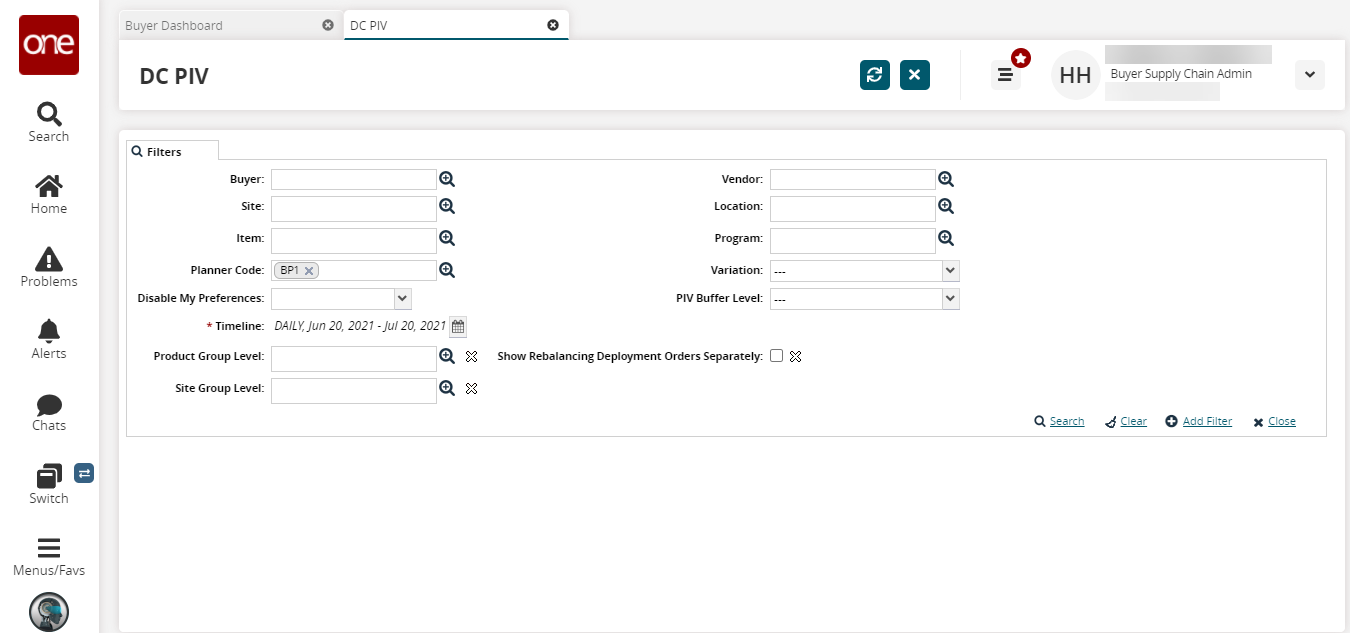
Fill out the following fields. Fields marked with an asterisk ( * ) are required.
Field
Description
Buyer
Select a buyer using the picker tool.
Site
Select a site using the picker tool. Multiple sites can be selected with different time zones.
Item
Select an item using the picker tool.
Planner Code
Select a planner code using the picker tool.
Disable My Preferences
Select disable from preferences as Yes or No from the drop-down menu.
* Timeline
Click the calendar icon and select the Bucketization from the drop-down menu, and select the Date Range in the date range field.
Product Group Level
Select a product group level using the picker tool.
Site Group Level
Select a site group level using the picker tool.
Vendor
Select a vendor using the picker tool.
Location
Select a location using the picker tool.
Program
Select a program using the picker tool.
Variation
Select a variation as Inbound Supply, Deployment, Deployment & Inbound Supply, Production, or None from the drop-down menu.
PIV Buffer Level
Select a projected inventory buffer level as Site, Location, Location And Program, Program, Run Replenishment, Site And Item Group, Site Group And Item, Site Group And Item Group, or None from the drop-down menu.
Show Rebalancing Deployment Orders Separately
Select the checkbox to show rebalancing deployment orders separately to view the rebalancing deployment orders on the TLV
Click the Search link.
The DC PIV report appears.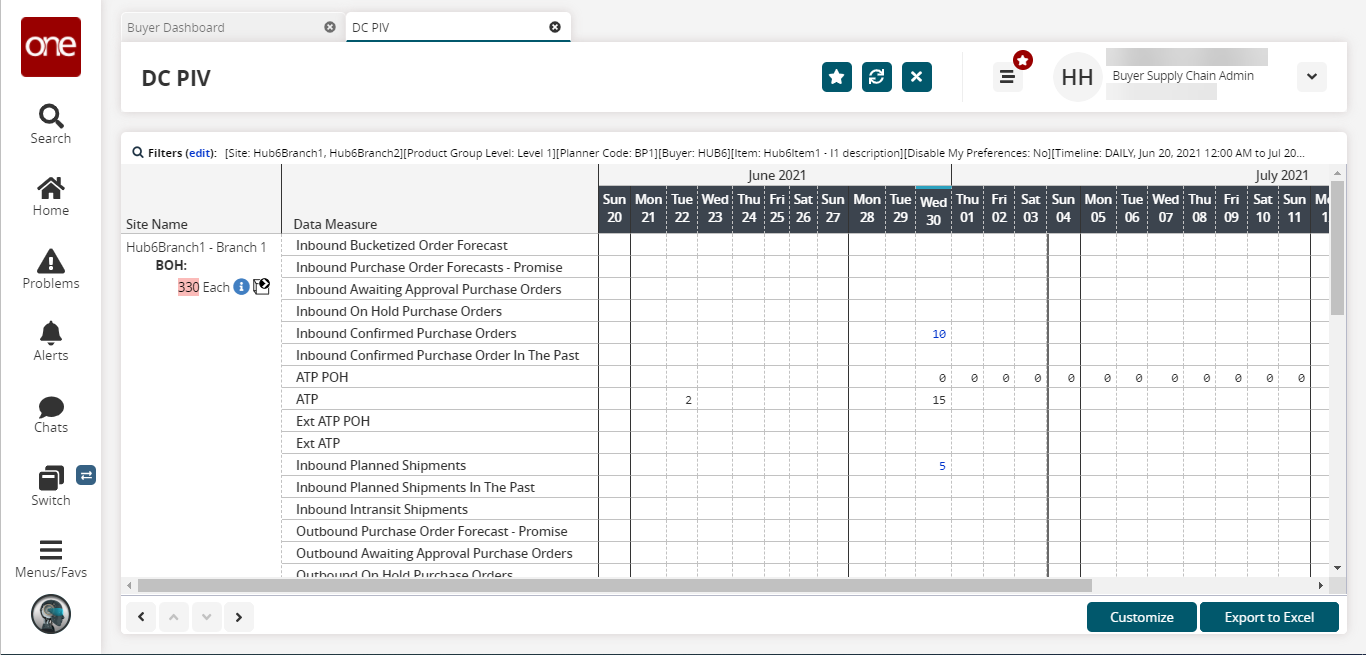
Click the Export to Excel button to export the TLV into a spreadsheet.
Click the Customize button to customize the TLV for different customization levels as: For My Enterprise, For My Organization, or For Me.