Viewing the Asset Attribute History
Users can view a report of asset attribute history as a separate report.
Complete the following steps to view the Asset Attribute History report:
Log in to the ONE system.
Click Menus/Favs > Spares & Maintenance > Asset Management > Asset Attribute History. Please note that depending on the user's role, they may not see Spares & Maintenance as a submenu. They will see Menus/Favs > Asset Management > Asset Attribute History.
The Asset Attribute History screen displays.
Click the calendar and clock icons to set beginning and end dates for the Attribute Reading Date.
Click the Search link.
The data results display.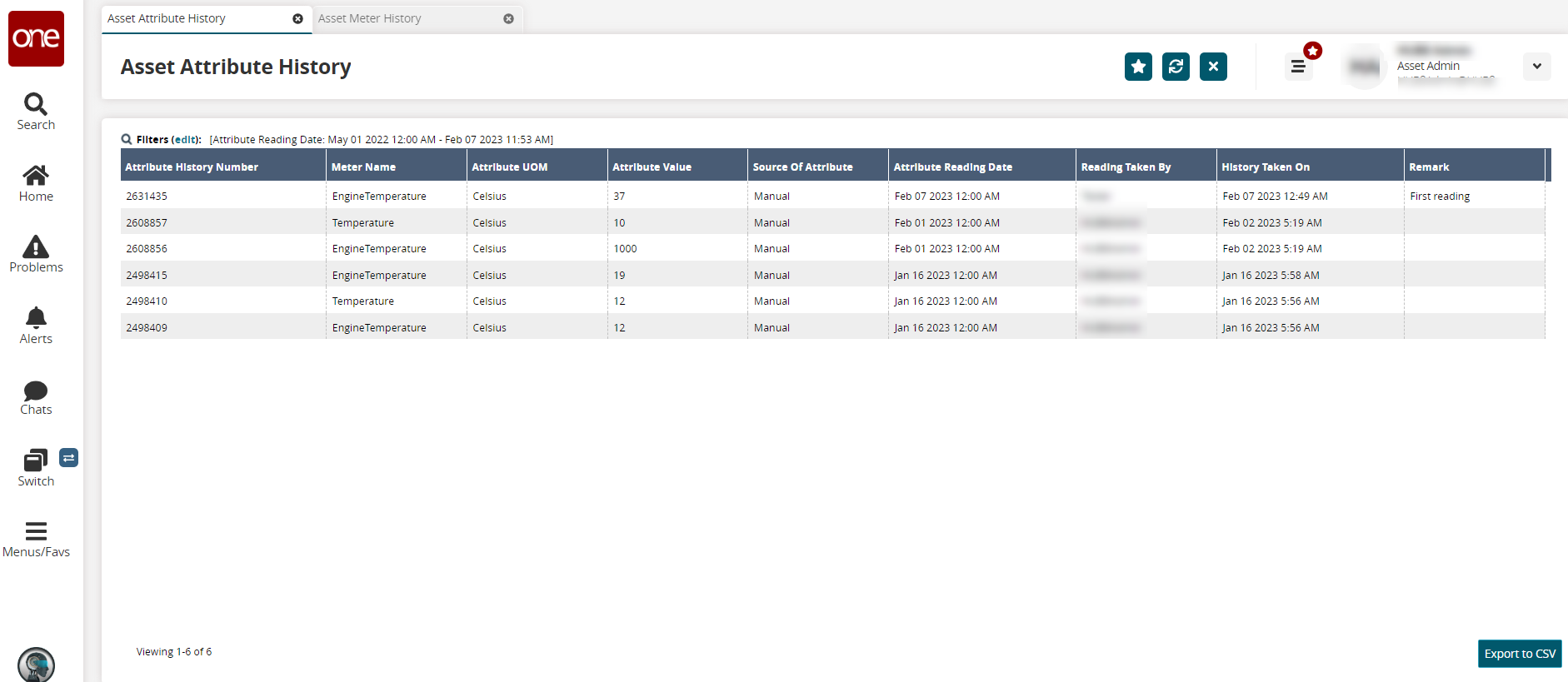
Click the Export to CSV button to download the data in a file to your computer.