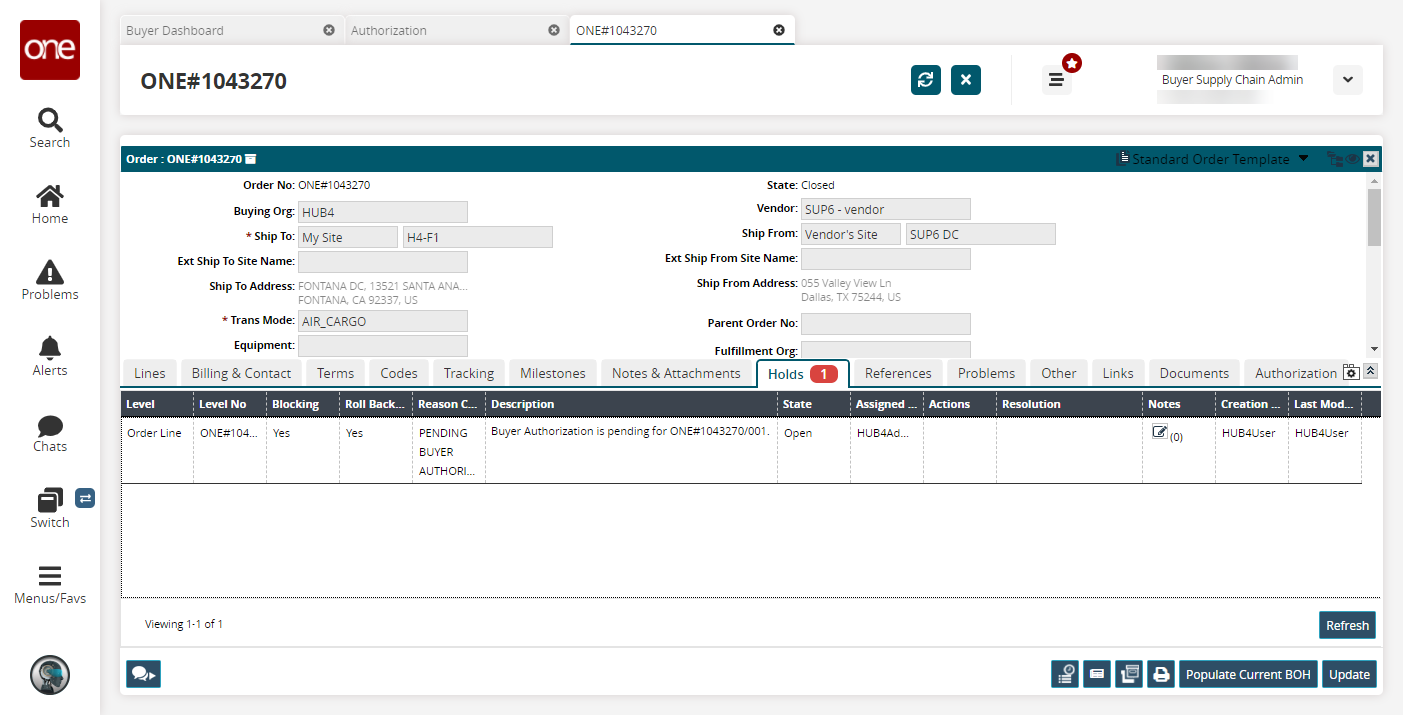Working with Blocking Holds
After the user has configured the approval process, newly created orders will not automatically move to the New state but will transition to the Awaiting Approval state, signifying those orders still need approval from the configured approvers.
Complete the following steps to work with blocking holds:
L og in to the ONE system.
Create a new purchase order. See the "Creating Purchase Orders" section of the Online Help for more information.
Click Actions > Submit.
Click Actions > Approve.
The order moves to the Awaiting Approval state, and an icon is shown on the order line stating the order line has an Authorization Pending for approval.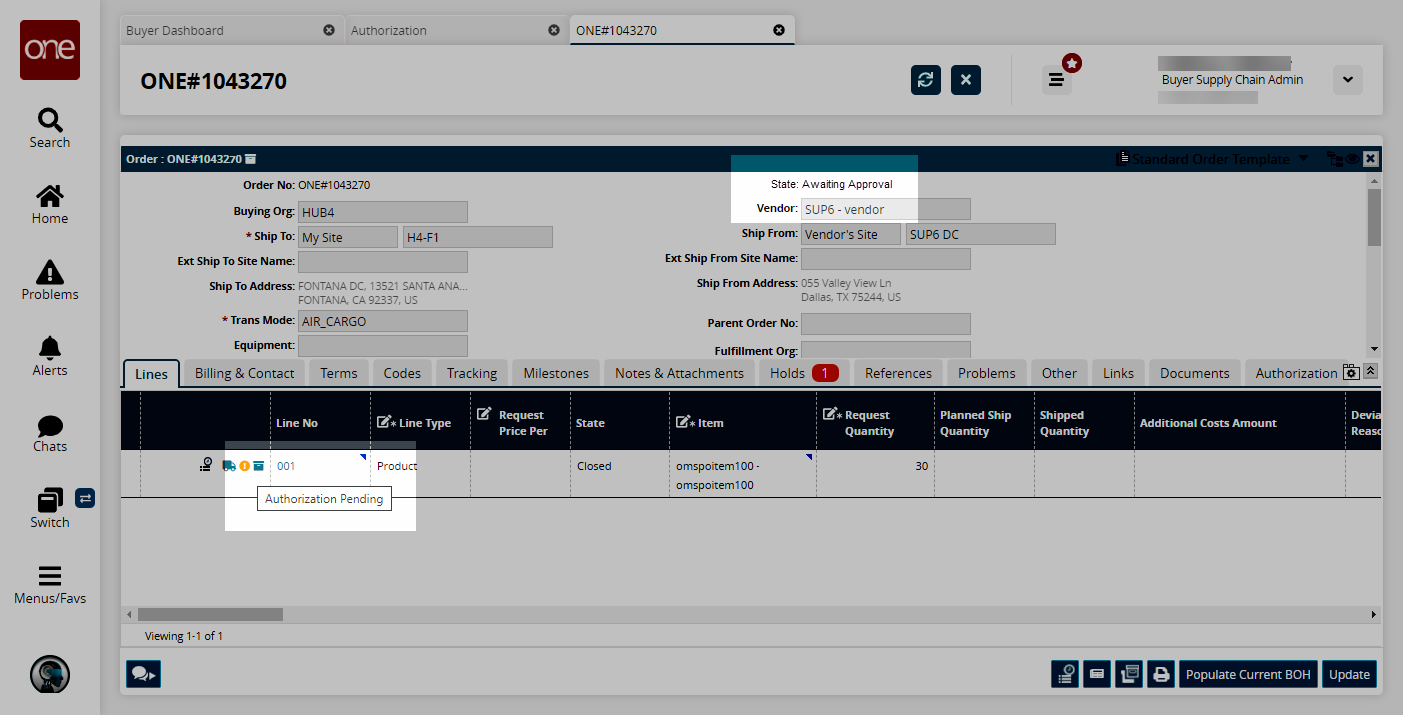
Click the Holds tab.
Holds on the order are visible.In this case, a Pending Buyer Authorization hold is placed on the order, a blocking hold that does not allow state changes to the orders. This hold cannot be overridden by the user and can only be resolved if approved by the correct users.