Working with Machine Learning Models
A machine learning (ML) model is a model that is trained to recognize certain types of patterns using sample data and an algorithm. The model is provided with a set of data and an algorithm and is trained to recognize the desired patterns over time. The training process continues until the model achieves a desired level of accuracy on the training data.
Prior to the steps below, the data science team must build, train, and save a machine learning serialized model. Users must have the serialized, trained model file saved to their computer before completing the steps below.
Complete the following steps to create a machine learning model:
Log in to the ONE system.
Click Menu/Favs > Tools > Machine Learning > Machine Learning Models.
The Machine Learning Models screen appears.Click the Create button.
The Create Model popup window appears.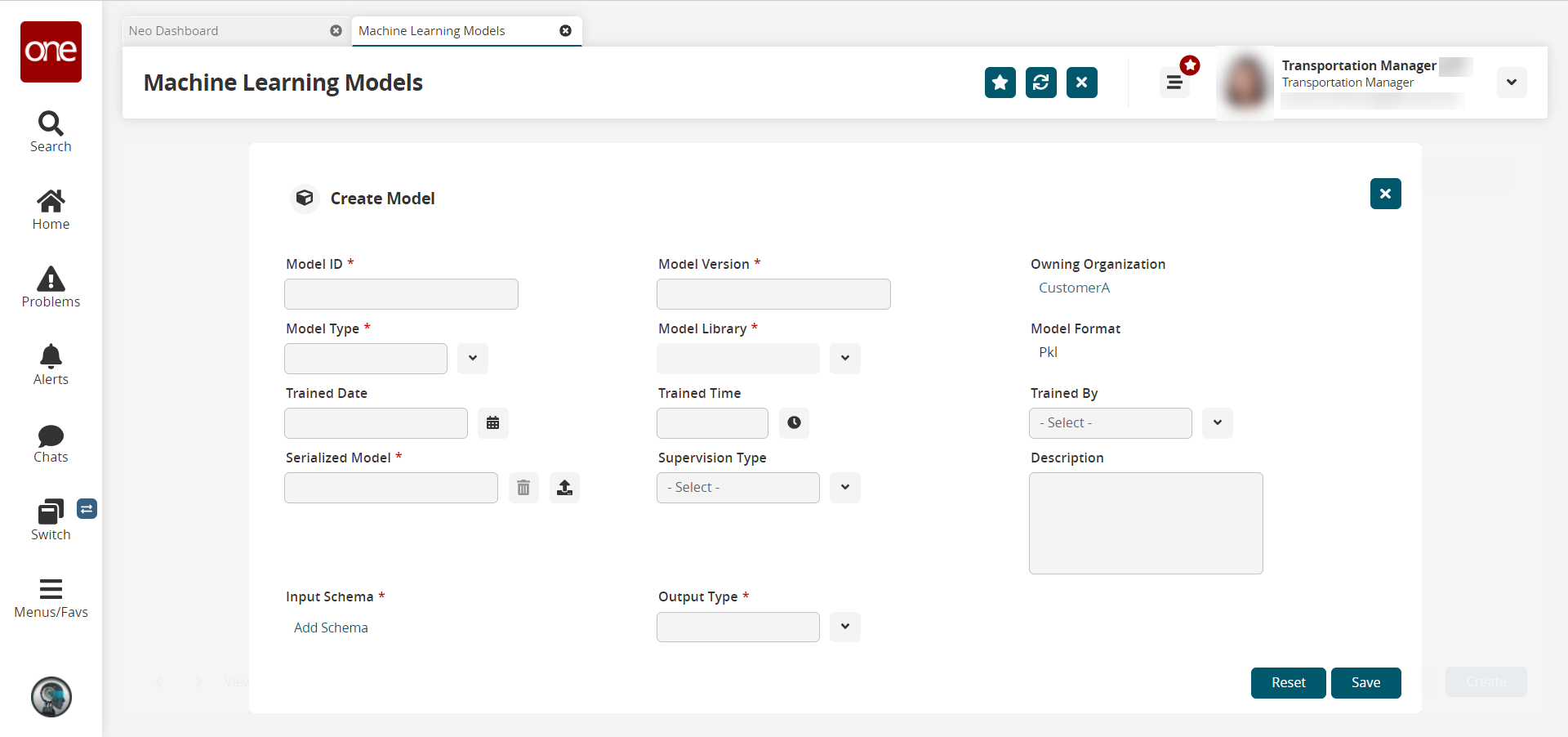
Complete the following fields. Fields with an asterisk ( * ) are required.
Field
Description
* Model ID
Enter the unique ID for the ML Model within the owning enterprise.
* Model Type
Select the model type from the dropdown list. The model type describes the type of ML algorithm used to execute the model. For example, linear regression, logistic regression, etc.
Trained Date
Click the calendar icon to select the date and time the model was trained.
* Serialized Model
Click the upload icon to upload a serialized model file, stored as an attachment on the user's computer. The format of the serialized model depends on the model implementation.
* Input Schema
Click the Add Schema/View Schema link to add or view the JSON containing the input schema. The input schema includes the names of the input fields with the data type. When selected for the prediction, the input schema is copied to the pipeline JSON.
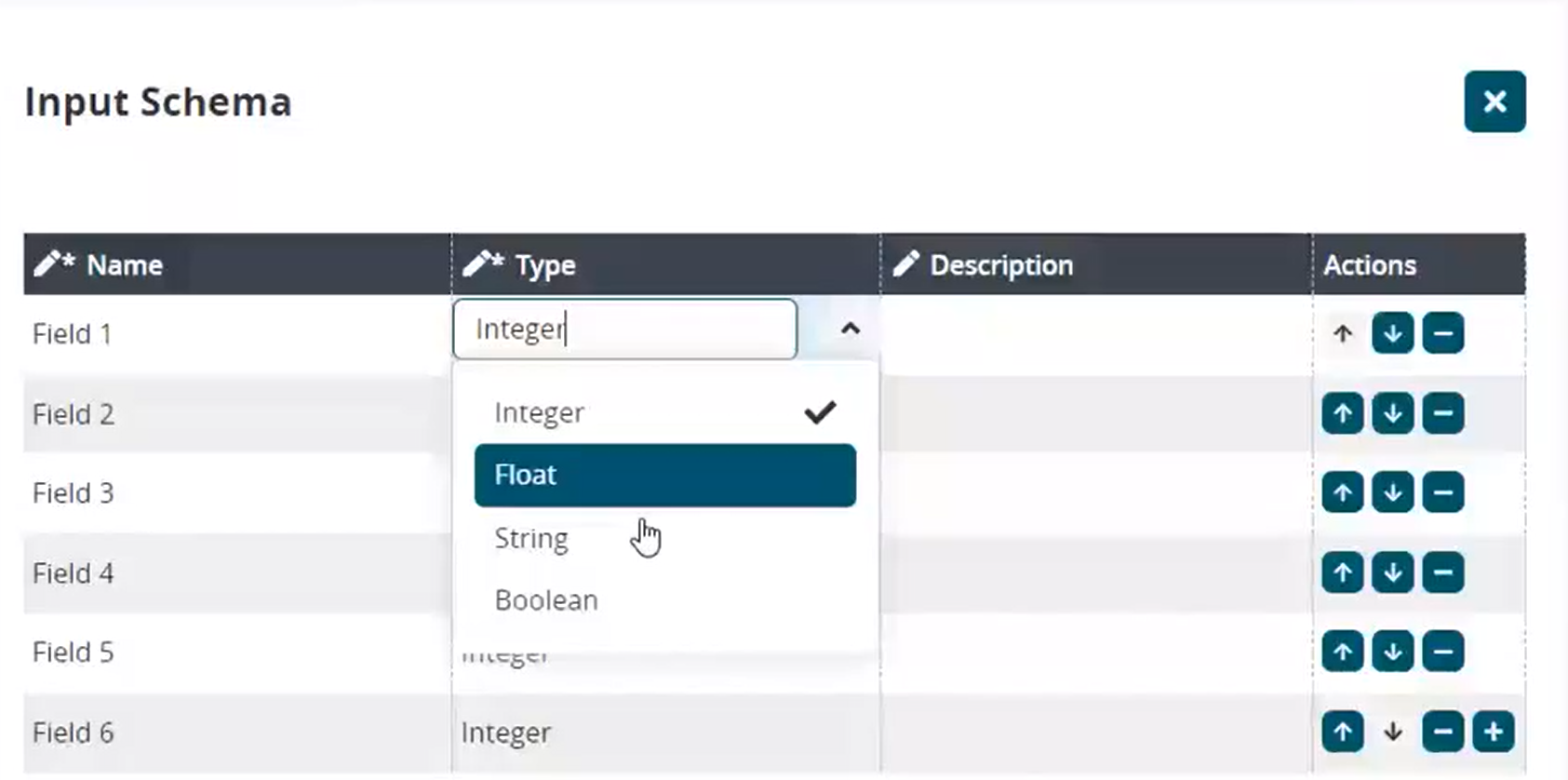
1. In the Name column, click in a cell to enter a field name.
2. In the Type column, select an input type from the dropdown list.
3. In the Description column, click in a cell to enter a description for the input field if desired.
4. In the Actions column, click an arrow icon to move the field up or down in the list or the minus icon to remove the field.
5. In the Actions column in the last row, click the plus icon to add another field.* Model Version
Enter the number for the ML model version.
* Model Library
Select the model library from the dropdown list. The model library is an actual ML implementation in a programming language that is used to execute the algorithm. The Model Type constrains the available values.
Trained Time
Click the clock icon to select the time the model was trained.
Supervision Type
Select the supervision type from the dropdown list. The supervision type specifies the type of model learning that was used to train the model.
* Output Type
From the dropdown list, select the expected return output type of the serialized model.
Owning Organization
This field populates automatically.
Model Format
This field populates automatically.
Trained By
Select who trained the model from the dropdown list.
Description
Enter a description for the model if desired.
Click the Save button.
The uploaded ML model displays.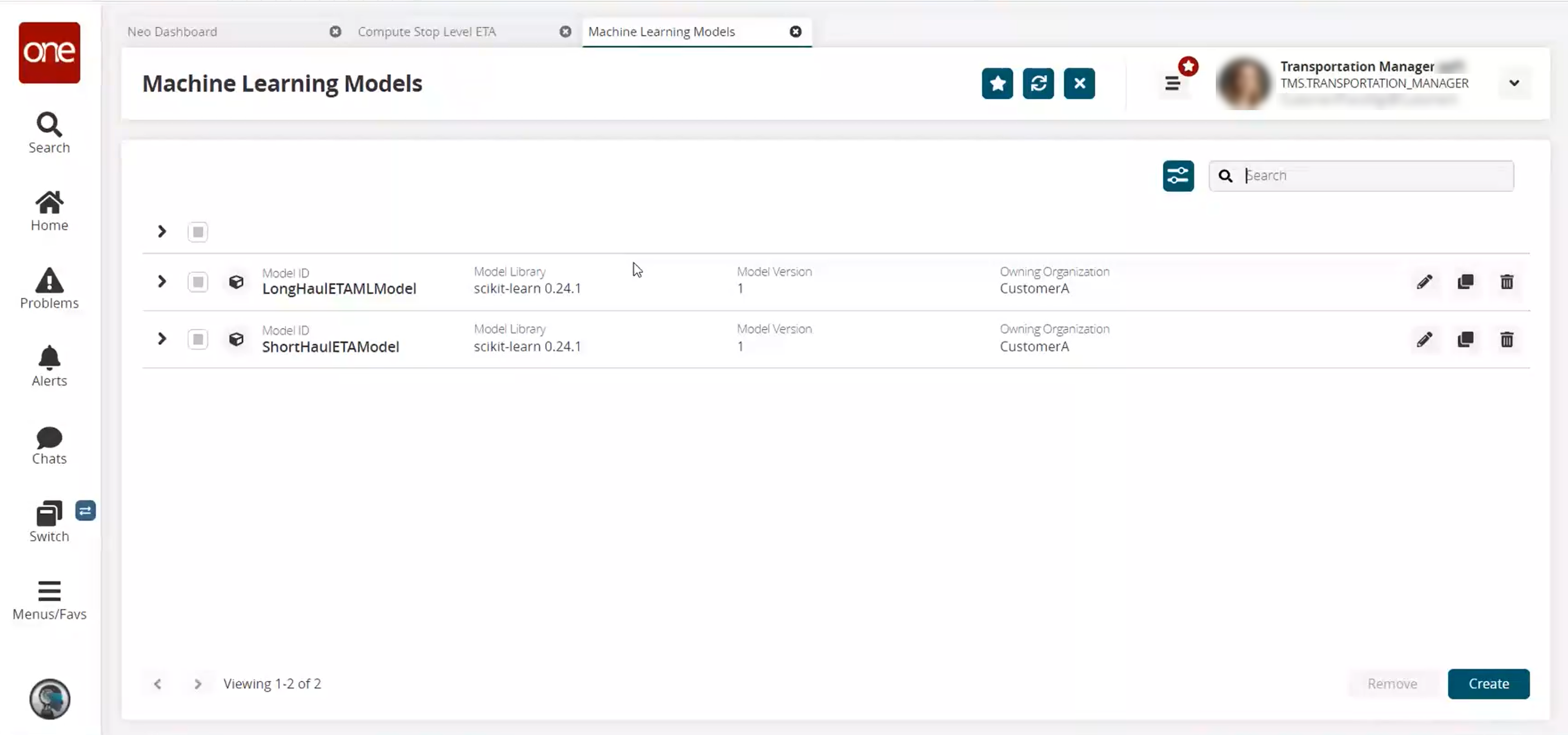
Click the pencil icon to edit a model.
Click the copy icon to duplicate a model.
Click the trash icon to delete a model.
Expand the arrow to the left of a model to view the model's information.