Working with Site Seasonality Association Templates
Site-Seasonality Association features allow users to calculate a site-seasonality-level forecast.
Complete the following steps to search site-seasonality association:
Log in to the ONE system.
Click Menus/Favs > Demand Planning > Seasonality > Search Site Seasonality Association.
The Search Site Seasonality Association screen appears.
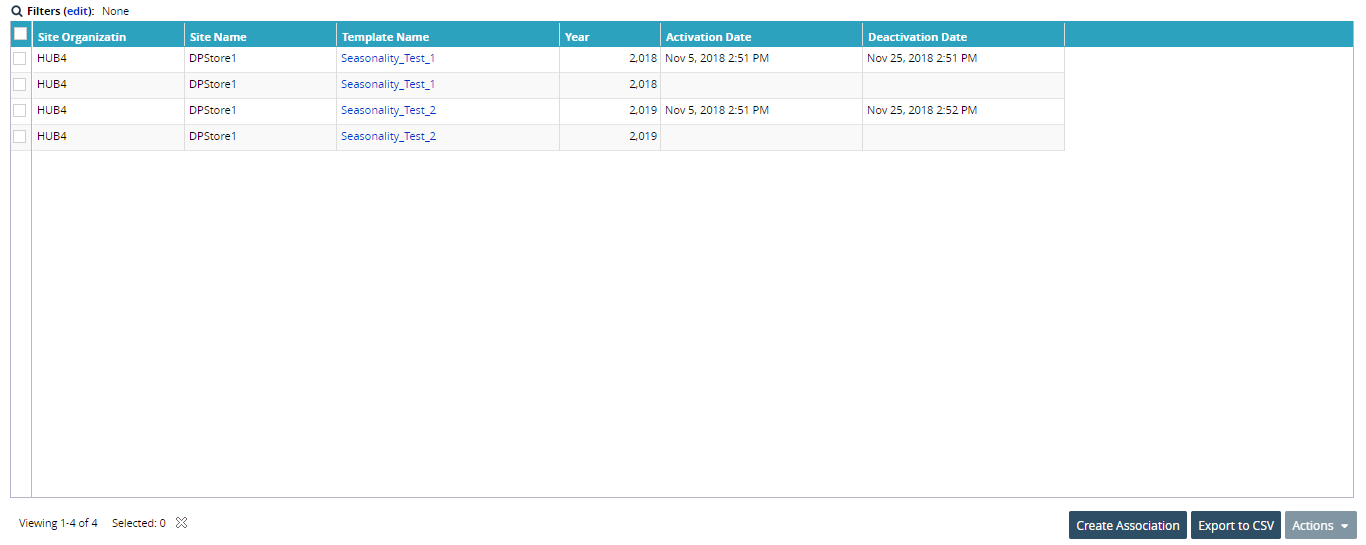
To narrow the search, click the Filters (edit) button above the listing.
The filter fields display.
To view the seasonality template to which a particular item is assigned, click the Template Name link.
The selected seasonality template screen appears.
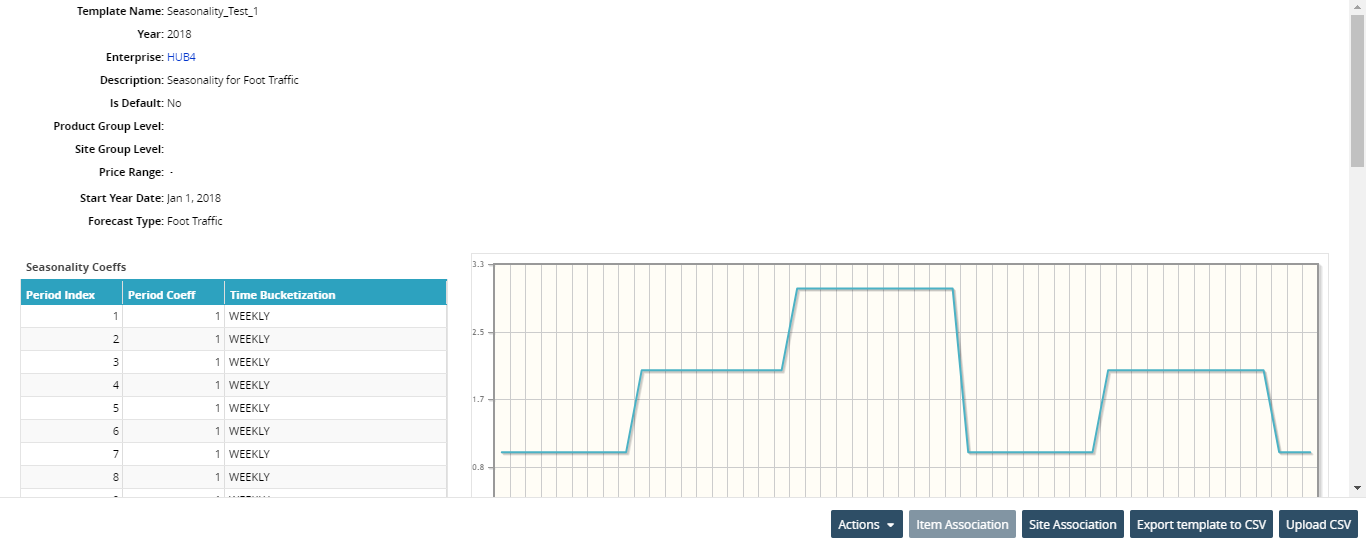
To edit Site Association details, click Site Association.
To export the template to a spreadsheet, click the Export template to CSV.
To update the Seasonality template, click Actions and select Delete or Update.
Creating Site Seasonality Association:
Log in to the ONE system.
Click Menus/Favs > Demand Planning > Seasonality > Search Site Seasonality Association.
The Search Site Seasonality Association screen appears.Click the Create Association button.
The Create Site Association screen appears.
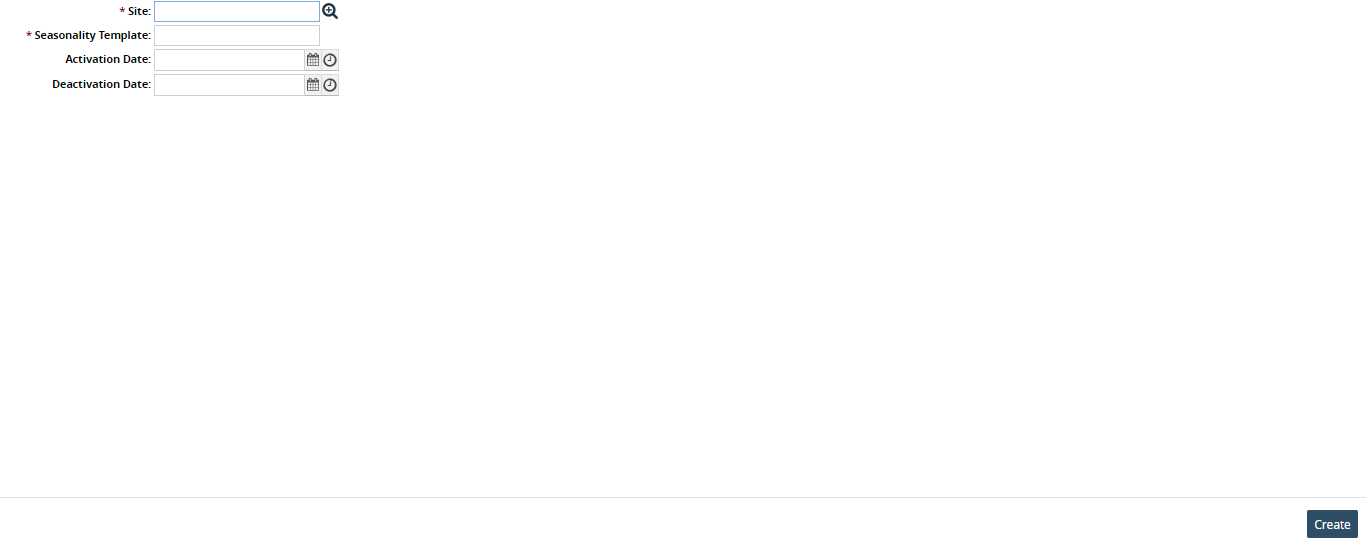
In the * Site field, click the picker tool icon to select the site. This field is required.
In the * Seasonality Template field, enter the seasonality template name. This field is required.
In the Activation Date and Deactivation Date fields, click the calendar and clock icons to select the activation and deactivation dates.
Click Create.