Adding a Write Action
Open Bookstore's MPT editor, and select Bookstore > Book from the Outline tree. Then select the Actions tab.
Click Add to add another action with the following properties:
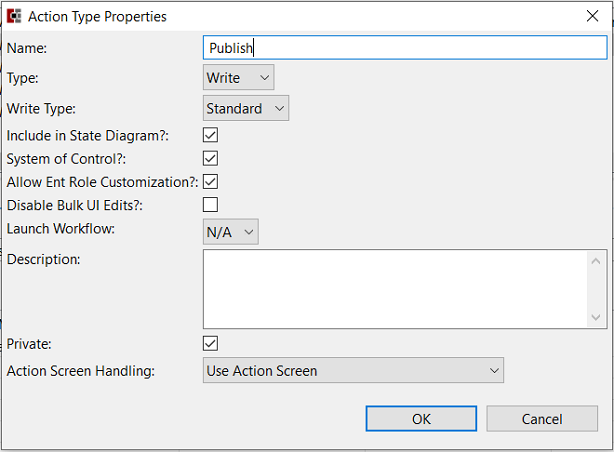
Click OK, and click OK if a message pops up saying something like "You have not selected an Action Screen for this Action..." Note that this action's type is Write, which means it will be used to modify existing Books in the database.
Set this action's Default Mask to IGNORE, and set the following fields to optional:
AvailableOnline
Price
This allows the user to modify only the above fields when using the Publish action.
Click the Action Screen tab, and choose "Define a new View" under List View. Add the fields shown in the following image to this view to allow the user to see them when they execute this action.
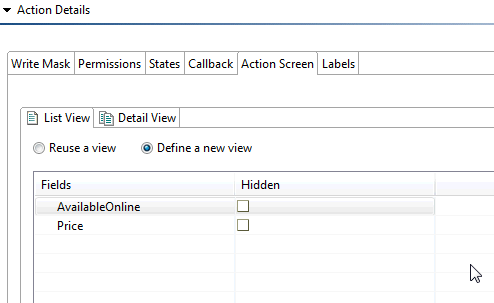
Click the Permissions tab, and give ZBKS.SampleRoleType access to the action. Click
 Save to save the MPT.
Save to save the MPT.