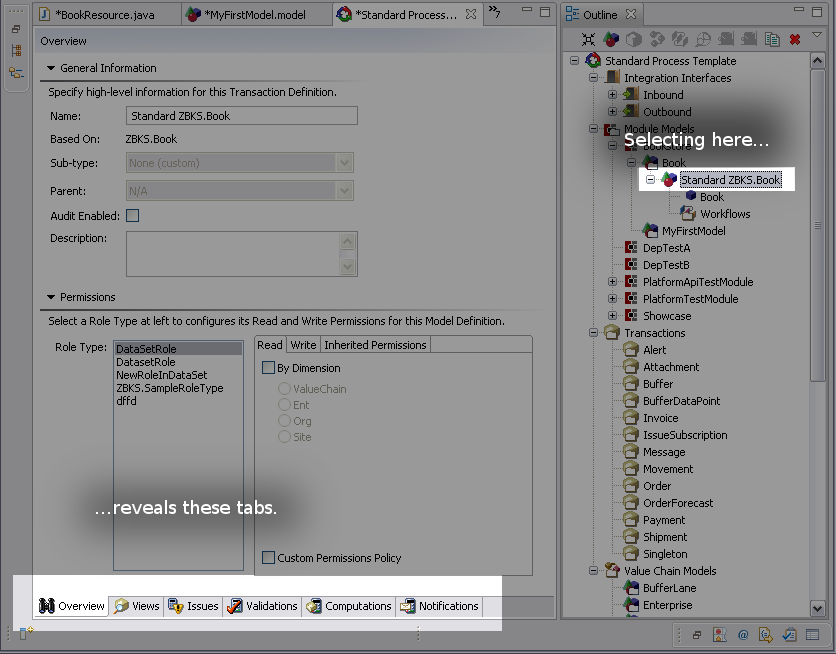Custom Model Instances
Working with models works differently in the SPT than it does in the MPT. In the MPT you work directly with models using the outline view. In the SPT, you still use the outline view, however you work with model instances.
Model instances allow you to create varying copies of a model and customize each copy as an instance. For example, if a company has more than one kind of purchase order, perhaps a different one for suppliers based in Europe as opposed to the United States where address fields and tax information would vary, it's possible to create multiple instances of the order model and vary each instances workflows, state diagrams, computations, etc.
Procedure 4.26. To Create a Model Instance in the SPT:
Open the SPT in Studio by double-clicking its icon in the Navigator view.
Select a model in the outline view. Your application models will be in their own tree structure at the top under "Module Models", while core models are separate below. Locate the model you wish to work with and expand its tree.
Right-click the model and select Add Module Model Definition.
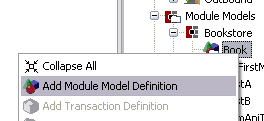
A dialog will appear asking you to select a model upon which to base the instance. Select the model you want to use and click OK.
You will see the new instance appear in the tree as shown below.
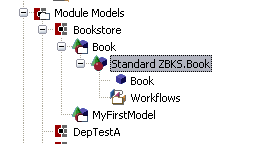
From this point forward in the process, model instances work almost the same way as they do in the MPT with a few minor differences in how the constituent pieces are displayed. In the MPT you have access to the Overview, Actions, Workflows, State and other tabs in one location. In the SPT, they are split.