Enterprise Role Types
When creating a module, a developer can produce the primary role types used by the application, for e.g., ZBKS.SampleRoleType. However, it is often the case that an Enterprise using the system may want some variation of those role types. For example, they may have a 'Carrier in Training' which can do most but not all Carrier activities, or a role that combines both Buyer and Seller.
Enterprise Role Types allows companies to login to the user interface and define their own role types by combining existing role types and then removing menu items and actions. (Please note that enterprises can not add capabilities beyond the base role types provided to them.)
You can add the following WebAction to the UiMetaModel or MPT to provide access to the Enterprise Role Types UI:
<WebAction name="EntRoleTypes"> <PanelOptions> <PanelClass>One.ext.role.EntRoleExplorer</PanelClass> <PanelConfig><![CDATA[{ }]]></PanelConfig> </PanelOptions></WebAction>Add the above WebAction to the RoleTypeUIConfig, and you will be able to see the following:
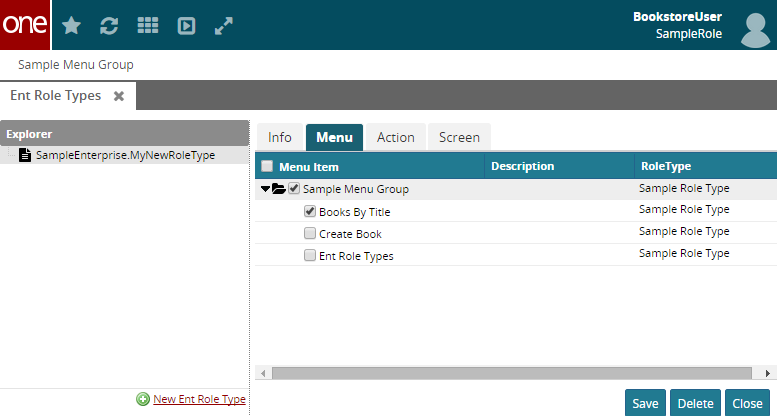
As you can see from the above screen, menus will be implicitly filtered based on the subscribed features (ZBKS.ExactMatch in this case). Similarly, actions and global screen elements will be filtered based on subscribed features.
You can select/unselect any menu, action, or global screen elements for this role type to exclude it from UI when you login with the user based on this new role type. For e.g., when you login with the user based on "SampleEnterprise.MyNewRoleType", you will see only "BooksByTitle" menu item as others are excluded through UI.
RoleType(s) created through UI will be prefixed with enterprise name. e.g., "SampleEnterprise.MyNewRoleType"
You will still need to create Role, user, and user association for this role type to login through UI.