Message Detail using CSV file (Default Model CSV Processor) as Example
This provides an example of enabling MessageDetail for an InboundInterface with a Default Model CSV Processor.
Create an inbound interface of format type CSV
For this example, we will create an Inbound Interface for loading Enterprise data. Name the interface EnterpriseLoad.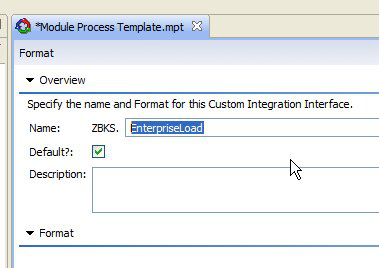
Use the Format tab to specify which fields are present in the interface, and the Processor tab to specify which action to execute. Click Add Fields, then click Enterprise within the list of Models.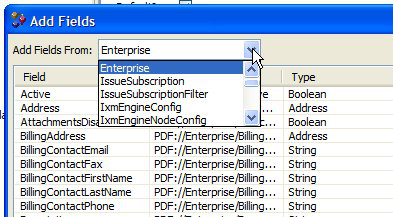
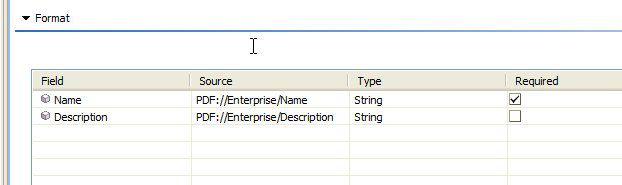
Configure the Processor as "Default Model CSV Processor". Specify a default custom model name and/or action in the interface itself. Provide Standard Enterprise for Default Custom Model Name and PLT.InsertOrUpdate for Default Action Name.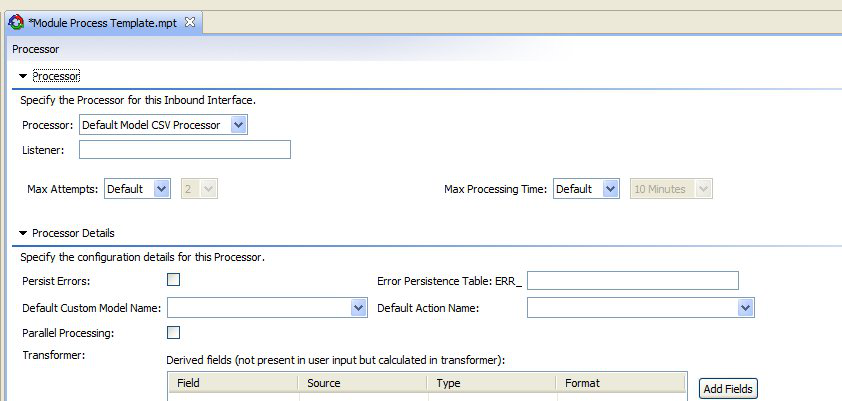
Now save and submit your MPT. At this point, you have an Inbound Interface which you can use to load Enterprises. To enable the MessageDetail feature, you must add an entry into ExternalReference as “AllRecords”, “ErrorRecordsOnly” (or “None”). Create new file called PLT_ExternalReference.csv or add entry in existing external reference csv file with following content:#* Ref Type,* External Value, Local Value, DescriptionPLT.MessageDetail:Enable,100~inbox/CSV,AllRecords, Message Detail enabledforall recordsPLT.MessageDetail:Enable,100~inbox/CSV~ZBKS.EnterpriseLoad~1.0,ErrorRecordsOnly,Message Detail enabledforerror records onlyLoad this external reference entry for message detail using PLT.ExternalReference_IB 1.0
Now create csv file which contains enterprise data and load it.
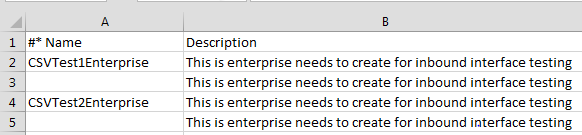
As we have an ExternalReference at queue level as well as queue+interface, first priority will be given to queue+interface (100~inbox/CSV~ZBKS.EnterpriseLoad~1.0). Thus Platform will capture only error records in Message Detail:

Message Detail Table Entries:
Adding the MessageDetailReport will display these entries in a user-readable format:

Likewise, if we were to change our policy to AllRecords, we would see a different outcome, with a mix of SUCCESS and ERROR:
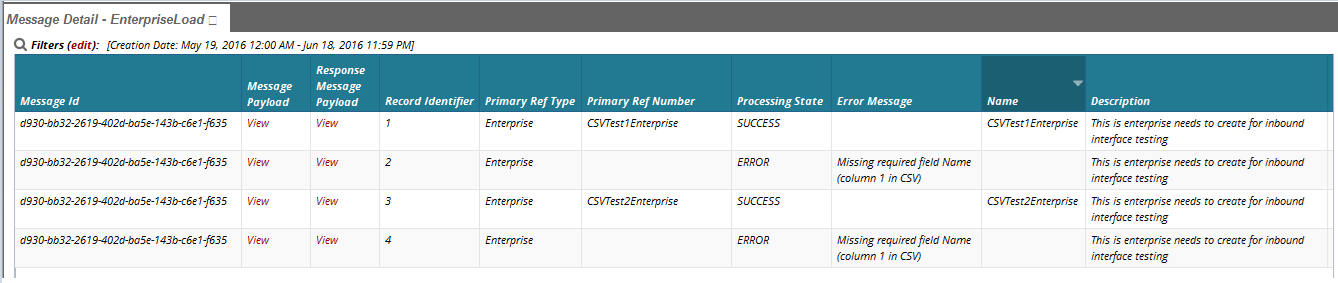
If we want to be available for more or less then the default 30 days, we can add entry below into ExternalReference:
#* Ref Type,* External Value, Local Value, DescriptionPLT.MessageDetail:PurgeAfter,100~inbox/CSV,10, Message Detail entriesforthisqueue older than10days gets deletedPLT.MessageDetail:PurgeAfter,100~inbox/CSV~EnterpriseLoad~1.0,20, Message Detail entriesforthisqueue andinterfaceolder than20days gets deletedThe time-based workflow below will execute automatically each evening to purge according to these rules.
