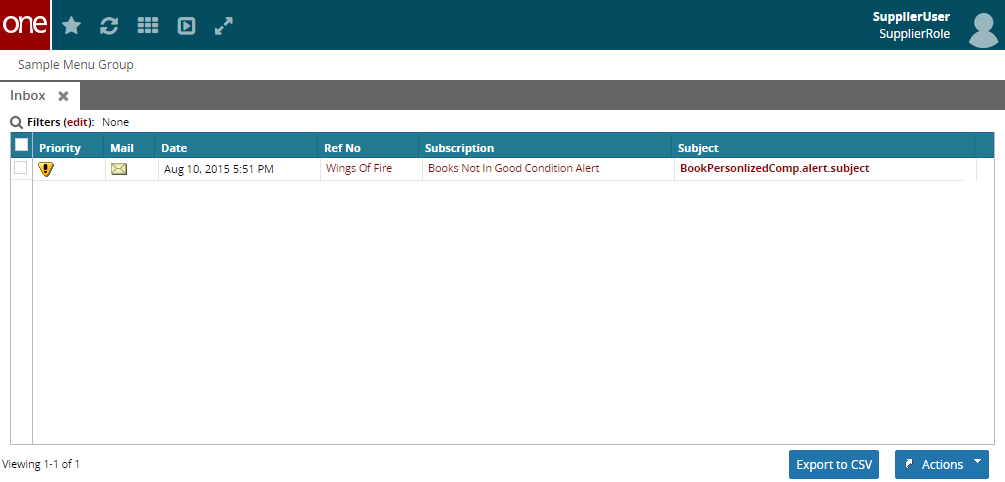Personalized Issues as Alerts
Personalized Issues are presented as Alerts to subscribed User in NEO. SDK offers various UI screens for the configuration and visibility of the alerts generated. Details are explained below.
Alert Menu Configuration
Personalized Issue Computations are presented as Alerts to the end-user. SDK offers few menu items that can be used as-is in the UI MetaModel to present "Alert Subscription", "List of Alert Subscriptions" and "Alert Inbox", "Alert Summary" screens to the user. These can be configured in the UIMetaModel like any other web actions and incorporate in corresponding role-based menus.
<WebActionGroup name="PLT.Alerts"> <WebActionRef module="PLT" name="PLT.Alerts.NewSubscription"/> <WebActionRef module="PLT" name="PLT.Alerts.ListSubscriptions"/> <MenuDivider/> <WebActionRef module="PLT" name="PLT.Alerts.Summary"/> <WebActionRef module="PLT" name="PLT.Alerts.Inbox"/></WebActionGroup>For each of the Issues Names that are created, you can add customized labels in messages.properties as shown below.
subscription.issueNamePattern={1}meta.field.ISSUE_NAME.ZBKS.NotInGoodCondition=Overused BooksAlerts UI
This section details how the end-user can use the Alerts functionality based on the above configuration. Note that this is not necessarily the SDK developer user guide, but more on how the end-user will see the functionality in NEO.
Based on the UIMetaModel configuration, Alerts based menu items will be available to the corresponding roles. When the users of those roles login to the system, they will be having menu items for
New Subscription
List Subscriptions
Summary
Inbox
New Subscription
In this screen, User will be able to create new Alert Subscriptions with various filter combinations. As shown in the screen below User can configure "Price Threshold" value to set the limits on what getting alerts only for the Overused books of beyond certain value. Each subscription should be uniquely named. User can configure different delivery mechanisms like Mobile, Email or System. In case of System delivery, alert will be created and maintained in the Alert Inbox only. For both Email delivery option, default email id will be picked up from the User profile and alternately user can give an alternate email id by selecting "Alternate Email" option.
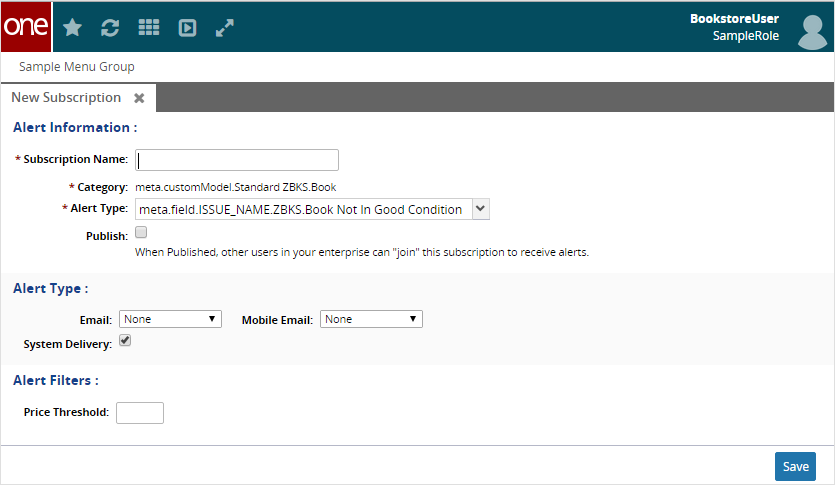
List Subscription
In this screen, User will be able to see list of current subscriptions as shown below.
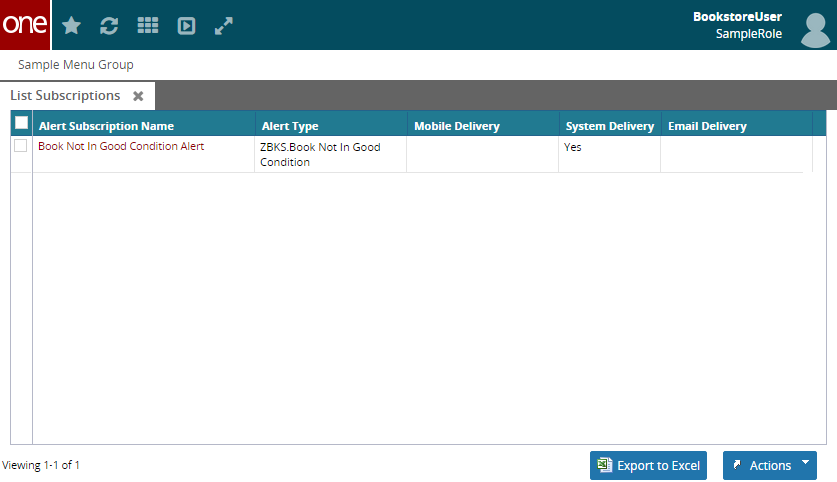
Summary
In this screen, User will have summary of current alerts with counts against each of the alerts. User will be able to click on the counts and get a list of transactions that were having the issues.
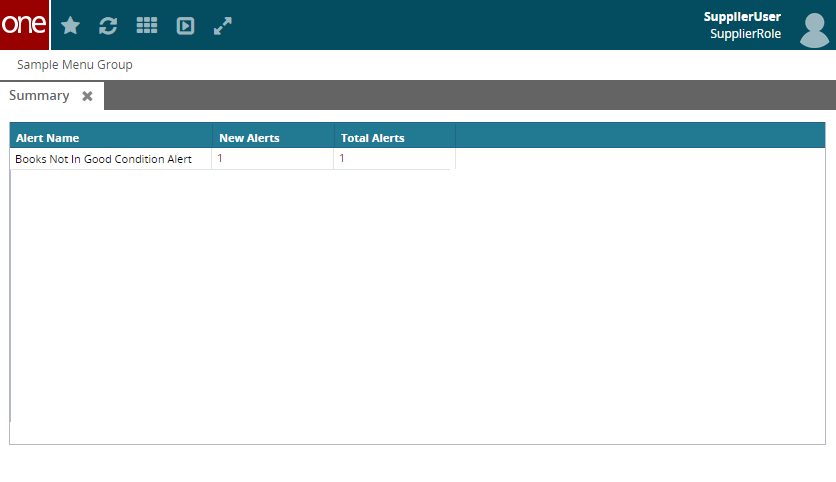
Inbox
In this screen, User will have an inbox with all the alerts that are raised so far. User can mark the alerts to be read/unread or can cleanup the inbox by deleting the alerts.