SDK Installation Instructions
Introduction
The ONE Software Development Kit (SDK) is an Eclipse IDE based tool for developing software on One Network’s platform
Hardware requirements: Windows 10 64-bit laptop with 8GB RAM or better
Software dependency
Open Java Developer Kit (OpenJDK) version 13
Oracle 18 XE, or 12c
Programming Experience
Although no specific programming language is required, users are expected to be proficient in
Java
SQL
Javascript
Installation Steps
Developer will need to install JDK and Oracle before installing SDK
JDK Install Steps
Open the web browser
Navigate to: https://jdk.java.net/archive/
Download the .zip file for version 17.0.1, Windows 64-bit
Extract the .zip file to a location on your computer. For example: C:\Program Files\Java\
Edit the System Environment Variables:
Type “Environment Variables” in the Windows search
Select “Edit the system environment variables”
Click “Environment variables...”
Add an Environment Variable named “JAVA_HOME” to System Variables. This should point to where you unzipped the files. For example: C:\Program Files\Java\jdk-13.0.2
Edit the “Path” variable. Add a new line with the value: %JAVA_HOME%\bin
Click OK to close the Environment Variables window
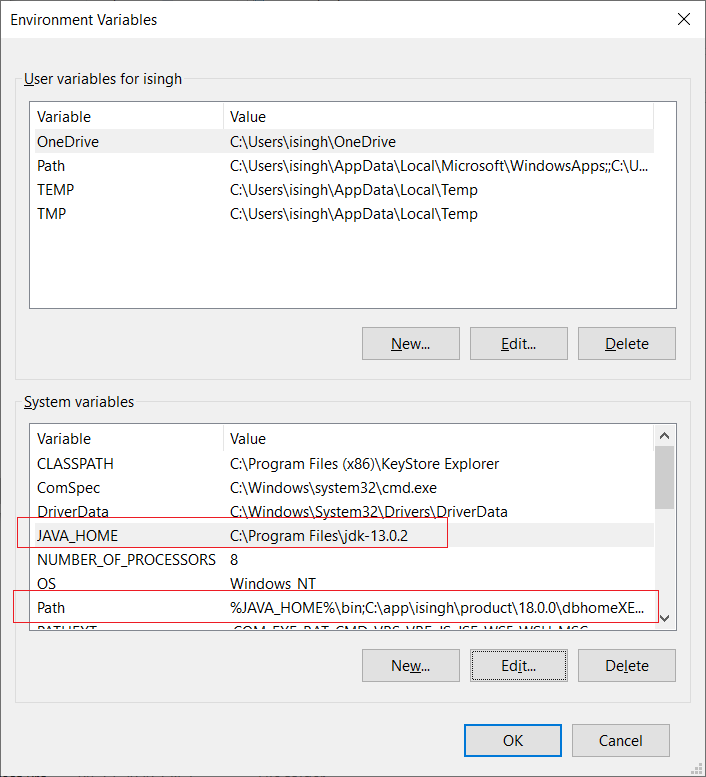
A video guide to installing JDK 13 is available here.
Oracle Install Steps
Open the web browser
Navigate to: https://www.oracle.com/in/database/technologies/xe-downloads.html
Click Oracle Database 18c Express Edition for Windows x64 to accept the Oracle Terms & Agreement and download
When the download finishes, click the file to start the installation process
A video guide to installing Oracle is available here.