The Problems View
Studio is configured to check your Java code as you work for obvious errors that would cause your code to fail compilation. Code that Studio finds problematic will be underlined in red, and one or more markers will be displayed in the gray bar immediately to the left of your code. Similarly, any lines which will generate warnings will underline and display in yellow. You can rollover the underlined to see a pop-up with an explanation of the problem. Similarly, you can rollover the marker to the left of the offending line.
Figure 3.32. Studio underlines errors in your code in red. Warnings are underlined in yellow.
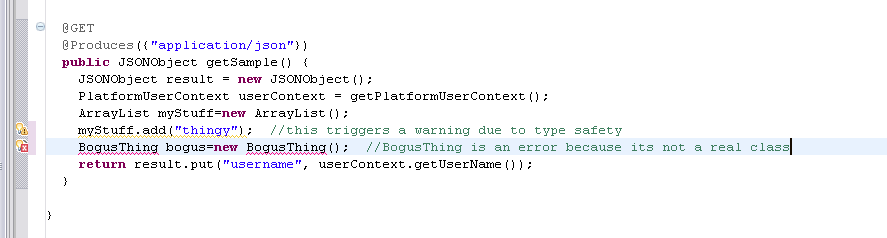
To the right of your code window you will see another thin gray bar. Any lines with mistakes will display a red square. Any lines with warnings will display with a yellow box. You can click these boxes to go directly to the line with the problem.
Figure 3.33. The right edge of the code window contains additional indicators in a scaled-down view. Click the marker to go right to the offending line.

At the bottom of the screen, there is a tab labeled "Problems". This tab will contain a running list of all errors and warnings in all files within the project. You can double click any error or warning message within this tab and be taken instantly to the file and line where the problem exists.
Figure 3.34. The Problem window. Double click any problem to go straight to it in the code editor.
