Using the New Module Wizard
To begin creating your Module, navigate to the File | New menu, then click Platform Module.
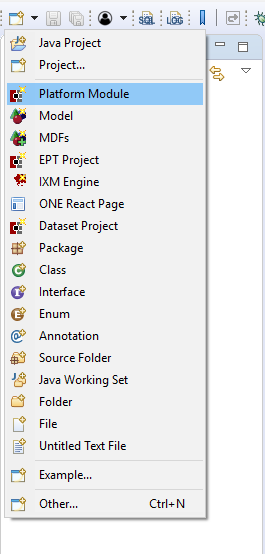
Provide the module and dataset details. For the sake of consistency within this tutorial, we ask you to enter the Module Name, Source Code Package, Module Prefix and Value Chain ID information precisely as they appear below. The field titled Platform Location and those below will be populated with correct defaults for you.
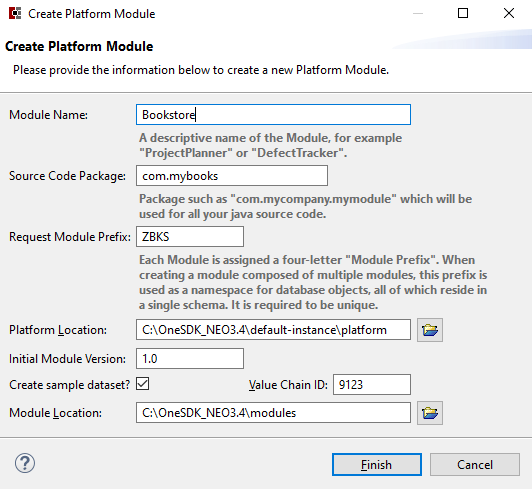
After you have entered the information for the new Platform Module, click Finish.
As you can see, two new projects appear in the Package Explorer tile:
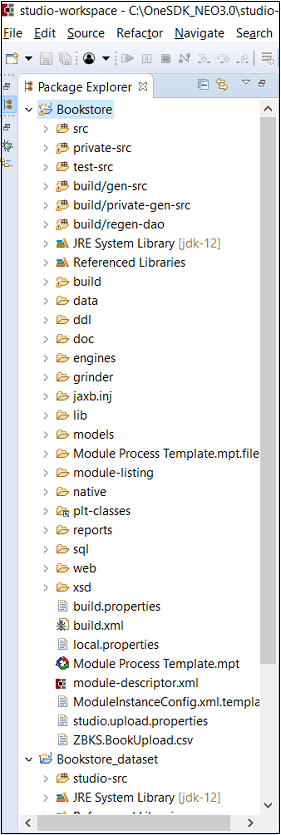
The first project, Bookstore, is your Module. This will contain your java source code, JavaScript user interface code, model definitions, and other resources which are used to build functionality.The second project, Bookstore_dataset, is your Dataset. The dataset contains seed data for populating the database, including Users, Enterprise, etc. You can also perform additional, limited configuration of business processes through dataset constructs if desired.