Views
Views allow you to create named subsets of fields on a model which you can tie to list screens and other forms of selection. They work in a similar fashion to views you'd find in a relational database management system.
A model's views are managed on the Views tab within the MPT or SPT.
Figure 4.6. The Views Tab allows you to create and manage views
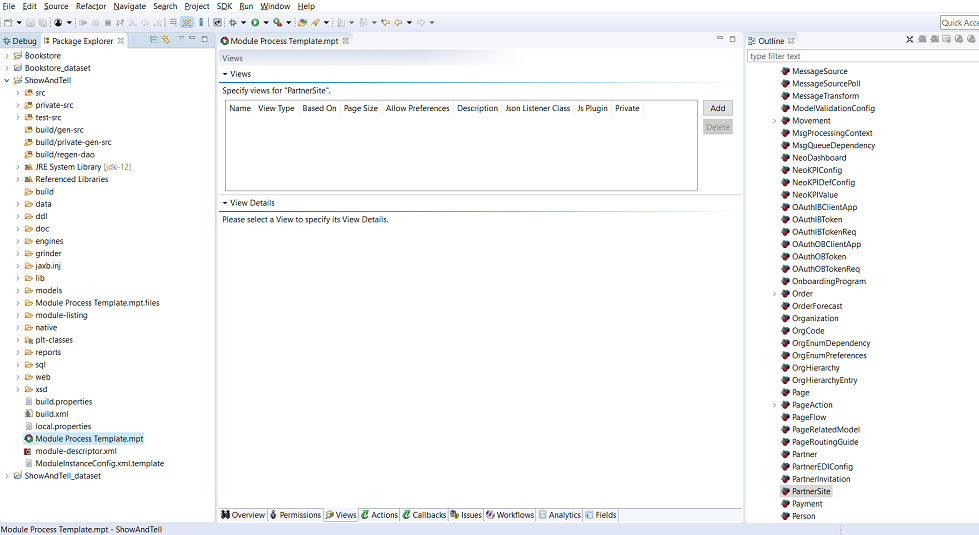
Procedure 4.6. Creating a New View
Click the Add button.
Figure 4.7. The View Properties dialog allows you to configure a View.
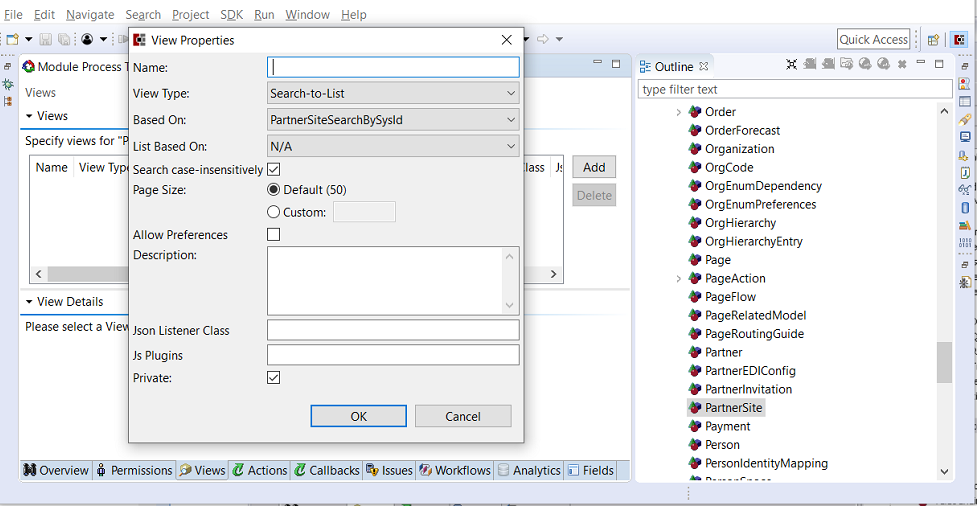
Type a name for the view. The name should be unique to the model you are working with.
Select the view type. View types are associated with declarative user interface screens and are optional. If you intend to use one of the declarative screens you can select the screen you wish to use from the combo box. The following possibilities are presented:
Search-to-List— A simple paginated grid will be displayed with a search dialog allowing users to search and display the data called from the View.
List-to-Action List— A paginated grid which selection boxes will be rendered based on the grid. The search dialog is presented as it is in the Search-to-List view. You can configured actions to execute against user's selections on a List-to-Action List page.
Detail— Displays a detail page of a single model. This is normally linked to based on a selection from a Search-to-List page.
Audit Trail View— displays a paginated grid containing the data from the model's audit trail. Note that the model must be configured to have an audit trail before this option becomes viable.
Model Picker— used for the pop-up window which is displayed when "picking" the value of a model link field. For example, the field used to pick the Ship To Site for an Order.
Please see the chapter titled User Interface for more details on using these types of views to create UI screens.
Views can be displayed using links in the UI Metal Model file. For more information on this topic, refer to the chapter titled User Interface in this user guide.