Configuring Spot Bid Trends by Carrier Widget
The Spot Bid Trends by Carrier widget helps users with detailed information on spot bids. This topic describes how to use the Spot Bid Trends by Carrier widget.
Complete the following steps to configure the Spot Bid Trends by Carrier widget:
Log in to the ONE system.
Add the Spot Bid Trends by Carrier widget to the Neo Dashboard.
Note
See the "Adding Widget" section in the Online Help for more information.
Click the Filter Options icon on the widget.
The filter window appears.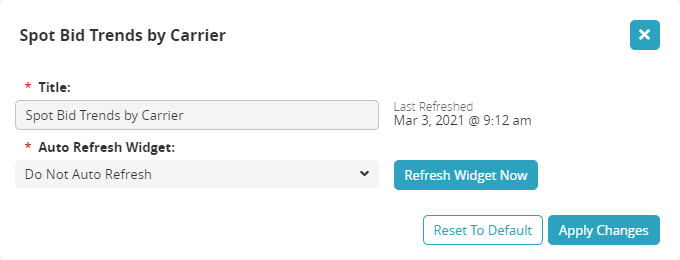
For the Title field, enter the desired title. Users can keep the default title.
For the Auto Refresh Widget field, select the desired value.
Optionally, enter values for the following filters:
Retrieve For
Creation Date
First Stop City
First Stop State
First Stop Country
Last Stop City
Last Stop State
Last Stop Country
Click Apply Changes.
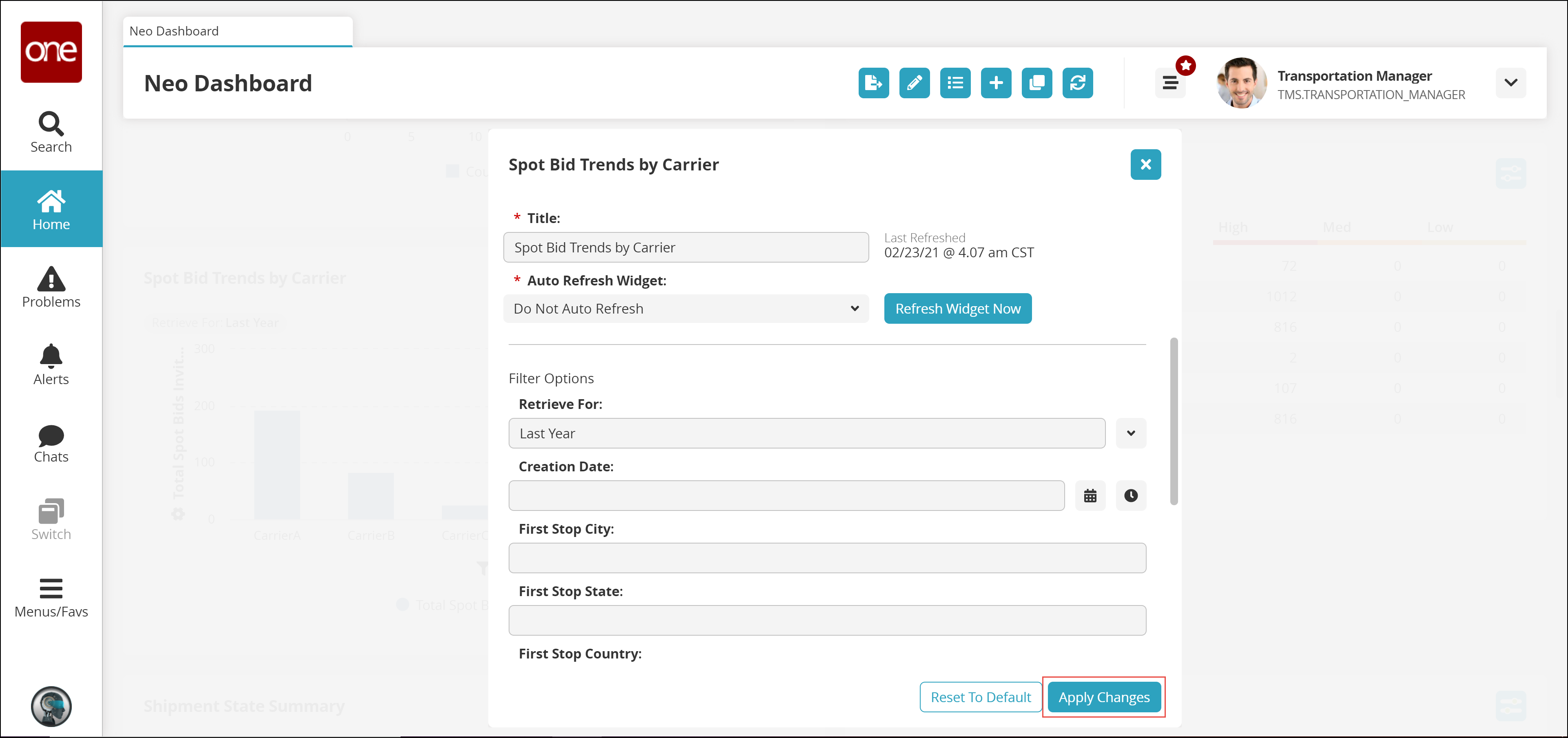
The Spot Bid Trends by Carrier widget refreshes as per the configured values.