Creating a Message Queue
The basic workflow to create an inbound integration pipeline:
Create an integration pipeline.
Create a pipeline interface.
Create a message queue.
Execute the pipeline.
View the pipeline execution history.
This page provides the instructions for the third step in this workflow. See the other sections for information on the other steps.
Complete the following steps to create a message queue:
Create an inbound integration pipeline and a pipeline interface. See the "Creating an Inbound Integration Pipeline" and "Creating a Pipeline Interface" sections for more information.
Click Menu/Favs > Tools > Integration > Message Queue Summary.
The Message Queue Summary screen appears.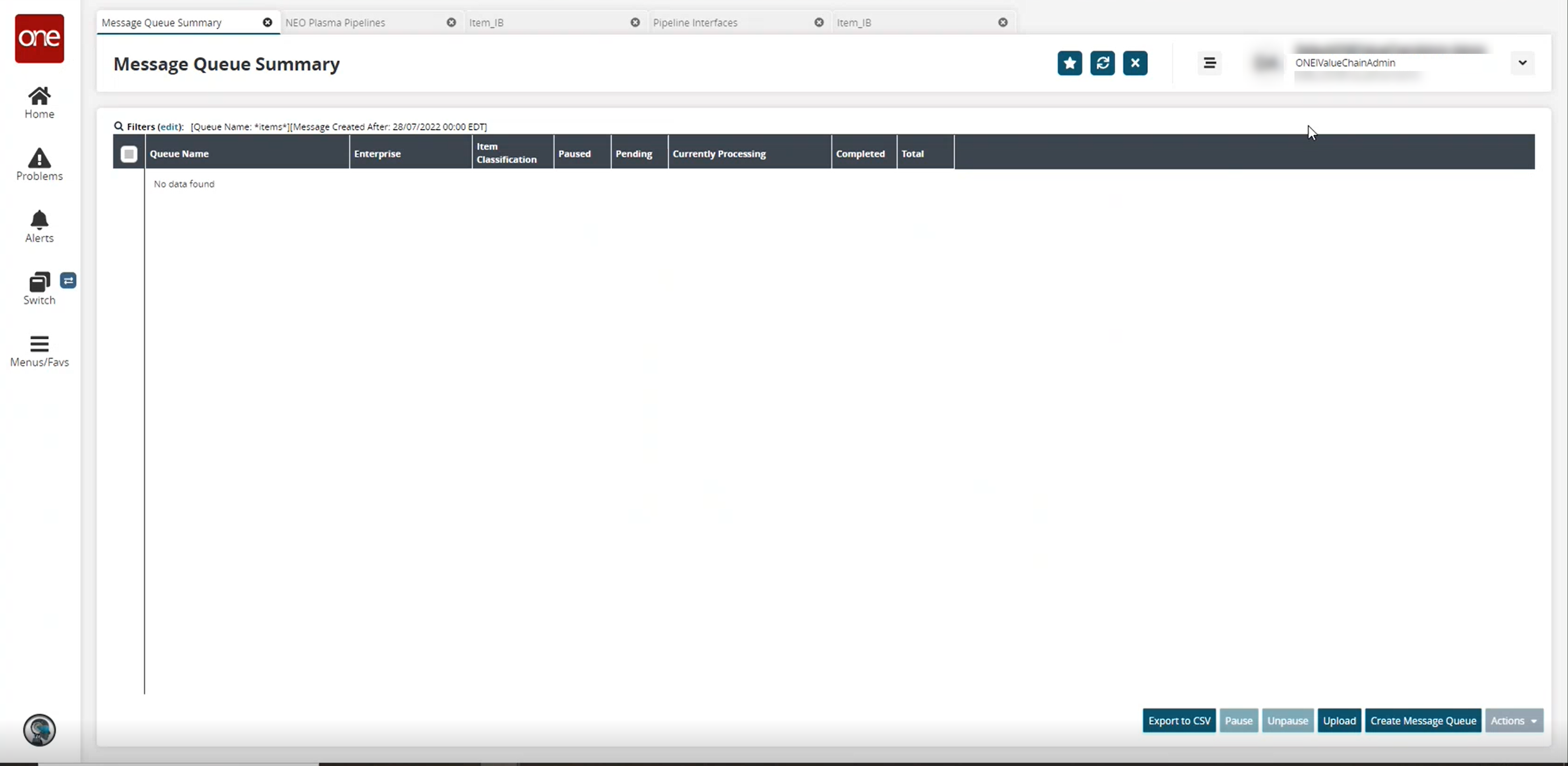
Click the Create Message Queue button.
The Create Message Queue screen appears.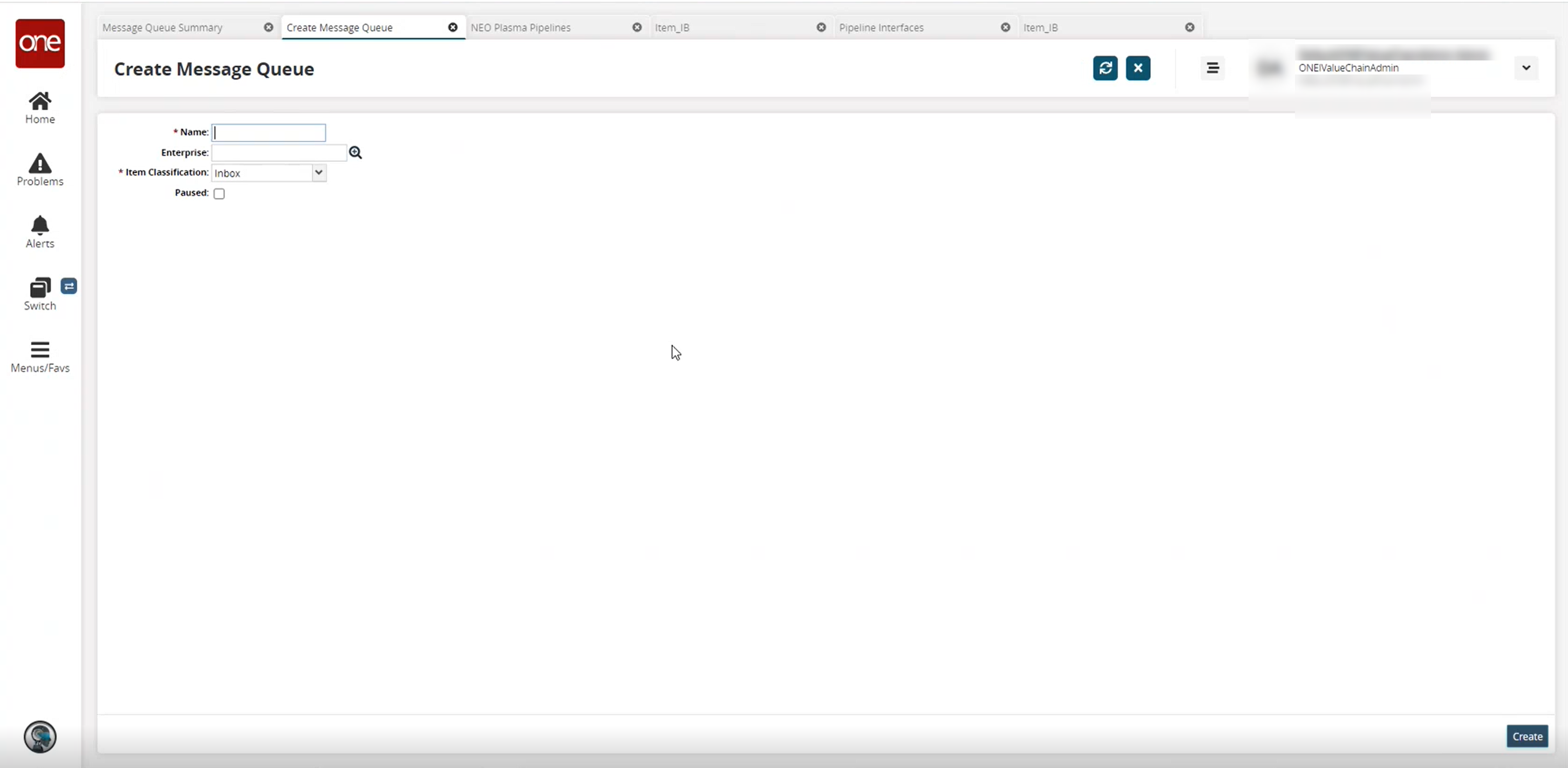
Fill out the following fields. Fields with an asterisk ( * ) are required.
Field
Description
* Name
Enter a name for the message queue.
Enterprise
Use the picker tool to select an enterprise.
* Item classification
Select an item classification from the dropdown list.
Paused
Click the checkbox to pause the messages.
Click Create.
The message queue detail screen appears with a green success message.Returning to the Message Queue summary screen to view the newly created message queues.