Warehouse Policies by Item
For each warehouse, you can create (add), update, or delete warehouse policies governing a specific item.
Complete the following steps to manage warehouse policies for items in a warehouse:
Click Menu/Favs > Warehouse Mgmt >Warehouse Policies .
The Warehouse Policies screen appears .
The list of all active warehouses is contained on the left side of the screen in the Explorer pane.Select a warehouse from the Explorer area.
The General and By Item tabs appear to the right of the explorer pane.Click By Item tab to access the item-level warehouse policies.
Click the Create button. A new window appears.
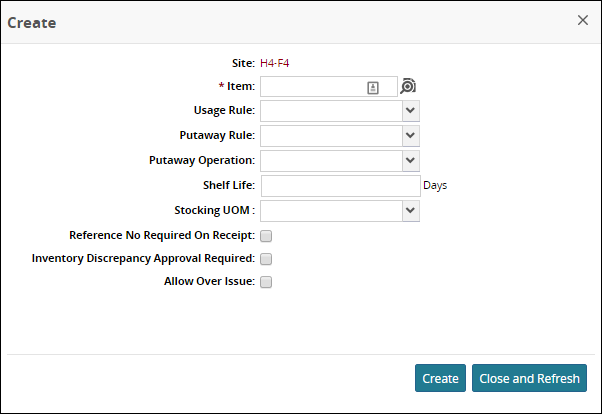
Select an Item.
Fill in the desired policies.
Click Create; a success message appears.
Click Close and Refresh.
Complete the following steps to Update or Delete an Item:Select the checkbox of the desired Item.
Click on the Actions button and select the desired action.