Accepting and Rejecting Vendor Changes to Orders, Lines, and Line Schedules
During order collaboration, buyers and vendors communicate, make change requests, and accept or reject orders. Buyers can now accept or reject vendor changes at the order, line, or line schedule levels for purchase orders (POs) and deployment orders (DOs).
Accepting or Rejecting at the Order Level
Complete the following steps to accept or reject vendor changes to orders as a buyer:
Log in to the ONE system as a Buyer role. The following instructions use POs, but the same process is followed for DOs.
Click Menus/Favs > Order Mgmt > Purchase Order > Search POs. Users can also perform a search using the Global Search feature on the left navigation pane. See the "Global Search" section of the Online Help for more information.
The Search POs screen displays with the filter header showing.Click the arrow icon to expand the State filter checkboxes.
Two State checkboxes filter orders related to this enhancement: Vendor Change Request and Vendor Confirmed with Changes.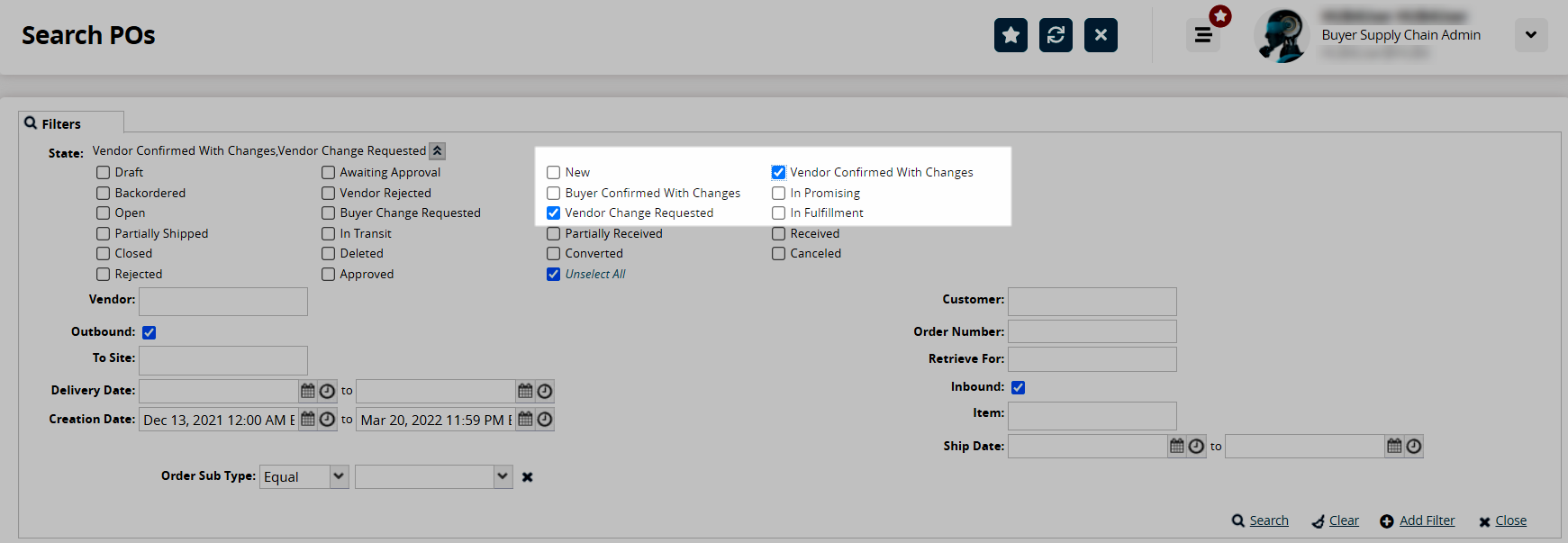
Check the appropriate box or boxes. (In this case, we have selected both states.)
Click the Search link.
The data results display.Click the row selection box for the order(s).
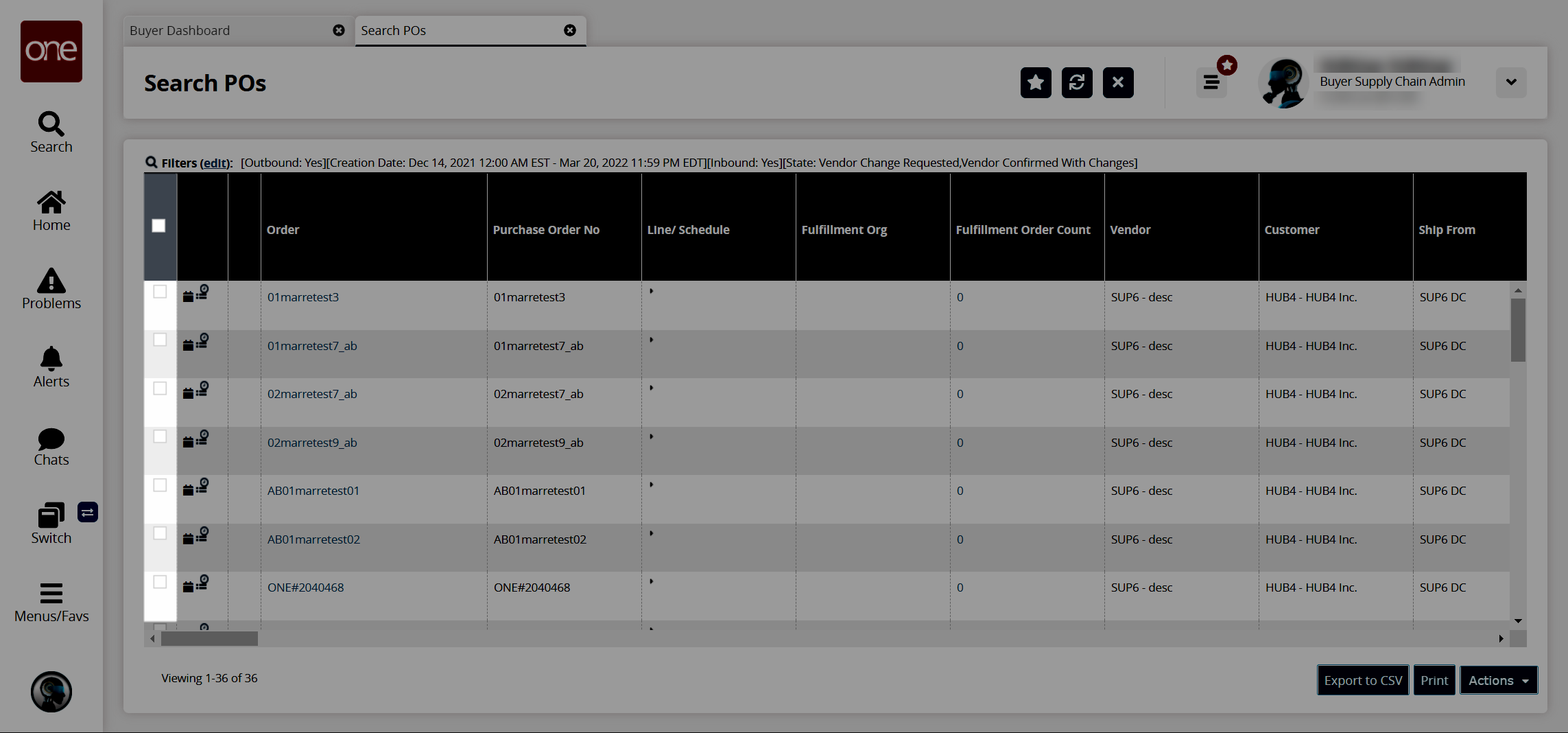
Click the Actions button.
Available actions display in a menu.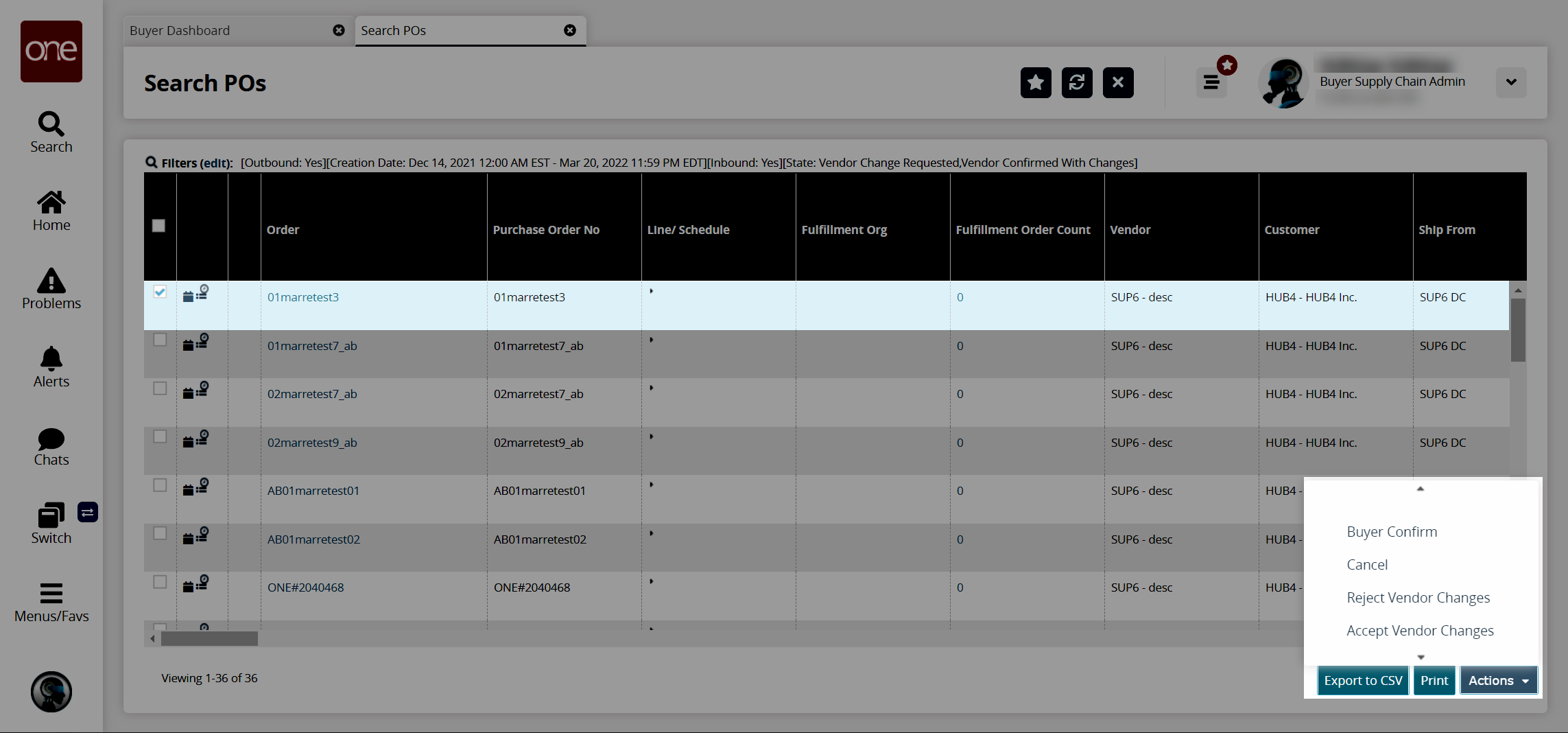
To accept the vendor's changes, click Accept Vendor Changes.
The order changes are accepted, and a success message displays.To reject the vendor's changes, click Reject Vendor Changes.
A confirmation popup window displays.Click the Yes button.
The order changes are accepted, and a success message displays.
Users can also accept or reject vendor changes from within the order details screen.
Complete the following steps to accept or reject vendor changes to orders in the order details screen:
Follow steps 1-5 from the instructions above.
In the Order column, click the order number link.
The order details screen displays.Click the Actions button.
To accept the vendor's changes, click Accept Vendor Changes.
The order changes are accepted, and a success message displays.To reject the vendor's changes, click Reject Vendor Changes.
A confirmation popup displays.Click the Yes button.
The order changes are accepted, and a success message displays.
Accepting or Rejecting at the Order Line Level
Complete the following steps to accept or reject vendor changes to order lines as a buyer:
Follow steps 1-5 from the instructions above to view the search results.
In the Order column, click the order number link.
The order details screen displays.Click the contextual menu icon (blue triangle in the top corner of the cell).
A menu displays.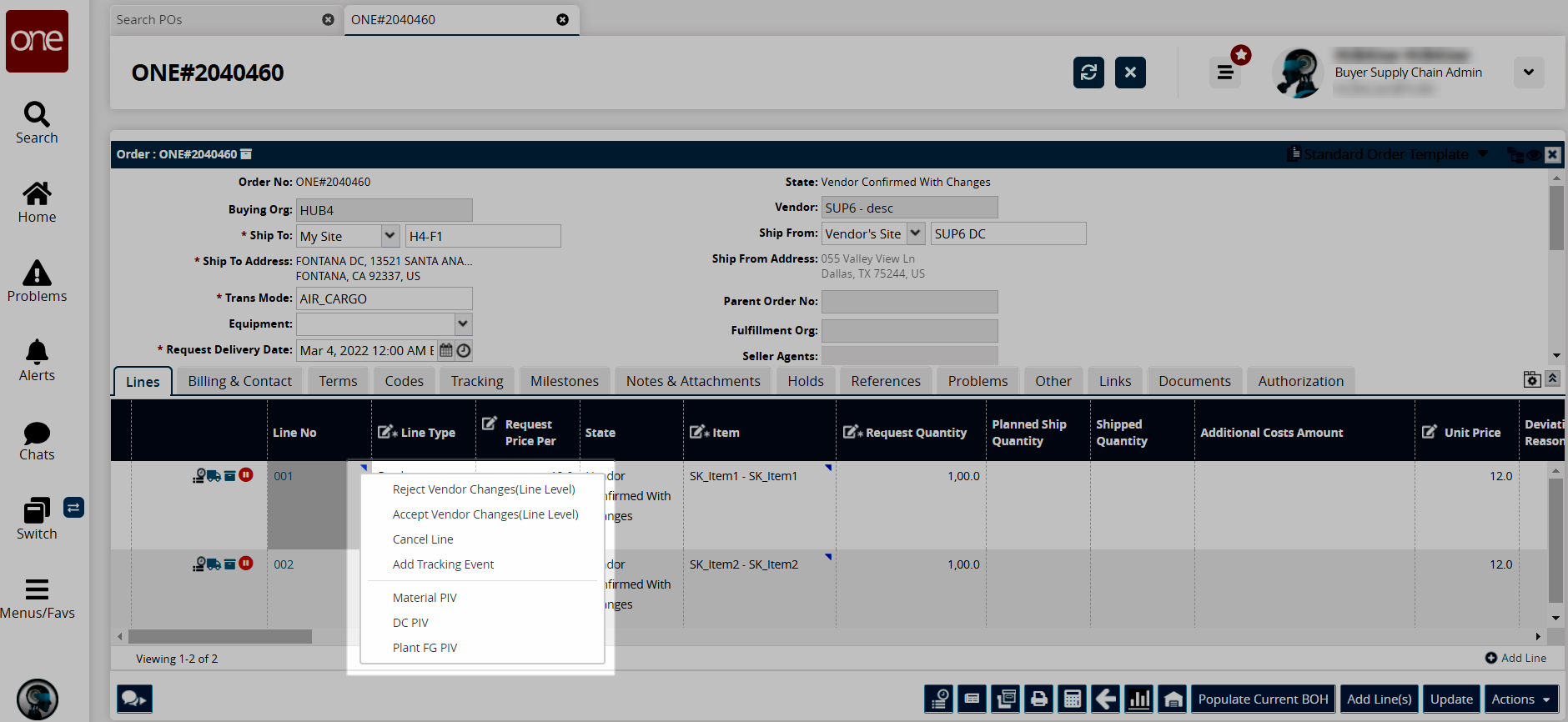
To accept the vendor's changes, click Accept Vendor Changes (Line Level).
The order changes are accepted, the state is updated, and a success message displays.To reject the vendor's changes, click Reject Vendor Changes (Line Level).
A confirmation popup window displays.Click the Yes button.
The order changes are accepted; the state is updated, and a success message displays.
Users can also accept or reject vendor changes from the order line details screen.
Complete the following steps to accept or reject vendor changes to the order line in the line details screen:
Follow steps 1-5 from the instructions above to view the search results.
In the Order column, click the order number link.
The order details screen displays.Click the line link under the Line No column.
The line details display.Click the This Line button.
A menu displays.To accept the vendor's changes, click Accept Vendor Changes (Line Level).
The order changes are accepted, the state is updated, and a success message displays.To reject the vendor's changes, click Reject Vendor Changes (Line Level).
A confirmation popup window displays.Click the Yes button.
The order changes are accepted; the state is updated, and a success message displays.
Accepting or Rejecting at the Line Schedule Level
Complete the following steps to accept or reject vendor changes to order line schedules as a buyer:
Follow steps 1-5 from the instructions above to view the search results. Users can also access the information from the Menu/Favs > Order Mgmt > Purchase Order > Search PO Schedules screen.
Click the link in the Order (Search POs) or Order Number (Search PO Schedules screen) column.
The order details screen displays.Click the link for the Line No (number).
The order line details display with the Schedules tab showing as the default.Click the contextual menu icon (blue triangle in the top corner of the cell).
A menu displays.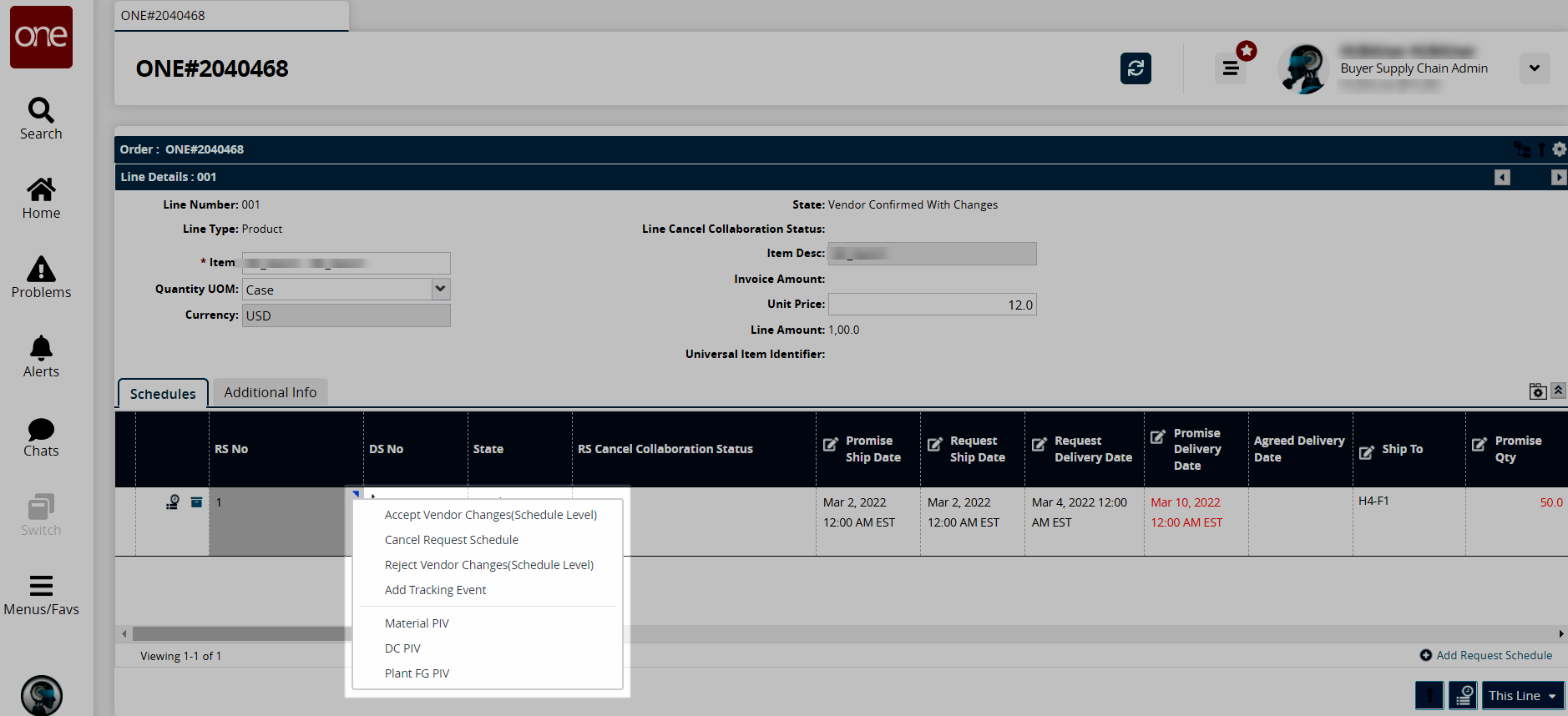
To accept the vendor's changes, click Accept Vendor Changes (Schedule Level).
The order changes are accepted, the state changes, and a success message displays.To reject the vendor's changes, click Reject Vendor Changes (Schedule Level).
The order changes are accepted; the state is updated, and a success message displays.