Activating or Deactivating Item Mappings
Complete the following steps to activate or deactivate item mappings:
Log in to the ONE system.
Click Menus/Favs > Administration > Search Item Mapping.
The Search Item Mapping screen appears.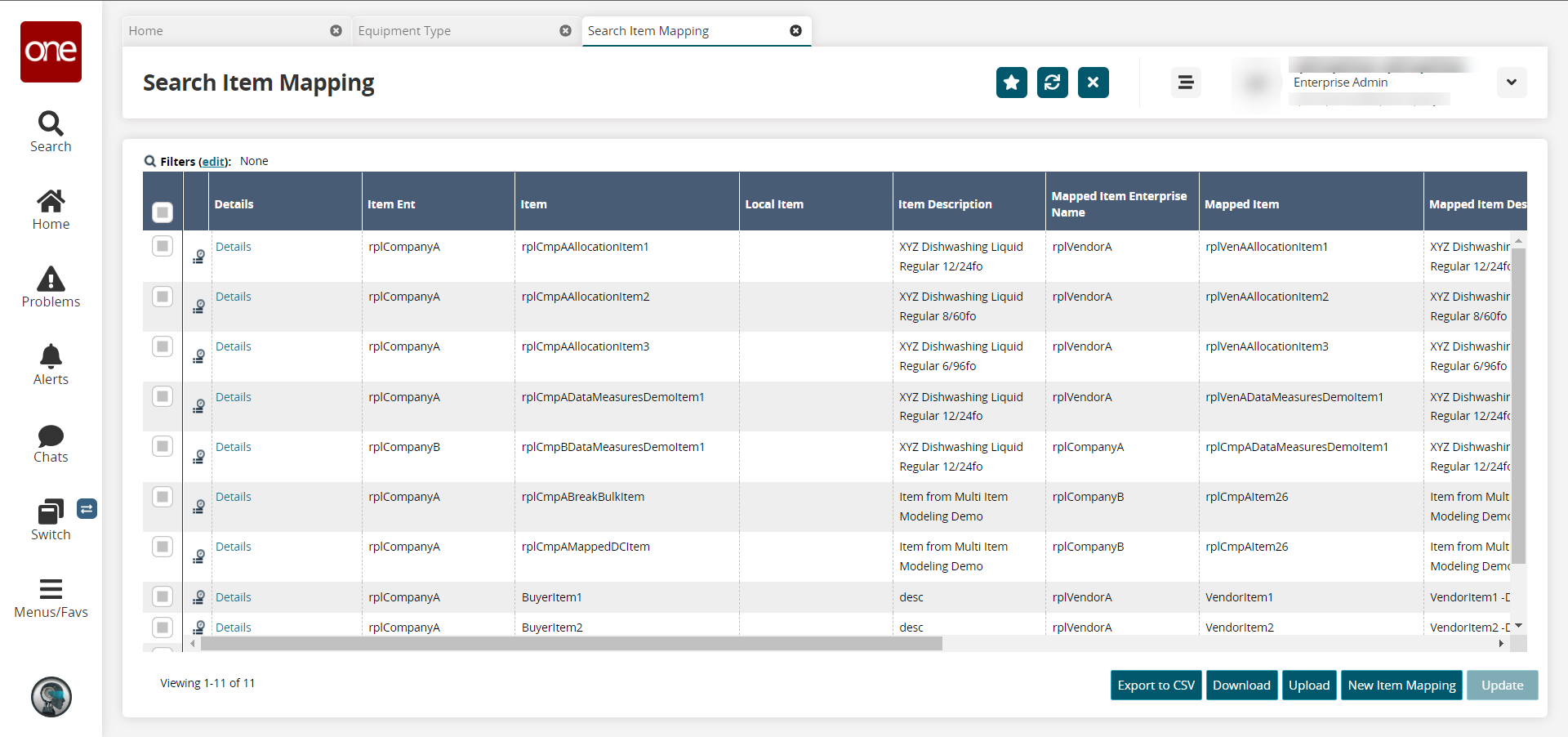
Click the checkbox on the left to select the item you want to activate or deactivate.
Click the Update button.
The fields for the select item become editable.Click in the Active field. Scroll to the right if necessary to view the Active field.
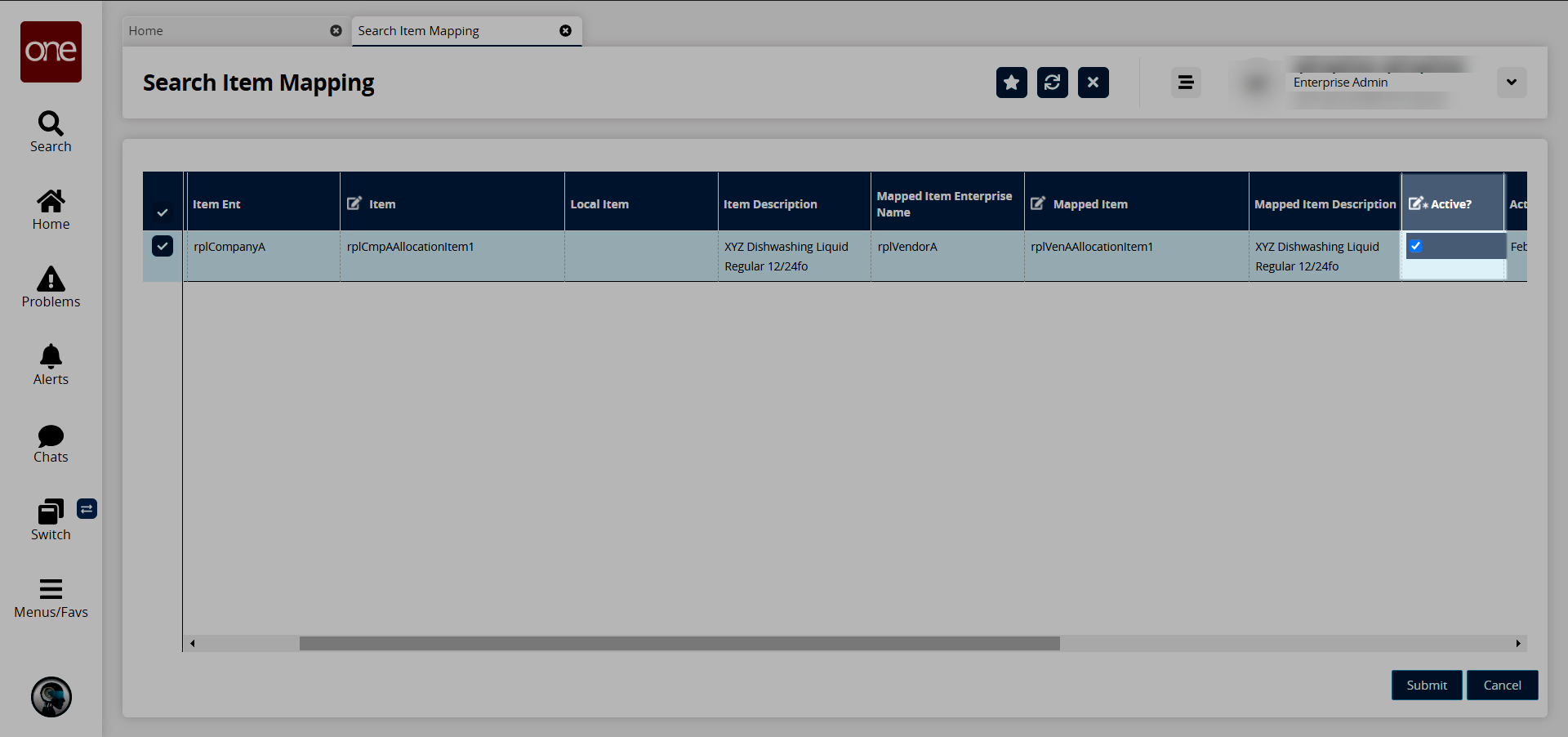
Click the checkbox to activate the mapping.
Remove the checkbox to deactivate the mapping.
Click Submit.
A success message appears. The item mapping no longer appears in search results or reports. The item is only referred to by the Buyer’s name for the item.
Note
An active mapping can be used as the Primary Item for mapping when running the Retail Replenishment Engine.