Creating Item Mappings
Item Mappings are used when there are multiple listings of the same product, or if a product or item is named differently across enterprises.
Complete the following steps to create mappings for items:
Log into the ONE system.
Click Menus/Favs > Administration > Item > Item Mapping.
The Search Item Mapping screen appears.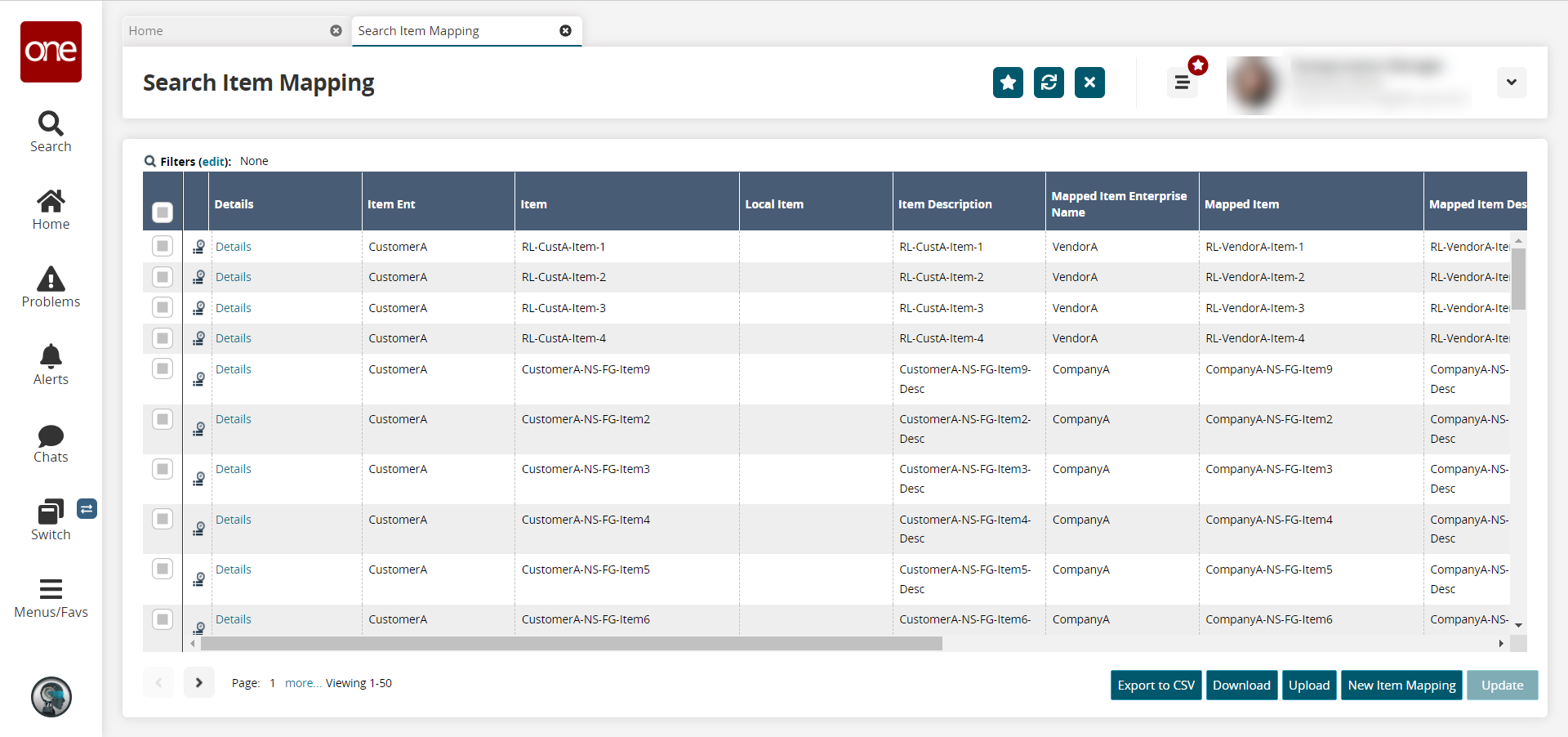
Click the New Item Mapping button.
The New Item Mapping screen appears.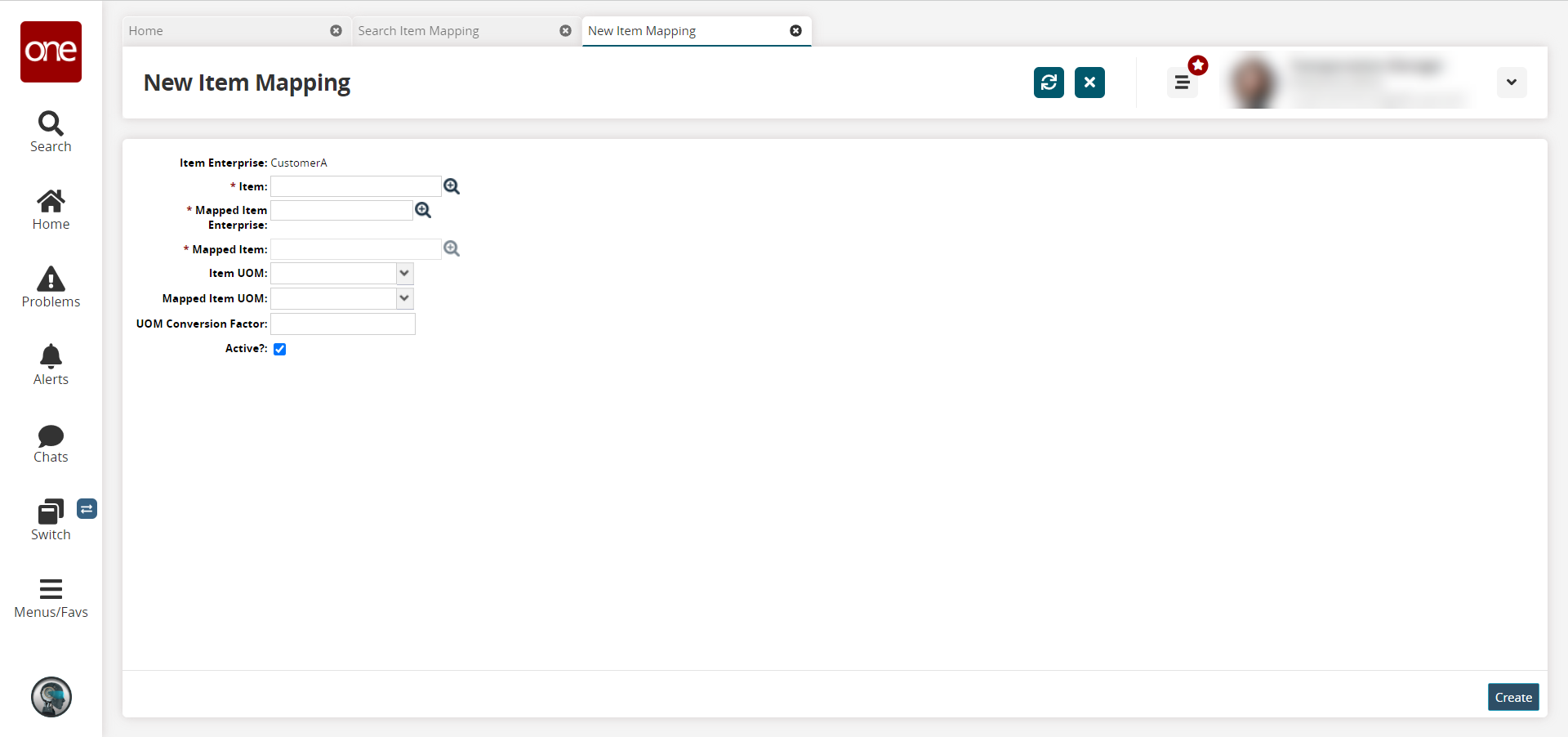
Fill out the following fields. Fields with an asterisk ( * ) are required.
Field
Description
Item Enterprise
This field is auto-populated.
* Item
Click the picker tool icon to select an item.
* Mapped Item Enterprise
Click the picker tool icon to select an enterprise for the mapped item.
* Mapped Item
Click the picker tool to select the mapped item.
Item UOM
Select the item unit of measurement (UOM) from the dropdown list.
Mapped Item UOM
Select the mapped item unit of measurement (UOM) from the dropdown list.
UOM Conversion Factor
Enter the conversion factor to convert the item UOM to the mapped item UOM.
Active?
Click the checkbox to make the item mapping active.
Click Create.
A success message appears.