Adding Additional Costs to a Movement
You can manually add additional costs to a movement in the Confirmed state.
Complete the following steps to add additional costs:
L og in to the ONE system.
Select Menus/Favs > Transportation > Confirmed. In the NEO UI, users can click on the Menus/Favs icon on the left sidebar and type in the name of the screen in the menu search bar. For more information, see "Using the Menu Search Bar."
A list of confirmed movements displays.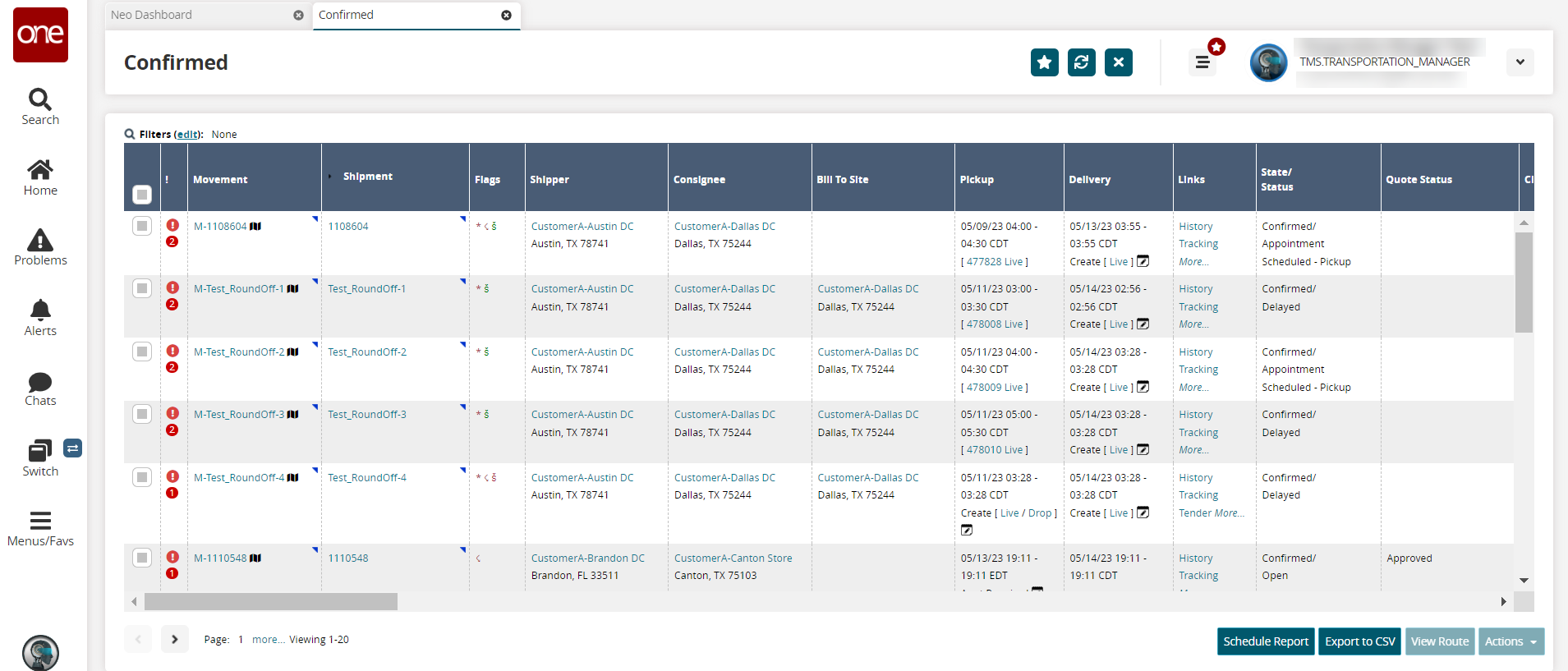
Click the link under the Cost column for a specific movement.
The Cost Details screen displays.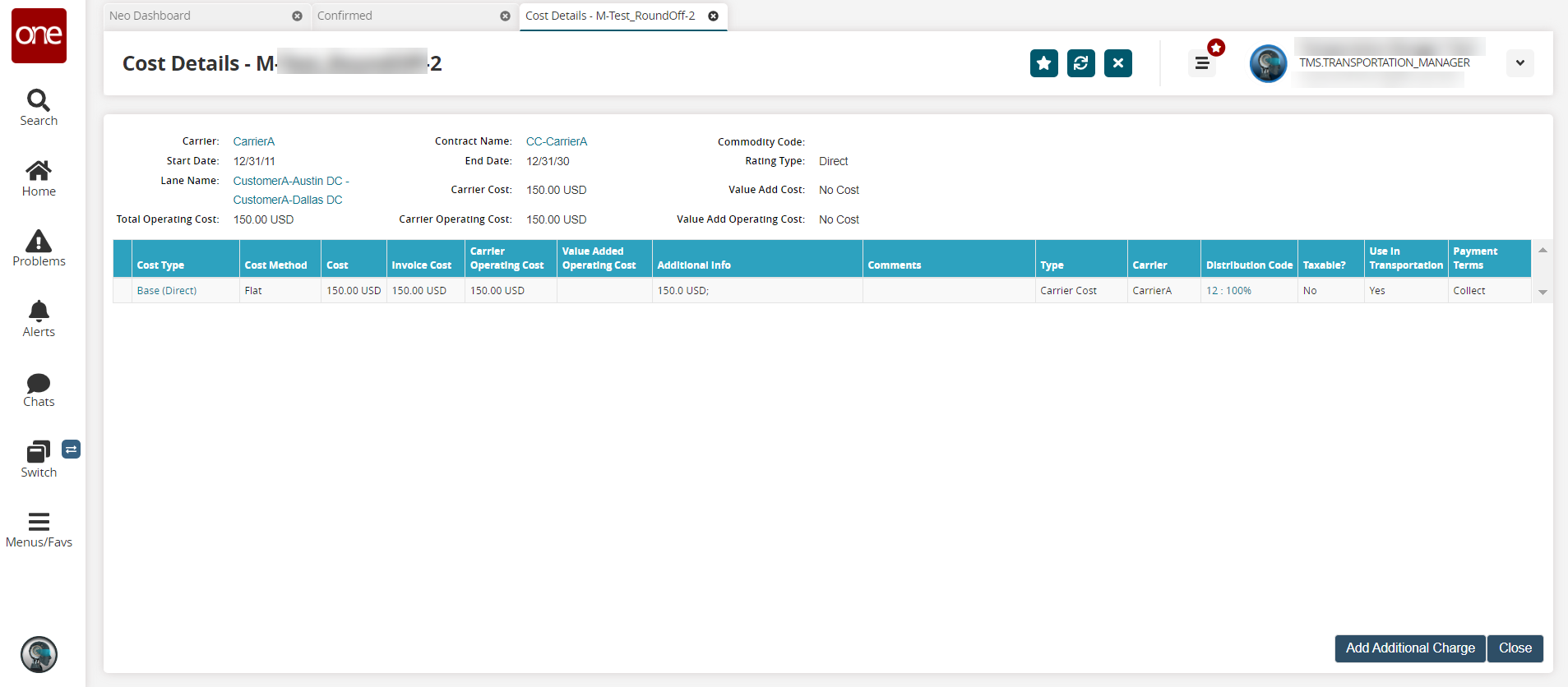
Click the Add Additional Charge button to add a charge.
The Additional Charges popup displays.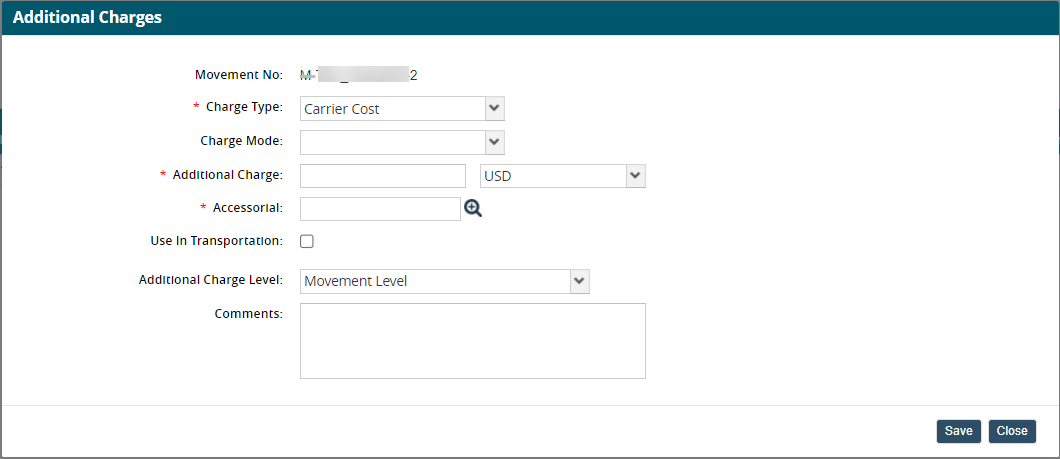
Fill out the following fields. Fields with an asterisk ( * ) are required.
Field
Description
Movement No
This field auto-populates.
* Charge Type
Select a cost/charge type from the dropdown menu.
* Additional Charge
Enter a numerical value for the charge amount in the first field, and select a currency code from the dropdown list in the second field.
* Accessorial
Select an accessorial using the picker tool.
Use In Transportation
Select this checkbox to use this additional charge in transportation.
Additional Charge Level
Select an additional charge level from the dropdown menu.
Comments
Enter any comments.
Click the Save button.
The additional charge is added to the list of costs and applies to the sum of the movement's cost on the Confirmed screen.