Adding Carrier Partners
After a carrier has been on-boarded on One Network, the client may add the carrier as a carrier partner. New carriers must be added as a partner before loads can be tendered to the carrier. You can add or deactivate carrier partners using the following procedure.
Complete the following steps to add carrier partners:
Log in to the ONE system.
Select Menu/Favs > Administration > Partners > Carrier Partners.
The Carrier Partners screen appears.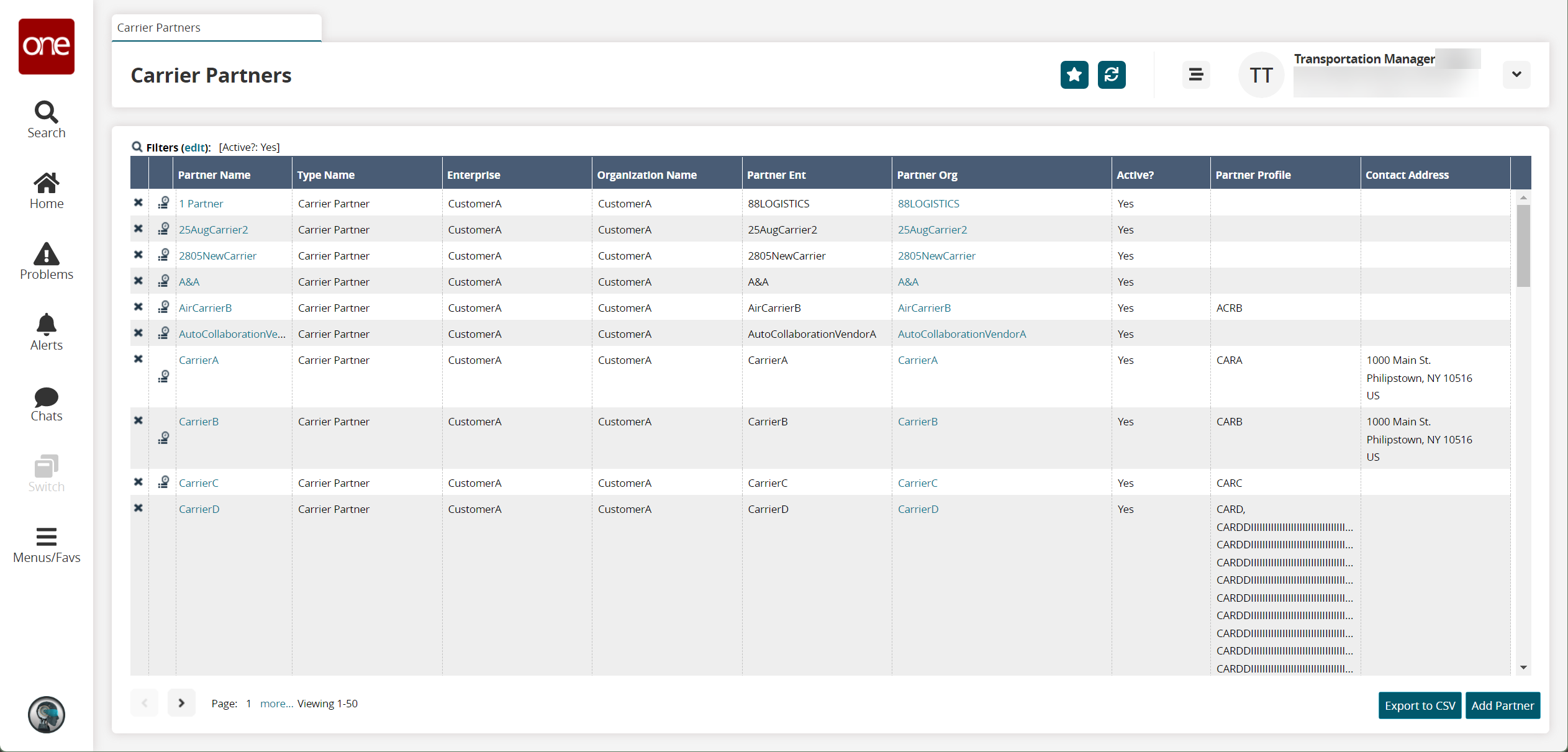
Click the Add Partner button.
The New Carrier Partner screen appears.
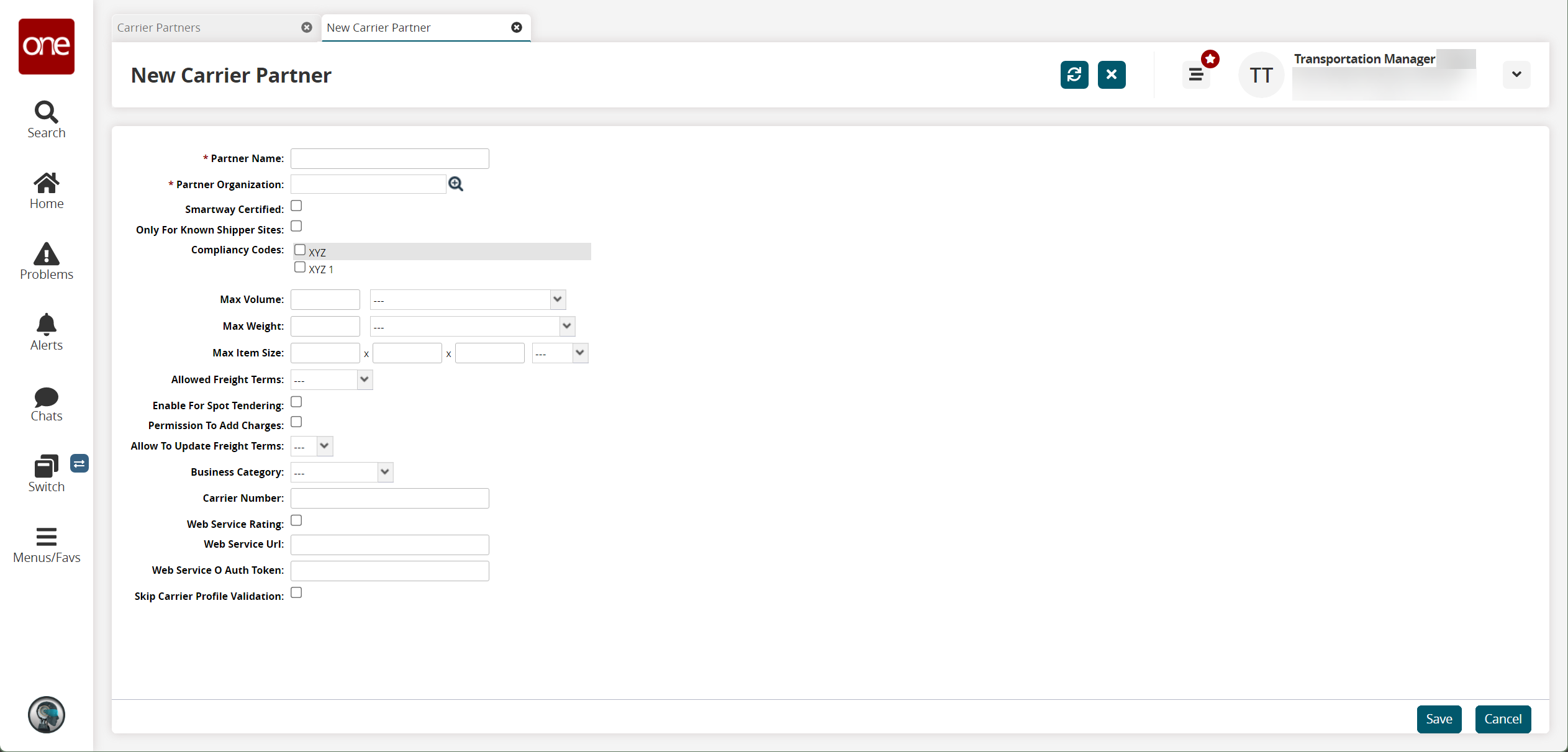
Fill out the following fields. Fields with an asterisk ( * ) are required.
Field
Description
* Partner Name
Enter a partner name.
* Partner Organization
Select a partner organization using the picker tool.
Smartway Certified
Select this checkbox if the carrier is smartway certified.
Only For Known Shipper Sites
Select this checkbox if the carrier is only valid for known shipper sites.
Compliancy Codes
Select one or more compliancy codes.
Max Volume
Enter a maximum volume and a unit of measure.
Max Weight
Enter a maximum weight and a unit of measure.
Max Item Size
Enter the dimensions of the maximum item size and a unit of measure.
Allowed Freight Terms
Select the allowed freight terms from the dropdown menu.
Enable For Spot Tendering
Select this checkbox to enable the carrier for spot tendering.
Permission to Add Charges
Select this checkbox to give the carrier permission to add charges.
Allow To Update Freight Terms
Select either Yes or No from the dropdown menu.
Business Category
Select a business category from the dropdown menu.
Carrier Number
Enter a carrier number.
Web Service Rating
Select this checkbox if the carrier is rated for web service.
Web Service URL
Enter a URL.
Web Service O Auth Token
Enter an authorization token.
Skip Carrier Profile Validation
Select this checkbox to skip carrier profile validation.
Click Save.
A success message appears on the screen, showing the default General tab.